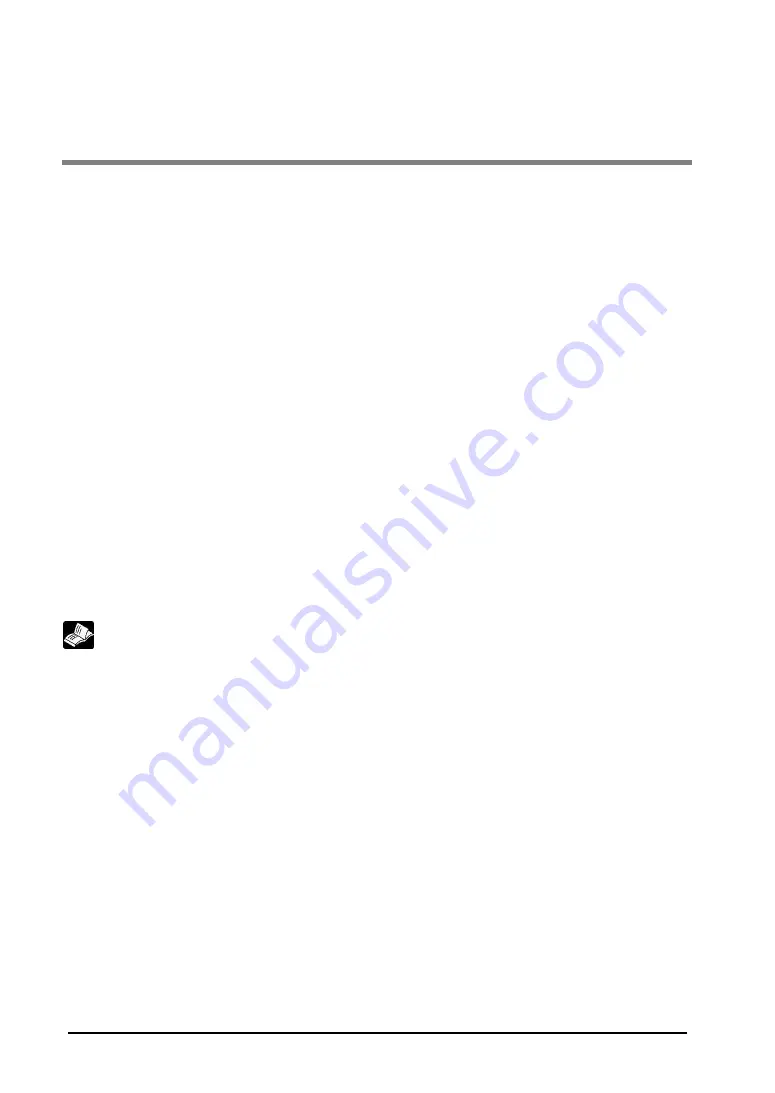
5-10
5.6 Procedure 6: Settings of Parameters and Positioning
Data
Procedure 1
Set the parameters and positioning data in accordance with the actual operation.
Points to check
The parameters and positioning data is stored in the shared memory of the positioning unit. Although
there are two methods to store the data in the shared memory, it is recommended to set the parameters
that are not changed so often using the Configurator PM.
- Use the Configurator PM
- Use the program to write into the shared memory
Procedure 2.1
When using the Configurator PM
Boot the Configurator PM, and select
“Set axis”
“Parameter settings” on the menu to set the various
parameters. Also, create the table for the positioning table on the positioning data editing screen. After
setting the parameters and data, download them to the positioning unit.
Points to check
After the parameters and posiioning data was downloaded, the display to select whether to write them
into the FROM (flash memory) or not is shown. When they are written into the flash memory, the
parameters and positioning data in the flash memory will be automatically reflected to the shared
memory when the power supply of the PLC turns on. When they are not written into the flash memory,
the parameters and positioning data finaly stored in the flash memory will be reflected when the power
supply of the PLC turns on.
Procedure 2.2
When using the ladder program to write into the shared memory
Use the F151 instruction to write various parameters and positioning data into the shared memory.
Reference:
For the information on the storage addresses of various parameters and postioning data,
<17.6 Details of Each Axis Setting Area in Shared Memory>
For the information on writing positioning data using ladder programs,
<14.1.3. How to Use Standard Area and Extended Area of Positioning Data>
Summary of Contents for AFP243710
Page 16: ...xiv ...
Page 17: ...Chapter 1 Functions of Unit and Restrictions on Combination ...
Page 21: ...Chapter 2 Parts and Functions ...
Page 24: ...2 4 ...
Page 25: ...Chapter 3 Wiring ...
Page 39: ...Chapter 4 Power On Off and Items to Check ...
Page 44: ...4 6 ...
Page 45: ...Chapter 5 Preparation For Operation ...
Page 53: ...5 9 ...
Page 55: ...Chapter 6 I O Allocation ...
Page 63: ...Chapter 7 Setting Tool Configurator PM ...
Page 87: ...7 25 Setting Font Select Option Font in the menu bar The following dialog is shown ...
Page 102: ...7 40 ...
Page 103: ...Chapter 8 Automatic Operation Position Control ...
Page 115: ...8 13 ...
Page 116: ...8 14 When the X axis and Y axis is the moving axes each axis in the above diagram is replaced ...
Page 129: ...8 27 Reference Chapter 10 Manual Operation Home Return ...
Page 139: ...Chapter 9 Manual Operation JOG Operation ...
Page 144: ...9 6 ...
Page 145: ...Chapter 10 Manual Operation Home Return ...
Page 151: ...Chapter 11 Manual Operation Pulser Operation ...
Page 155: ...Chapter 12 Stop Functions ...
Page 158: ...12 4 ...
Page 159: ...Chapter 13 Supplementary Functions ...
Page 171: ...Chapter 14 Precautions During Programming ...
Page 175: ...Chapter 15 Errors and Warnings ...
Page 186: ...15 12 ...
Page 187: ...Chapter 16 Troubleshooting ...
Page 190: ...16 4 ...
Page 191: ...Chapter 17 Specifications ...
Page 241: ...Chapter 18 Dimensions ...
Page 242: ...18 2 18 1 FP2 Positioning Unit Interpolation Type 2 axis type Unit mm 4 axis type Unit mm ...
Page 243: ...Chapter 19 Sample Programs ...
Page 247: ...19 5 ...
Page 250: ...19 8 ...
Page 251: ...Chapter 20 Driver Wiring ...
Page 261: ......






























