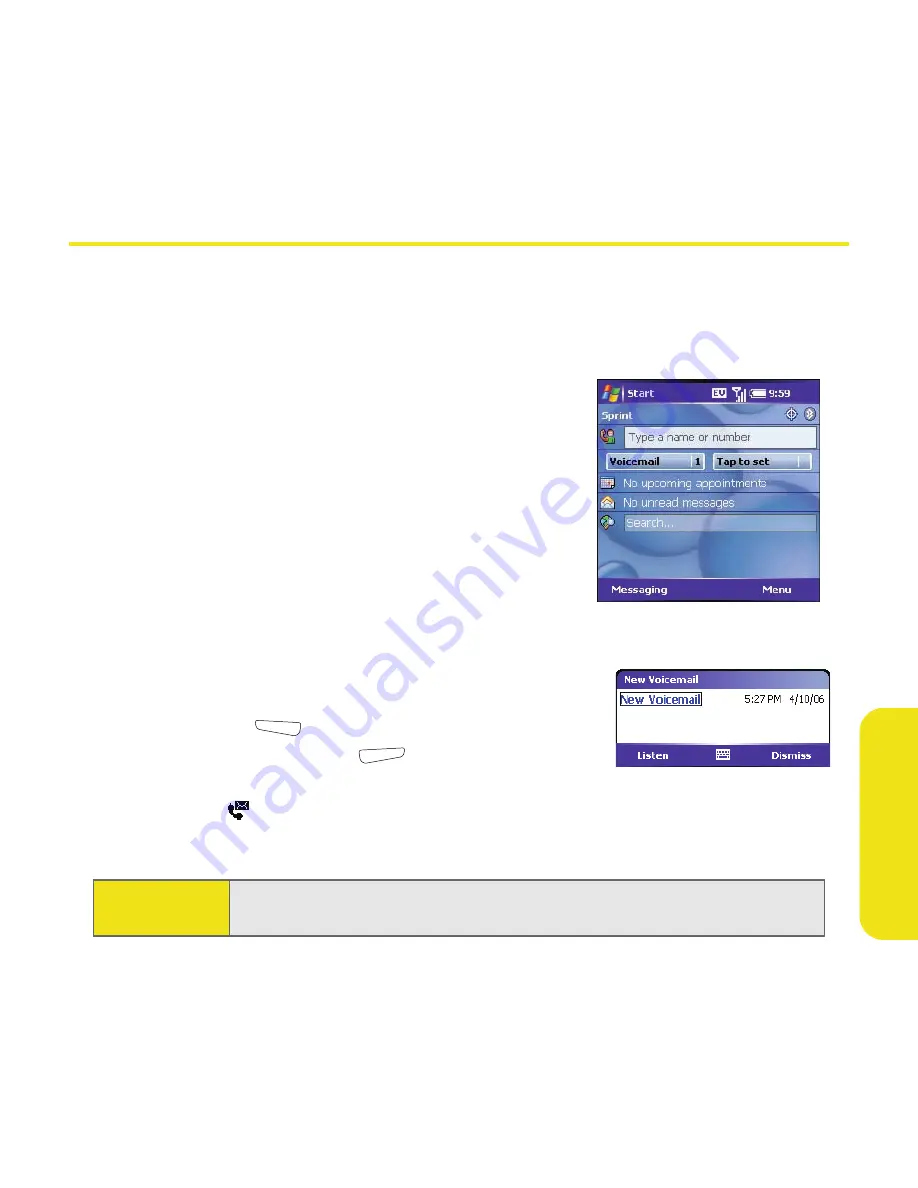
Section 2B: Using Your Device’s Phone Features
69
Using Y
o
ur Phone
Using Voicemail
Your voicemail number is preset when you activate your device. The first time
you call voicemail, you are prompted to enter your voicemail password. If
necessary, please contact Sprint for your password and enter it as prompted.
Setting Up Voicemail
1.
Go to your
Today
screen.
2.
Press and hold
1
on the keyboard to dial
Sprint’s voicemail system. (You can also
tap the
Voicemail
speed dial button with your
stylus.)
3.
Follow the voice prompts to set up
your voicemail.
Voicemail Notification
When you have a new voicemail message,
a notification screen appears. To hear your message
now, press
Listen
(left softkey). To retrieve your
message later, press
Dismiss
(right softkey).
When you have unretrieved voicemail messages, a
Voicemail
icon
appears at the top of your screen and the left softkey is labeled
Voicemail
.
Tip:
When a
Voicemail
icon appears at the top of the screen, you can tap this
icon to retrieve your voicemail.
Summary of Contents for 700wx - Treo Smartphone 60 MB
Page 4: ......
Page 11: ...User s Guide Proprietary Notice 375 8B Specifications 377 Index 381 ...
Page 12: ......
Page 16: ...iv ...
Page 17: ...Section 1 Setting Up Your Smart Device and Your Computer ...
Page 18: ...2 ...
Page 42: ...26 Section 1B Setting Up Service ...
Page 53: ...Section 2 Your Treo 700wx Smart Device ...
Page 54: ...38 ...
Page 74: ...58 Section 2A Learning the Basics of Your Smart Device ...
Page 119: ...Section 3 Using Sprint PCS Vision and Other Wireless Connections ...
Page 120: ...104 ...
Page 130: ...114 Section 3A Sprint PCS Vision The Basics ...
Page 154: ...138 Section 3B Using Email and Messaging ...
Page 164: ...148 Section 3C Using Exchange ActiveSync ...
Page 186: ...170 Section 3E Bluetooth IR ...
Page 187: ...Section 4 Your Portable Media Device ...
Page 188: ...172 ...
Page 204: ...188 Section 4A Working With Your Pictures and Videos ...
Page 215: ...Section 5 Your Mobile Organizer ...
Page 216: ...200 ...
Page 267: ...Section 6 Managing Your Information and Settings ...
Page 268: ...252 ...
Page 330: ...314 Section 6B Customizing Your Smart Device ...
Page 331: ...Section 7 Resources ...
Page 332: ...316 ...
Page 370: ...354 Section 7A Help ...
Page 375: ...Section 8 Safety and Specifications ...
Page 376: ...360 ...
Page 392: ...376 Section 8A Important Safety Information ...
Page 396: ...380 Section 8B Specifications ...






























