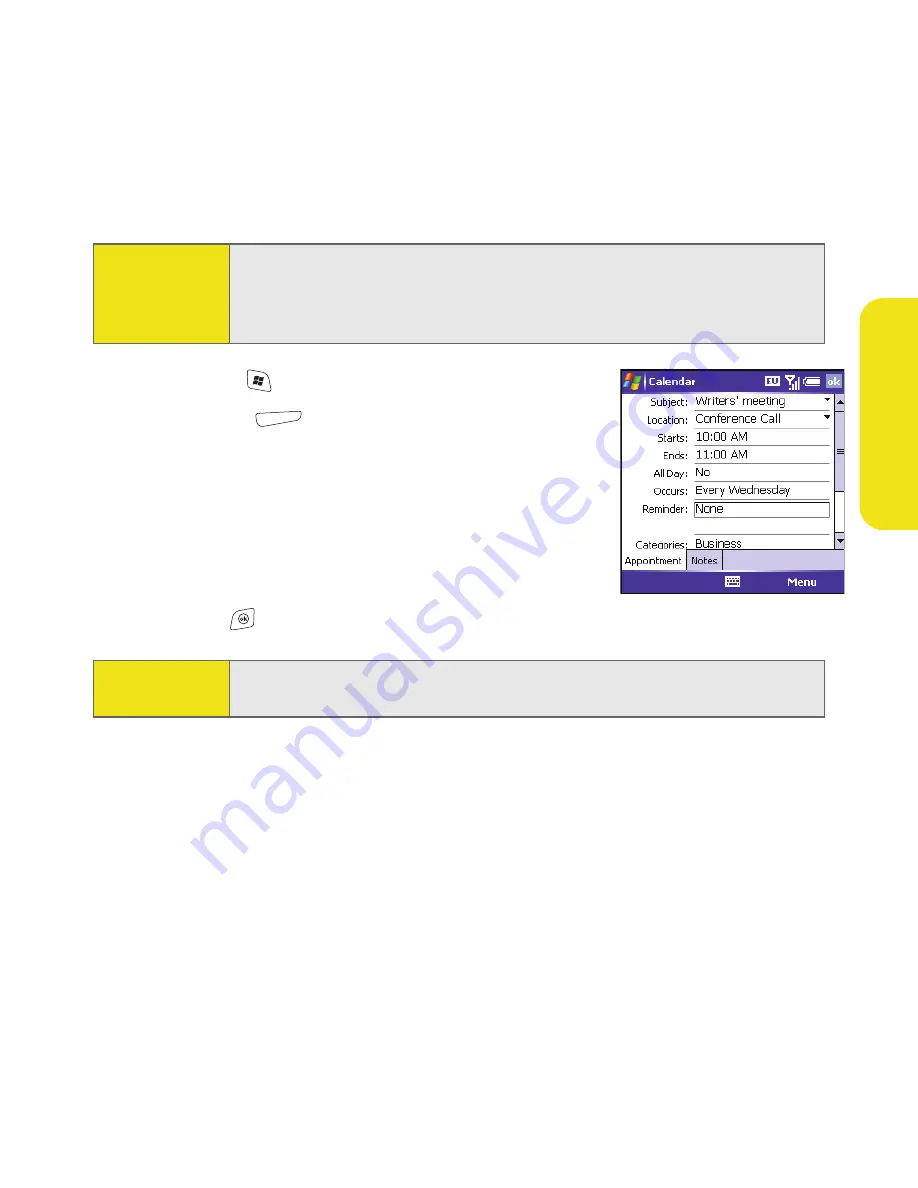
Section 5A: Using Your Device’s Organizer Features
207
St
a
y
in
g
O
rga
n
ize
d
Creating an Appointment
1.
Press
Start
and select
Calendar
.
2.
Press
Menu
(right softkey) and select
New
Appointment
.
3.
Enter a
Subject
(description) and a
Location
.
4.
Select
Starts
and select the starting date and
time.
5.
Select
Ends
and select the ending date and time.
6.
Press
OK
.
Tip:
If you have several appointments to enter, it’s most efficient to enter
them in Microsoft Office Outlook on your computer and then
synchronize your smart device with your computer. For more
information, see “Synchronizing Information—The Basics” on page 27.
Tip:
To pencil in an appointment, open the appointment, select
Status
,
and
then select
Tentative
.
Summary of Contents for 700wx - Treo Smartphone 60 MB
Page 4: ......
Page 11: ...User s Guide Proprietary Notice 375 8B Specifications 377 Index 381 ...
Page 12: ......
Page 16: ...iv ...
Page 17: ...Section 1 Setting Up Your Smart Device and Your Computer ...
Page 18: ...2 ...
Page 42: ...26 Section 1B Setting Up Service ...
Page 53: ...Section 2 Your Treo 700wx Smart Device ...
Page 54: ...38 ...
Page 74: ...58 Section 2A Learning the Basics of Your Smart Device ...
Page 119: ...Section 3 Using Sprint PCS Vision and Other Wireless Connections ...
Page 120: ...104 ...
Page 130: ...114 Section 3A Sprint PCS Vision The Basics ...
Page 154: ...138 Section 3B Using Email and Messaging ...
Page 164: ...148 Section 3C Using Exchange ActiveSync ...
Page 186: ...170 Section 3E Bluetooth IR ...
Page 187: ...Section 4 Your Portable Media Device ...
Page 188: ...172 ...
Page 204: ...188 Section 4A Working With Your Pictures and Videos ...
Page 215: ...Section 5 Your Mobile Organizer ...
Page 216: ...200 ...
Page 267: ...Section 6 Managing Your Information and Settings ...
Page 268: ...252 ...
Page 330: ...314 Section 6B Customizing Your Smart Device ...
Page 331: ...Section 7 Resources ...
Page 332: ...316 ...
Page 370: ...354 Section 7A Help ...
Page 375: ...Section 8 Safety and Specifications ...
Page 376: ...360 ...
Page 392: ...376 Section 8A Important Safety Information ...
Page 396: ...380 Section 8B Specifications ...






























