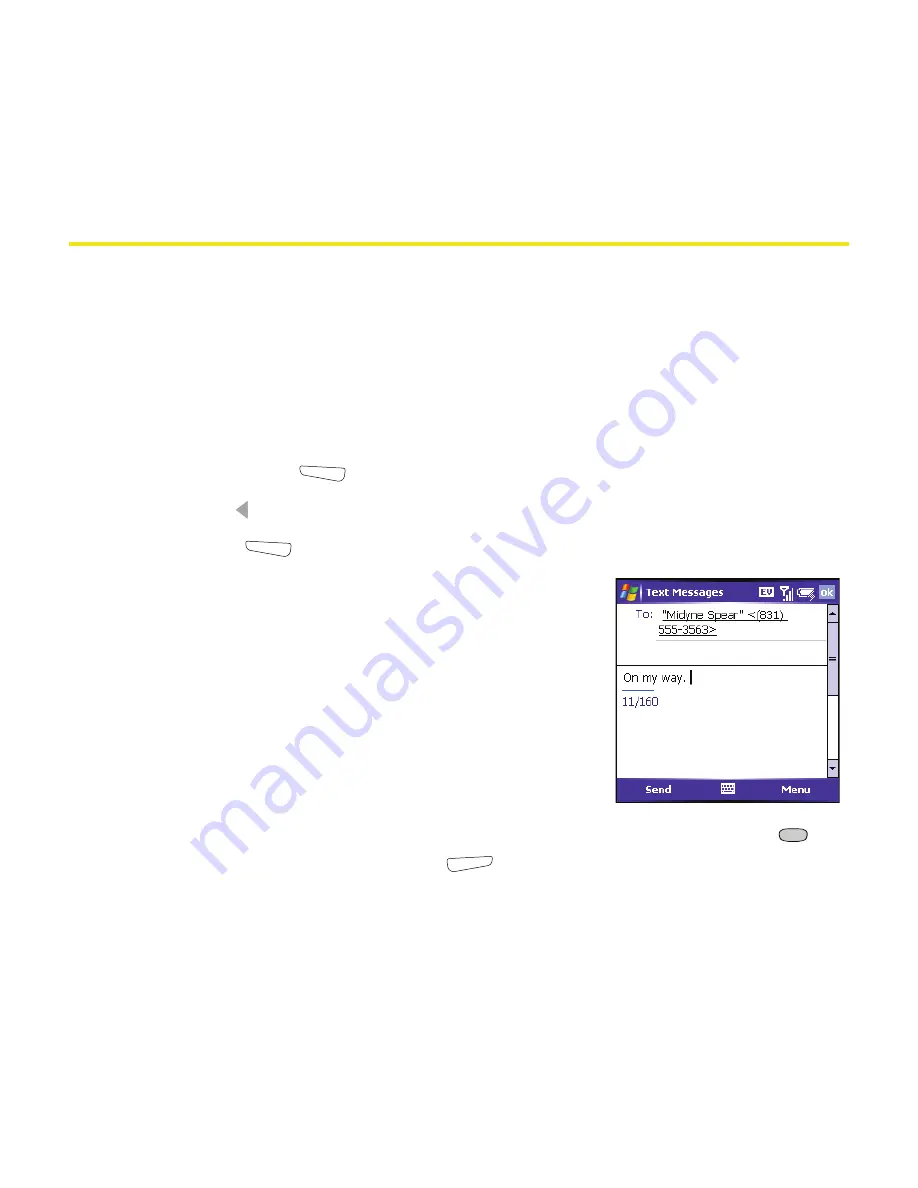
128
Section 3B: Using Email and Messaging
Sending and Receiving Text Messages
Creating and Sending a Text Message
Each text message can hold up to 160 characters. To save time, you can select
from predefined
My Text
phrases, such as “Call me” or “On my way.” You can add
your own
My Text
phrases, and if you prefer, you can enter the full message text
too.
1.
Go to your
Today
screen.
2.
Press
Messaging
(left softkey).
3.
Press
Left
until you see
Text Messages
in the title bar.
4.
Press
New
(left softkey).
5.
Do one of the following to address the
message:
䡲
If the recipient’s name and wireless number
are in your
Contacts
list, type the first few
letters of the first or last name or simply
enter the first initial, followed by a space,
and then the last initial to find a name. (You
can enter the first few numbers of a
contact’s wireless phone number.)
䡲
If the recipient’s name is in an online address book, press
Center
,
enter the name, press
Menu
(right softkey), and then select
Find
Online
. (Select the name, and then select to use either the phone
number or email address. For more information, see “Using an On-line
Address Book” on page 145.)
Summary of Contents for 700wx - Treo Smartphone 60 MB
Page 4: ......
Page 11: ...User s Guide Proprietary Notice 375 8B Specifications 377 Index 381 ...
Page 12: ......
Page 16: ...iv ...
Page 17: ...Section 1 Setting Up Your Smart Device and Your Computer ...
Page 18: ...2 ...
Page 42: ...26 Section 1B Setting Up Service ...
Page 53: ...Section 2 Your Treo 700wx Smart Device ...
Page 54: ...38 ...
Page 74: ...58 Section 2A Learning the Basics of Your Smart Device ...
Page 119: ...Section 3 Using Sprint PCS Vision and Other Wireless Connections ...
Page 120: ...104 ...
Page 130: ...114 Section 3A Sprint PCS Vision The Basics ...
Page 154: ...138 Section 3B Using Email and Messaging ...
Page 164: ...148 Section 3C Using Exchange ActiveSync ...
Page 186: ...170 Section 3E Bluetooth IR ...
Page 187: ...Section 4 Your Portable Media Device ...
Page 188: ...172 ...
Page 204: ...188 Section 4A Working With Your Pictures and Videos ...
Page 215: ...Section 5 Your Mobile Organizer ...
Page 216: ...200 ...
Page 267: ...Section 6 Managing Your Information and Settings ...
Page 268: ...252 ...
Page 330: ...314 Section 6B Customizing Your Smart Device ...
Page 331: ...Section 7 Resources ...
Page 332: ...316 ...
Page 370: ...354 Section 7A Help ...
Page 375: ...Section 8 Safety and Specifications ...
Page 376: ...360 ...
Page 392: ...376 Section 8A Important Safety Information ...
Page 396: ...380 Section 8B Specifications ...






























