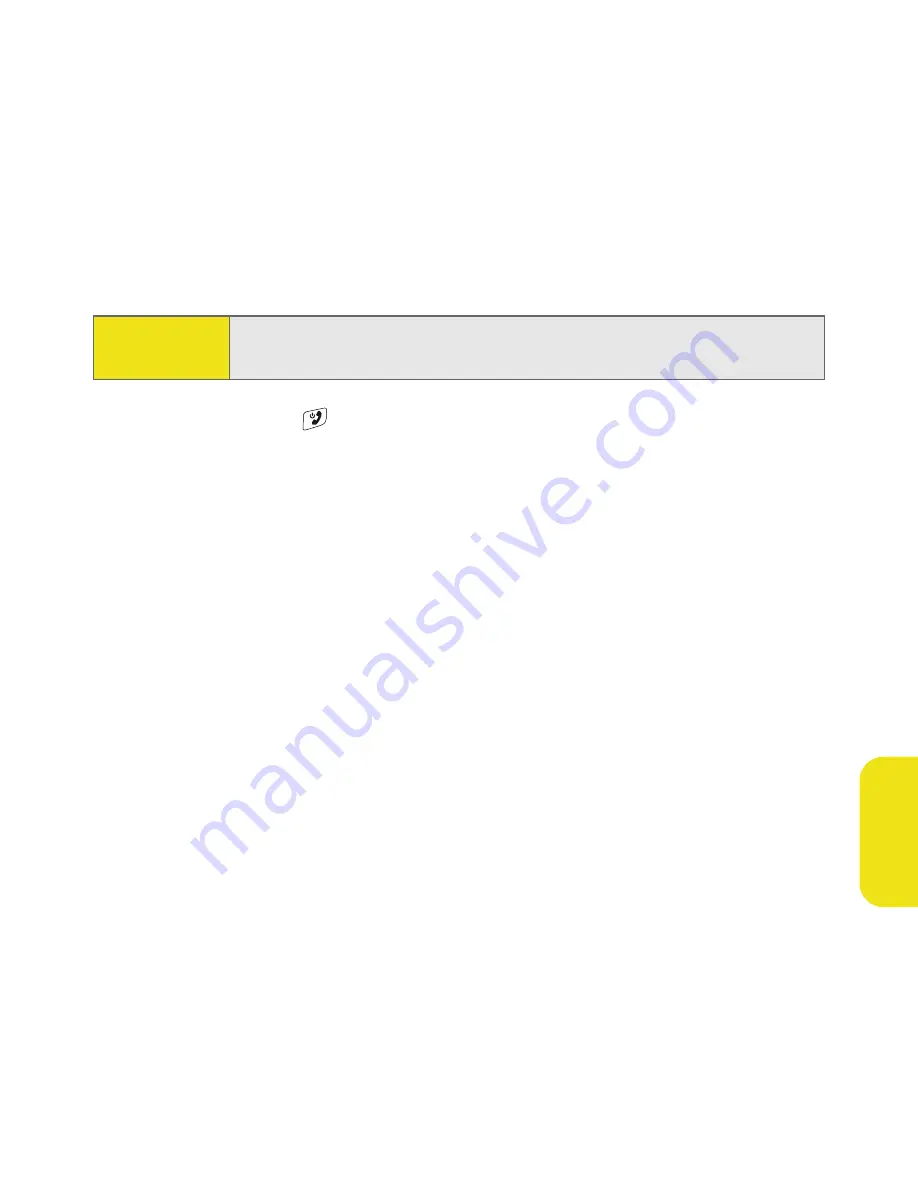
Section 7A: Help
323
He
lp
Replacing the Battery
Your smart device comes with a replaceable battery. Be sure to use a replacement
battery from Palm that is compatible with theTreo700wx smart device.
1.
Press
Power/End
to turn off the screen.
2.
Use one hand to press the
Battery Door Release
and use the other hand to
slide the battery door downward to remove it from your smart device.
3.
Place a finger in the notch between the stylus and the battery and lift the
battery up at a 45-degree angle.
4.
Align the battery contacts with the phone contacts inside the battery
compartment.
5.
Insert the battery into the compartment at a 45-degree angle, pressing it
into place. (Slide the battery door onto the back of the smart device until it
clicks into place.)
6.
Wait for the screen to turn on, and then enable the network time or set the
date and time when prompted.
Did You
Know?
Your device stores all your information even when you remove the
battery.
Summary of Contents for 700wx - Treo Smartphone 60 MB
Page 4: ......
Page 11: ...User s Guide Proprietary Notice 375 8B Specifications 377 Index 381 ...
Page 12: ......
Page 16: ...iv ...
Page 17: ...Section 1 Setting Up Your Smart Device and Your Computer ...
Page 18: ...2 ...
Page 42: ...26 Section 1B Setting Up Service ...
Page 53: ...Section 2 Your Treo 700wx Smart Device ...
Page 54: ...38 ...
Page 74: ...58 Section 2A Learning the Basics of Your Smart Device ...
Page 119: ...Section 3 Using Sprint PCS Vision and Other Wireless Connections ...
Page 120: ...104 ...
Page 130: ...114 Section 3A Sprint PCS Vision The Basics ...
Page 154: ...138 Section 3B Using Email and Messaging ...
Page 164: ...148 Section 3C Using Exchange ActiveSync ...
Page 186: ...170 Section 3E Bluetooth IR ...
Page 187: ...Section 4 Your Portable Media Device ...
Page 188: ...172 ...
Page 204: ...188 Section 4A Working With Your Pictures and Videos ...
Page 215: ...Section 5 Your Mobile Organizer ...
Page 216: ...200 ...
Page 267: ...Section 6 Managing Your Information and Settings ...
Page 268: ...252 ...
Page 330: ...314 Section 6B Customizing Your Smart Device ...
Page 331: ...Section 7 Resources ...
Page 332: ...316 ...
Page 370: ...354 Section 7A Help ...
Page 375: ...Section 8 Safety and Specifications ...
Page 376: ...360 ...
Page 392: ...376 Section 8A Important Safety Information ...
Page 396: ...380 Section 8B Specifications ...






























