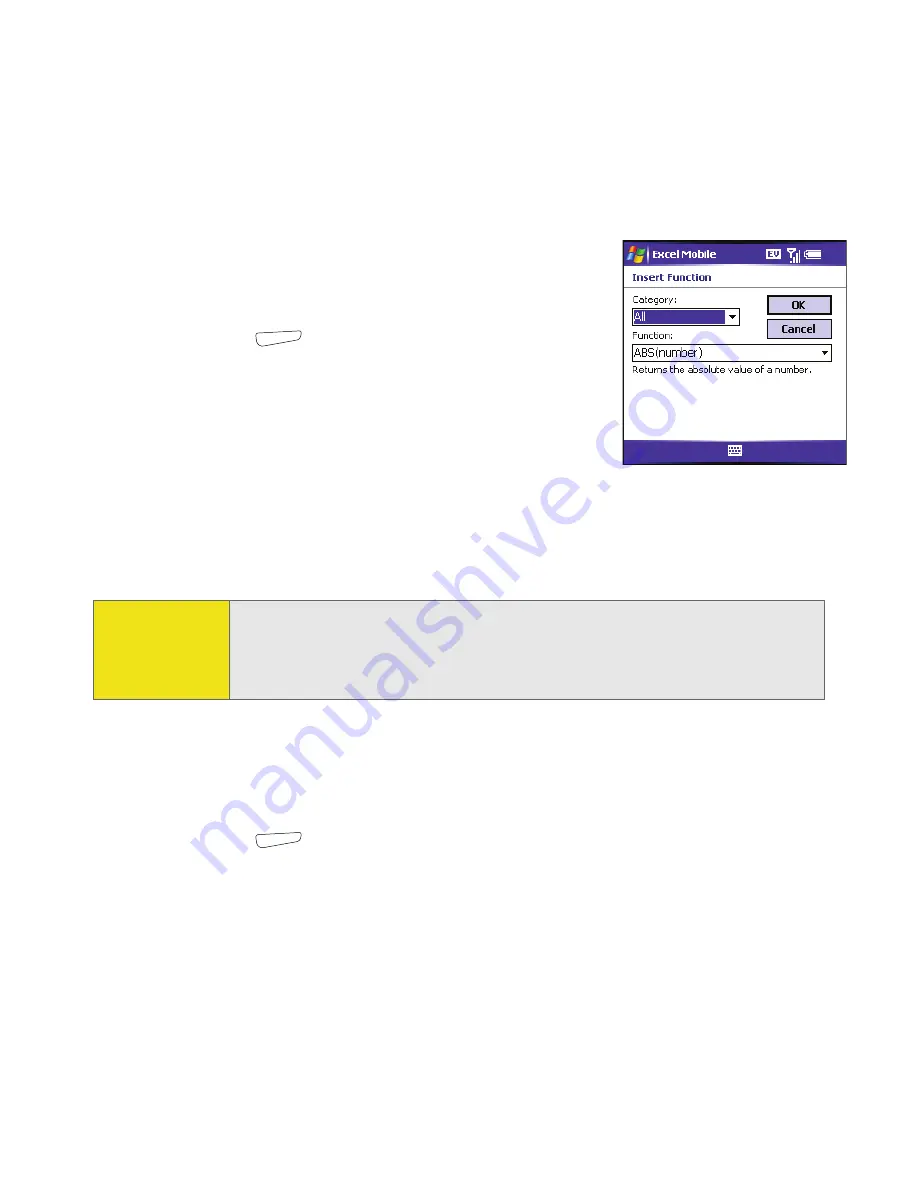
242
Section 5B: Increasing Your Productivity
Entering a Sequence Automatically
1.
Highlight both the cells containing the
information you want to automate and the
adjacent destination cells.
2.
Press
Menu
(right softkey) and select
Edit
>
Fill
.
3.
Select the
Direction
list, and then select the
direction you want to populate.
4.
Select the
Fill type
list, and then select
Series
.
5.
Select the
Series type
list, and then select the type of series you want. If you
select
Date
or
Number
, enter a
Step value
increment.
6.
Select
OK
.
Adding Cells, Rows, and Columns
1.
Open the workbook you want to add to.
2.
Highlight the area where you want to insert elements.
3.
Press
Menu
(right softkey) and select
Insert
>
Cells
.
4.
Select how you want to insert the elements:
䡲
Shift cells right:
Inserts a new cell. The highlighted cell and all cells on the
right move one column to the right.
Tip:
Select
Autofill
as the series type to quickly fill cells with repetitive data
such as numbers or repeated text.
Autofill
takes the content of the first
cell in the highlighted row or column and copies it down or across the
rest of the selection.
Summary of Contents for 700wx - Treo Smartphone 60 MB
Page 4: ......
Page 11: ...User s Guide Proprietary Notice 375 8B Specifications 377 Index 381 ...
Page 12: ......
Page 16: ...iv ...
Page 17: ...Section 1 Setting Up Your Smart Device and Your Computer ...
Page 18: ...2 ...
Page 42: ...26 Section 1B Setting Up Service ...
Page 53: ...Section 2 Your Treo 700wx Smart Device ...
Page 54: ...38 ...
Page 74: ...58 Section 2A Learning the Basics of Your Smart Device ...
Page 119: ...Section 3 Using Sprint PCS Vision and Other Wireless Connections ...
Page 120: ...104 ...
Page 130: ...114 Section 3A Sprint PCS Vision The Basics ...
Page 154: ...138 Section 3B Using Email and Messaging ...
Page 164: ...148 Section 3C Using Exchange ActiveSync ...
Page 186: ...170 Section 3E Bluetooth IR ...
Page 187: ...Section 4 Your Portable Media Device ...
Page 188: ...172 ...
Page 204: ...188 Section 4A Working With Your Pictures and Videos ...
Page 215: ...Section 5 Your Mobile Organizer ...
Page 216: ...200 ...
Page 267: ...Section 6 Managing Your Information and Settings ...
Page 268: ...252 ...
Page 330: ...314 Section 6B Customizing Your Smart Device ...
Page 331: ...Section 7 Resources ...
Page 332: ...316 ...
Page 370: ...354 Section 7A Help ...
Page 375: ...Section 8 Safety and Specifications ...
Page 376: ...360 ...
Page 392: ...376 Section 8A Important Safety Information ...
Page 396: ...380 Section 8B Specifications ...






























