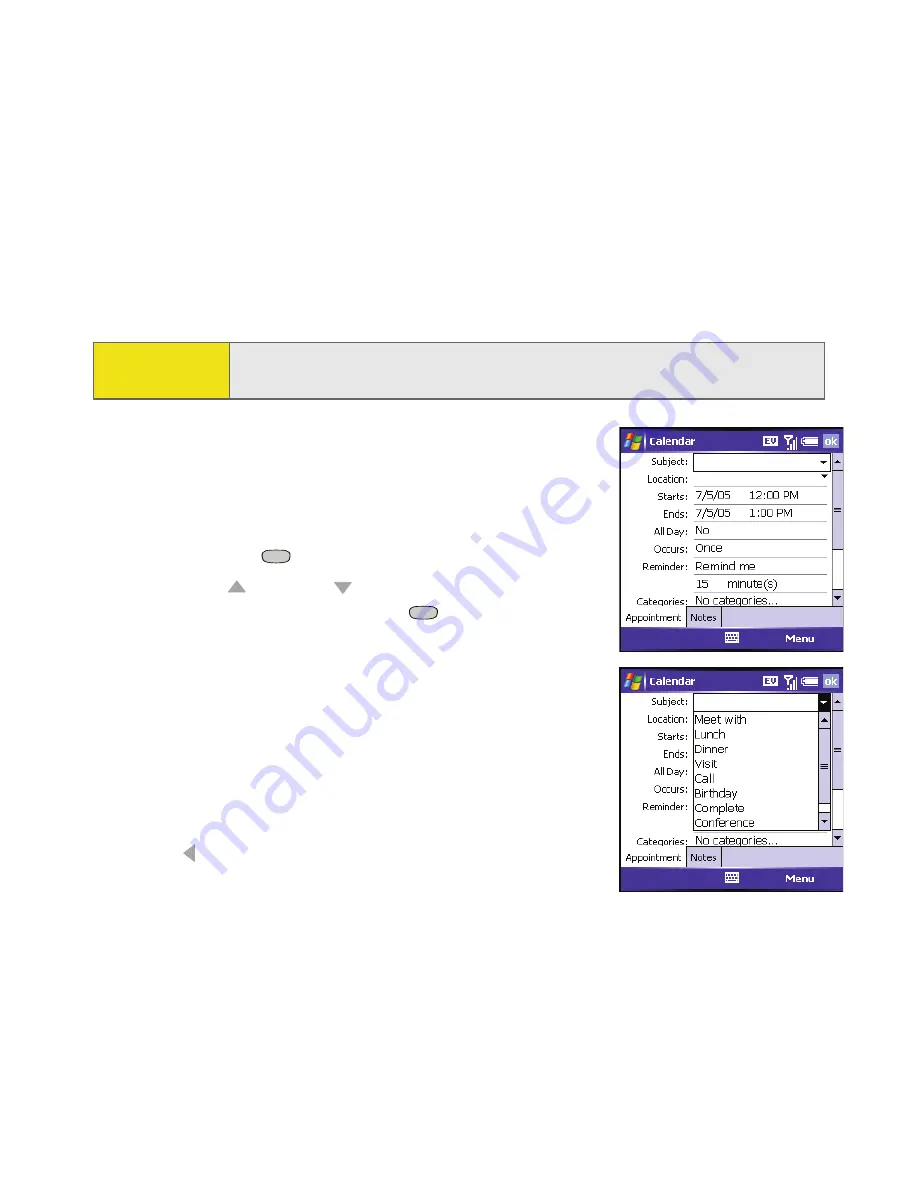
46
Section 2A: Learning the Basics of Your Smart Device
Selecting Options in a List
Lists let you select from a range of options. You can identify whether a list is
available when you select the field. If a rectangle appears around the field along
with a downward-pointing arrow, a list is available.
Lists are different from the menus described earlier in
this section.
To select from a list, do any of the following:
䊳
Use the
5-way
to highlight the field, and then
press
Center
to display the items in the list.
Press
Up
or
Down
to highlight the item you
want, and then press
Center
to make your
selection.
䊳
Use your stylus to tap the arrow, and then tap
the item in the list.
䊳
In fields where you see a downward-pointing
arrow but no rectangle, you must tap the arrow
with the stylus to expand the field.
䊳
To exit the list and cancel your selection, press
Left
.
Tip:
When selecting fields you might not see the downward-pointing arrow
until you press
Center
on the
5-way
.
Summary of Contents for 700wx - Treo Smartphone 60 MB
Page 4: ......
Page 11: ...User s Guide Proprietary Notice 375 8B Specifications 377 Index 381 ...
Page 12: ......
Page 16: ...iv ...
Page 17: ...Section 1 Setting Up Your Smart Device and Your Computer ...
Page 18: ...2 ...
Page 42: ...26 Section 1B Setting Up Service ...
Page 53: ...Section 2 Your Treo 700wx Smart Device ...
Page 54: ...38 ...
Page 74: ...58 Section 2A Learning the Basics of Your Smart Device ...
Page 119: ...Section 3 Using Sprint PCS Vision and Other Wireless Connections ...
Page 120: ...104 ...
Page 130: ...114 Section 3A Sprint PCS Vision The Basics ...
Page 154: ...138 Section 3B Using Email and Messaging ...
Page 164: ...148 Section 3C Using Exchange ActiveSync ...
Page 186: ...170 Section 3E Bluetooth IR ...
Page 187: ...Section 4 Your Portable Media Device ...
Page 188: ...172 ...
Page 204: ...188 Section 4A Working With Your Pictures and Videos ...
Page 215: ...Section 5 Your Mobile Organizer ...
Page 216: ...200 ...
Page 267: ...Section 6 Managing Your Information and Settings ...
Page 268: ...252 ...
Page 330: ...314 Section 6B Customizing Your Smart Device ...
Page 331: ...Section 7 Resources ...
Page 332: ...316 ...
Page 370: ...354 Section 7A Help ...
Page 375: ...Section 8 Safety and Specifications ...
Page 376: ...360 ...
Page 392: ...376 Section 8A Important Safety Information ...
Page 396: ...380 Section 8B Specifications ...






























