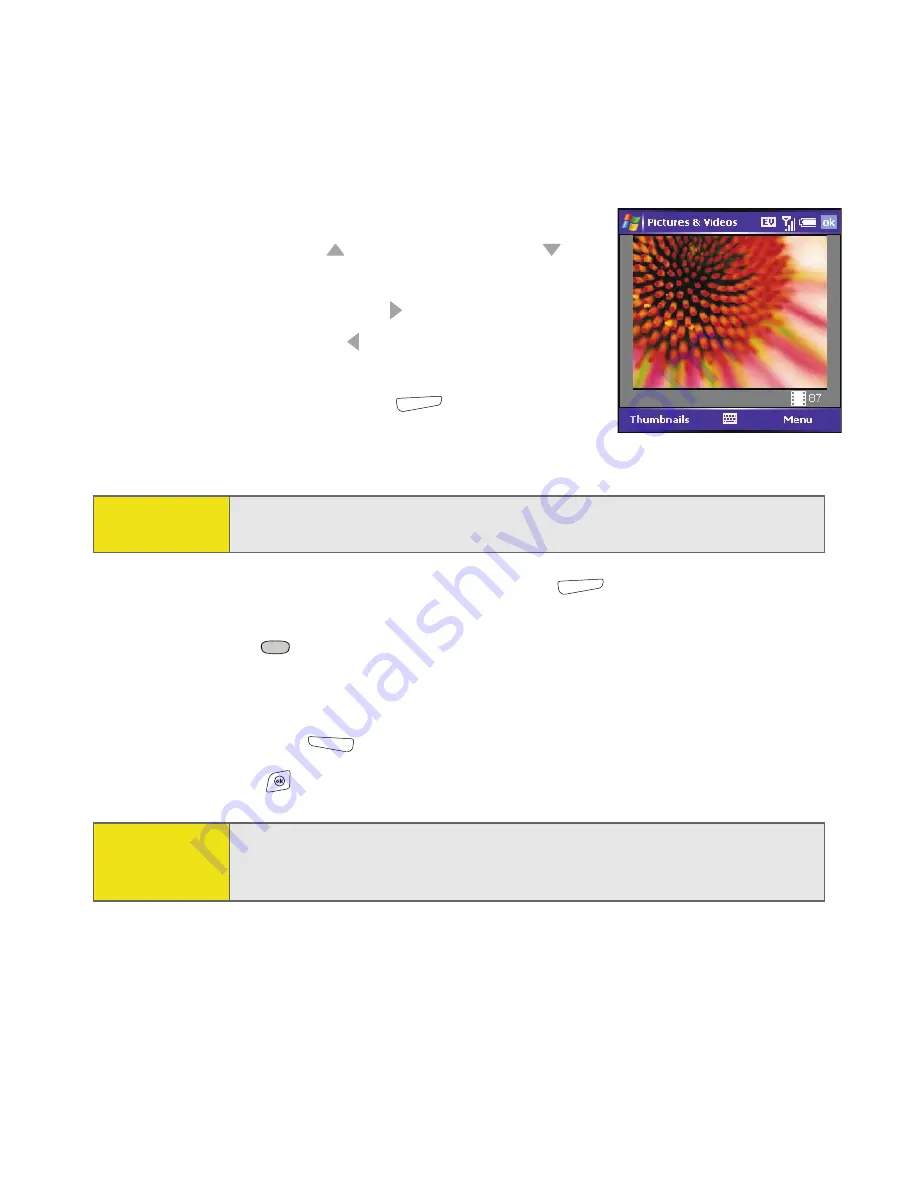
176
Section 4A: Working With Your Pictures and Videos
4.
(Optional) Adjust any of the following:
䡲
Zoom:
Press
Up
to zoom in, or
Down
to
zoom out.
䡲
Brightness:
Press
Right
to increase the
brightness or
Left
to decrease the
brightness.
䡲
Resolution:
Press
Menu
(right softkey)
and select
Resolution
to change the image
quality.
5.
(Optional) Set a 5-second timer: Press
Menu
(right softkey), select
Mode
, and then select
Timer
.
6.
Press
Center
to capture the picture or start the timer.
7.
Hold your device still until the picture renders, and then do one of the
following:
䡲
Press
Camera
(left softkey) to take another picture.
䡲
Press
OK
to return to the
Thumbnails
view.
Tip:
You can also adjust the zoom and brightness by pressing
Menu
and
selecting
Zoom
or
Brightness
.
Did You
Know?
After three minutes of inactivity when previewing an image, the camera
goes into standby mode. Press any key or tap the screen to return to the
image preview.
Summary of Contents for 700wx - Treo Smartphone 60 MB
Page 4: ......
Page 11: ...User s Guide Proprietary Notice 375 8B Specifications 377 Index 381 ...
Page 12: ......
Page 16: ...iv ...
Page 17: ...Section 1 Setting Up Your Smart Device and Your Computer ...
Page 18: ...2 ...
Page 42: ...26 Section 1B Setting Up Service ...
Page 53: ...Section 2 Your Treo 700wx Smart Device ...
Page 54: ...38 ...
Page 74: ...58 Section 2A Learning the Basics of Your Smart Device ...
Page 119: ...Section 3 Using Sprint PCS Vision and Other Wireless Connections ...
Page 120: ...104 ...
Page 130: ...114 Section 3A Sprint PCS Vision The Basics ...
Page 154: ...138 Section 3B Using Email and Messaging ...
Page 164: ...148 Section 3C Using Exchange ActiveSync ...
Page 186: ...170 Section 3E Bluetooth IR ...
Page 187: ...Section 4 Your Portable Media Device ...
Page 188: ...172 ...
Page 204: ...188 Section 4A Working With Your Pictures and Videos ...
Page 215: ...Section 5 Your Mobile Organizer ...
Page 216: ...200 ...
Page 267: ...Section 6 Managing Your Information and Settings ...
Page 268: ...252 ...
Page 330: ...314 Section 6B Customizing Your Smart Device ...
Page 331: ...Section 7 Resources ...
Page 332: ...316 ...
Page 370: ...354 Section 7A Help ...
Page 375: ...Section 8 Safety and Specifications ...
Page 376: ...360 ...
Page 392: ...376 Section 8A Important Safety Information ...
Page 396: ...380 Section 8B Specifications ...






























