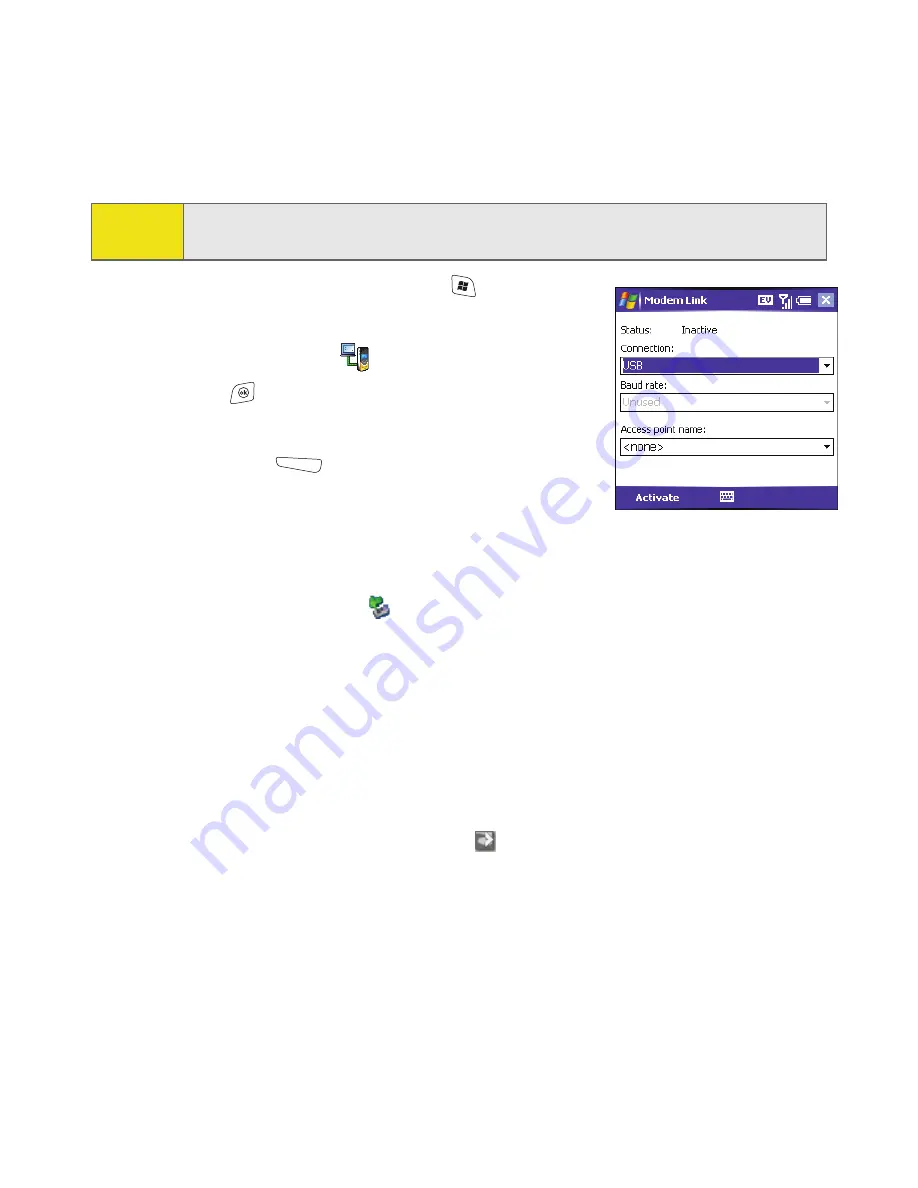
112
Section 3A: Sprint PCS Vision—The Basics
3.
On your smart device press
Start
and select
Programs
.
4.
Select
Modem Link
.
5.
Press
OK
to dismiss the message
Modem Link
.
6.
Select the
Connection
list, and then select
USB
.
7.
Press
Activate
(left softkey).
8.
Once the Sprint PCS Connection Manager
software has been fully installed on your PC, and
the
Modem Link
application is activated on your smart device, connect your
device to your computer using the sync cable. (When your computer detects
the connection, an icon
is displayed in the taskbar in the lower-right
corner of your computer screen.)
9.
On your computer, open the
Sprint PCS Connection Manager
software, select
your device name, and then click
Connect
.
10.
Once the connection is established, launch an Internet session, check your
email, or do anything else you would do using a traditional Internet
connection.
11.
When you’re ready to terminate the Internet connection, double-click the
Sprint PCS Connection Manager
icon
in the taskbar in the lower-right
corner of your computer screen, and then click
Disconnect
to end the
session.
Note:
If neither icon appears, you cannot use your device as a modem with Sprint PCS
Connection Manager.
Summary of Contents for 700wx - Treo Smartphone 60 MB
Page 4: ......
Page 11: ...User s Guide Proprietary Notice 375 8B Specifications 377 Index 381 ...
Page 12: ......
Page 16: ...iv ...
Page 17: ...Section 1 Setting Up Your Smart Device and Your Computer ...
Page 18: ...2 ...
Page 42: ...26 Section 1B Setting Up Service ...
Page 53: ...Section 2 Your Treo 700wx Smart Device ...
Page 54: ...38 ...
Page 74: ...58 Section 2A Learning the Basics of Your Smart Device ...
Page 119: ...Section 3 Using Sprint PCS Vision and Other Wireless Connections ...
Page 120: ...104 ...
Page 130: ...114 Section 3A Sprint PCS Vision The Basics ...
Page 154: ...138 Section 3B Using Email and Messaging ...
Page 164: ...148 Section 3C Using Exchange ActiveSync ...
Page 186: ...170 Section 3E Bluetooth IR ...
Page 187: ...Section 4 Your Portable Media Device ...
Page 188: ...172 ...
Page 204: ...188 Section 4A Working With Your Pictures and Videos ...
Page 215: ...Section 5 Your Mobile Organizer ...
Page 216: ...200 ...
Page 267: ...Section 6 Managing Your Information and Settings ...
Page 268: ...252 ...
Page 330: ...314 Section 6B Customizing Your Smart Device ...
Page 331: ...Section 7 Resources ...
Page 332: ...316 ...
Page 370: ...354 Section 7A Help ...
Page 375: ...Section 8 Safety and Specifications ...
Page 376: ...360 ...
Page 392: ...376 Section 8A Important Safety Information ...
Page 396: ...380 Section 8B Specifications ...






























