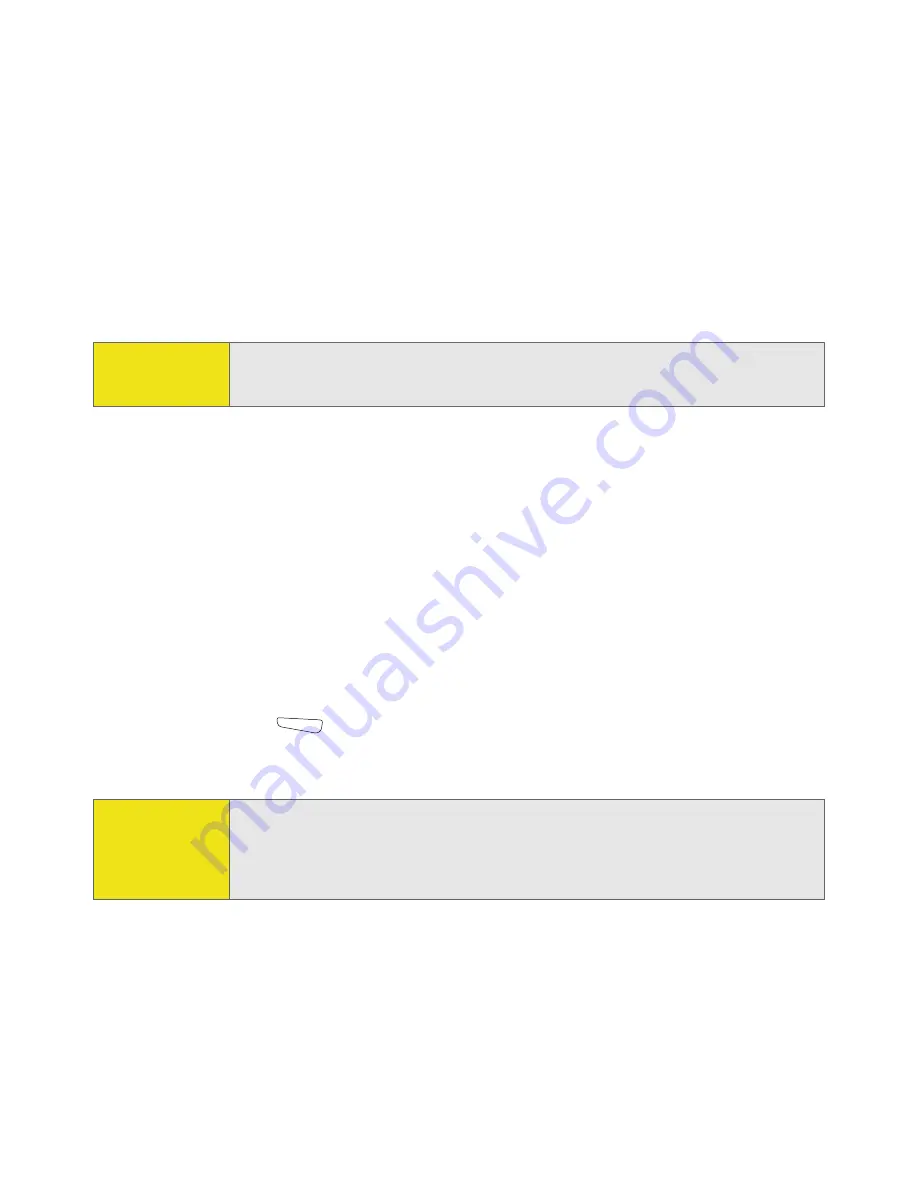
304
Section 6B: Customizing Your Smart Device
Connecting to a Network That Broadcasts Its Name
Wi-Fi networks in public places often broadcast their network name. Your smart
device automatically attempts to detect some network settings, so you can
connect to this type of network with minimal configuration.
To connect to a network that broadcasts its name, complete the following steps:
1.
Wake up your smart device’s screen (see “Waking Up the Screen and Turning
It Off” on page 19).
2.
Insert the Wi-Fi card into the expansion slot (see “Removing and Inserting
Expansion Cards” on page 269).
3.
If the
Multiple Networks Detected
dialog box appears, select the network you
want to connect to.
4.
When the
New Network Detected
dialog box appears, select the type of
network you want to connect to.
5.
Press
Connect
(left softkey) to connect to the network.
6.
If prompted, enter the password provided by the system administrator.
Did You
Know?
When you are browsing the Internet or performing another Wi-Fi activity,
you can answer a call without interrupting that activity.
Tip:
The wired equivalent privacy (
WEP
) encryption method is enabled by
default and may interfere with your ability to connect to a network that
broadcasts its name. See “Connecting to a Closed Network” on page 305
to learn how to enable or disable
WEP
encryption.
Summary of Contents for 700wx - Treo Smartphone 60 MB
Page 4: ......
Page 11: ...User s Guide Proprietary Notice 375 8B Specifications 377 Index 381 ...
Page 12: ......
Page 16: ...iv ...
Page 17: ...Section 1 Setting Up Your Smart Device and Your Computer ...
Page 18: ...2 ...
Page 42: ...26 Section 1B Setting Up Service ...
Page 53: ...Section 2 Your Treo 700wx Smart Device ...
Page 54: ...38 ...
Page 74: ...58 Section 2A Learning the Basics of Your Smart Device ...
Page 119: ...Section 3 Using Sprint PCS Vision and Other Wireless Connections ...
Page 120: ...104 ...
Page 130: ...114 Section 3A Sprint PCS Vision The Basics ...
Page 154: ...138 Section 3B Using Email and Messaging ...
Page 164: ...148 Section 3C Using Exchange ActiveSync ...
Page 186: ...170 Section 3E Bluetooth IR ...
Page 187: ...Section 4 Your Portable Media Device ...
Page 188: ...172 ...
Page 204: ...188 Section 4A Working With Your Pictures and Videos ...
Page 215: ...Section 5 Your Mobile Organizer ...
Page 216: ...200 ...
Page 267: ...Section 6 Managing Your Information and Settings ...
Page 268: ...252 ...
Page 330: ...314 Section 6B Customizing Your Smart Device ...
Page 331: ...Section 7 Resources ...
Page 332: ...316 ...
Page 370: ...354 Section 7A Help ...
Page 375: ...Section 8 Safety and Specifications ...
Page 376: ...360 ...
Page 392: ...376 Section 8A Important Safety Information ...
Page 396: ...380 Section 8B Specifications ...






























