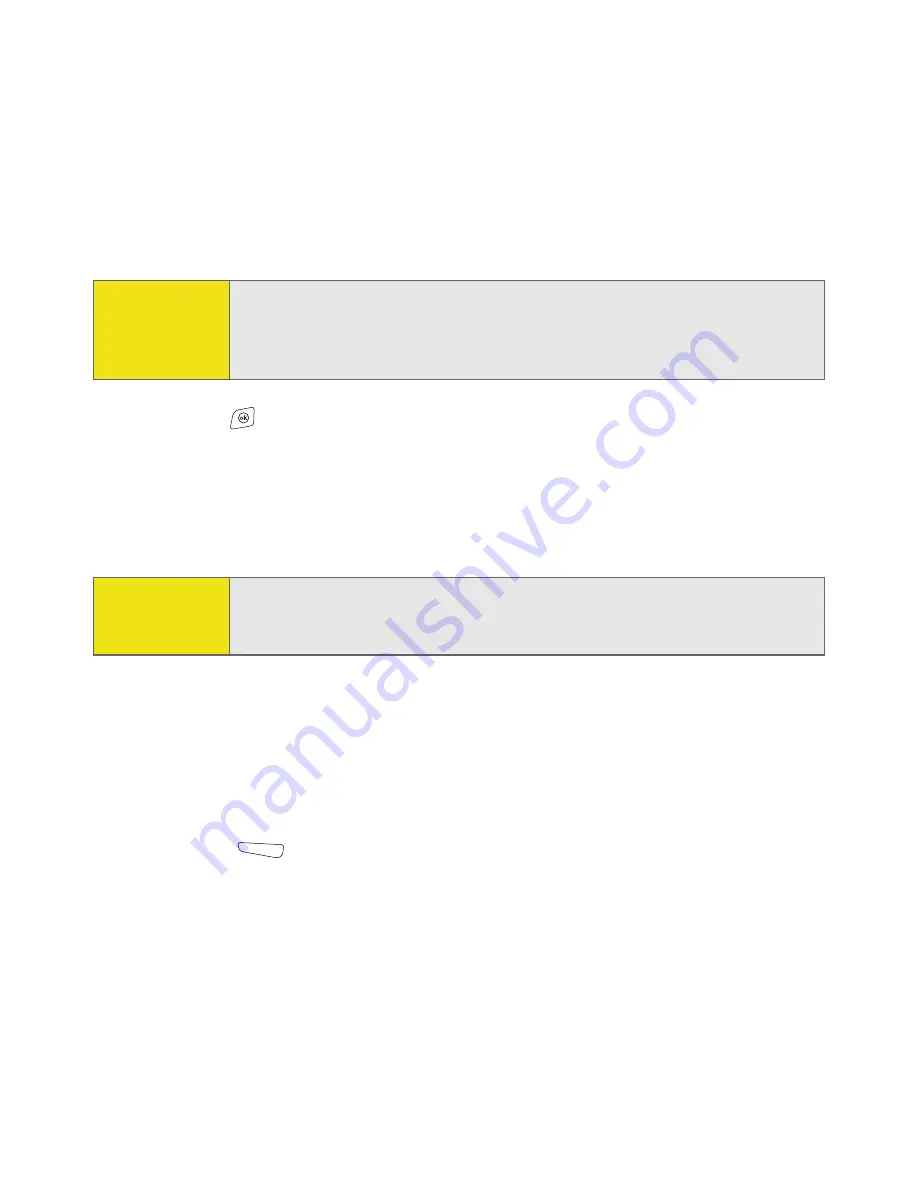
210
Section 5A: Using Your Device’s Organizer Features
3.
Select
Attendees
, and then select the name of the contact you want to
invite. (To invite other attendees, select
Add
and select the names.)
4.
Press
OK
.
The next time you synchronize, the meeting request is sent to the attendees.
When attendees accept your meeting request, the meeting is automatically
added to their schedules. When you receive their response, your calendar is
updated as well.
Marking an Event as Sensitive
If other people have access to your Microsoft Office Outlook calendar on your
computer and you don’t want them to see an appointment, you can mark that
appointment as private to hide it from other Microsoft Office Outlook users.
1.
Create an event, and then select it.
2.
Press
Edit
(left
softkey).
3.
Select
Sensitivity
, and then select one of the following:
䡲
Private:
Displays the event on your device and on your computer.
(Meeting attendees or recipients see “Please treat this as Private” near
Did You
Know?
If you are using an Exchange 2003 Server with Service Pack 2, you can use
your corporate Global Address List to find contact information for an
attendee. Select
Attendees
, press
Menu
, and then select
Find Online
. Enter
the name of the attendee and select
Find
.
Before You
Begin:
Create contact entries with email addresses for the people you want to
invite to a meeting. You can’t access contact entries without email
addresses from your calendar.
Summary of Contents for 700wx - Treo Smartphone 60 MB
Page 4: ......
Page 11: ...User s Guide Proprietary Notice 375 8B Specifications 377 Index 381 ...
Page 12: ......
Page 16: ...iv ...
Page 17: ...Section 1 Setting Up Your Smart Device and Your Computer ...
Page 18: ...2 ...
Page 42: ...26 Section 1B Setting Up Service ...
Page 53: ...Section 2 Your Treo 700wx Smart Device ...
Page 54: ...38 ...
Page 74: ...58 Section 2A Learning the Basics of Your Smart Device ...
Page 119: ...Section 3 Using Sprint PCS Vision and Other Wireless Connections ...
Page 120: ...104 ...
Page 130: ...114 Section 3A Sprint PCS Vision The Basics ...
Page 154: ...138 Section 3B Using Email and Messaging ...
Page 164: ...148 Section 3C Using Exchange ActiveSync ...
Page 186: ...170 Section 3E Bluetooth IR ...
Page 187: ...Section 4 Your Portable Media Device ...
Page 188: ...172 ...
Page 204: ...188 Section 4A Working With Your Pictures and Videos ...
Page 215: ...Section 5 Your Mobile Organizer ...
Page 216: ...200 ...
Page 267: ...Section 6 Managing Your Information and Settings ...
Page 268: ...252 ...
Page 330: ...314 Section 6B Customizing Your Smart Device ...
Page 331: ...Section 7 Resources ...
Page 332: ...316 ...
Page 370: ...354 Section 7A Help ...
Page 375: ...Section 8 Safety and Specifications ...
Page 376: ...360 ...
Page 392: ...376 Section 8A Important Safety Information ...
Page 396: ...380 Section 8B Specifications ...






























