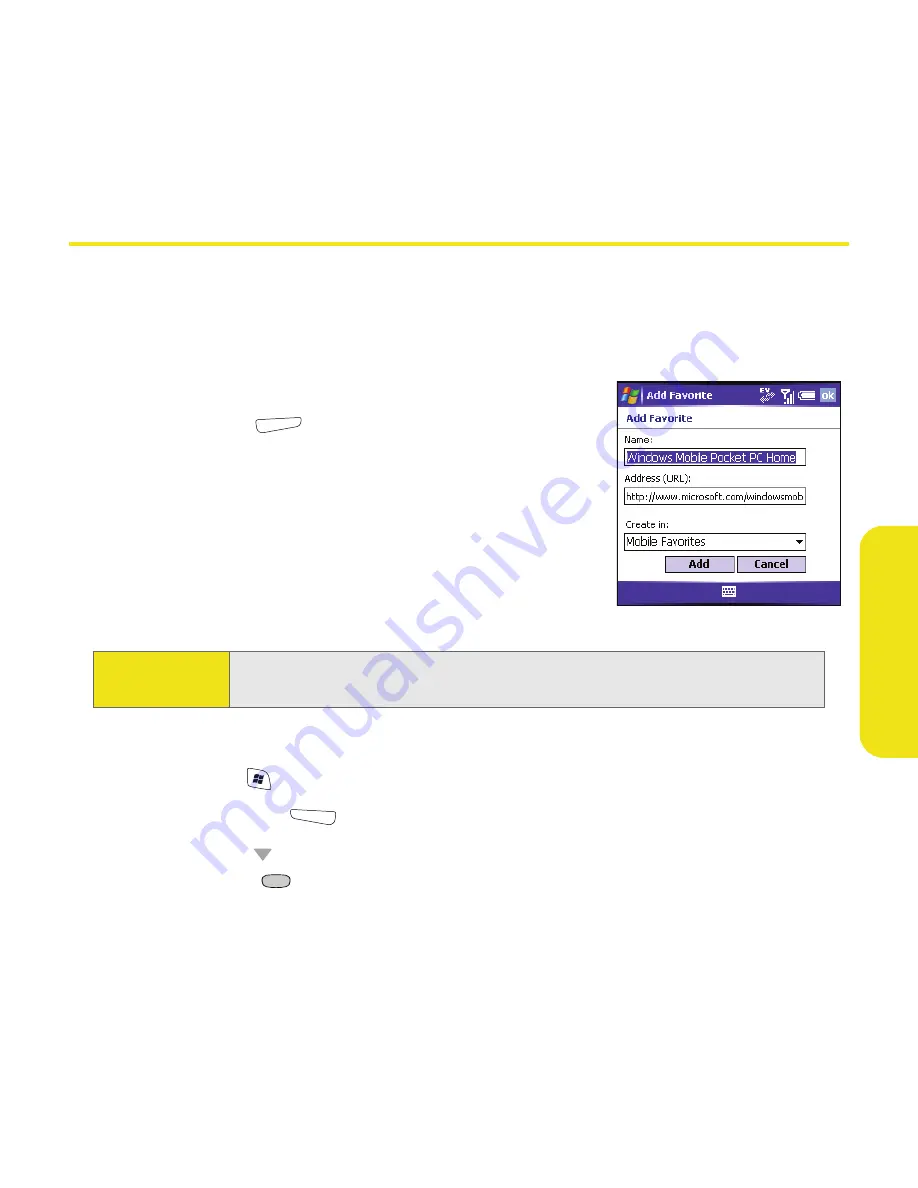
Section 3D: Browsing the Web
153
Br
ow
sing the
W
e
b
Working With Favorites
Favorites lets you bookmark a Web page so that you can instantly access it
without entering the Web address.
Creating a Favorite
1.
Go to the page you want to mark as a favorite.
2.
Press
Menu
(right softkey) and select
Add
to Favorites
.
3.
(Optional) Select
Name
and enter a different
description.
4.
(Optional) Select the folder where you want to
create the favorite.
5.
Select
Add
.
Viewing a Favorite
1.
Press
Start
and select
Internet Explorer
.
2.
Select
Favorites
(left softkey).
3.
Press
Down
to highlight the page you want to view in the list, and then
press
Center
to go to the selected page.
Tip:
Create the folders where you want to store your favorites first. Once you
create a favorite, you can’t move it to another folder.
Summary of Contents for 700wx - Treo Smartphone 60 MB
Page 4: ......
Page 11: ...User s Guide Proprietary Notice 375 8B Specifications 377 Index 381 ...
Page 12: ......
Page 16: ...iv ...
Page 17: ...Section 1 Setting Up Your Smart Device and Your Computer ...
Page 18: ...2 ...
Page 42: ...26 Section 1B Setting Up Service ...
Page 53: ...Section 2 Your Treo 700wx Smart Device ...
Page 54: ...38 ...
Page 74: ...58 Section 2A Learning the Basics of Your Smart Device ...
Page 119: ...Section 3 Using Sprint PCS Vision and Other Wireless Connections ...
Page 120: ...104 ...
Page 130: ...114 Section 3A Sprint PCS Vision The Basics ...
Page 154: ...138 Section 3B Using Email and Messaging ...
Page 164: ...148 Section 3C Using Exchange ActiveSync ...
Page 186: ...170 Section 3E Bluetooth IR ...
Page 187: ...Section 4 Your Portable Media Device ...
Page 188: ...172 ...
Page 204: ...188 Section 4A Working With Your Pictures and Videos ...
Page 215: ...Section 5 Your Mobile Organizer ...
Page 216: ...200 ...
Page 267: ...Section 6 Managing Your Information and Settings ...
Page 268: ...252 ...
Page 330: ...314 Section 6B Customizing Your Smart Device ...
Page 331: ...Section 7 Resources ...
Page 332: ...316 ...
Page 370: ...354 Section 7A Help ...
Page 375: ...Section 8 Safety and Specifications ...
Page 376: ...360 ...
Page 392: ...376 Section 8A Important Safety Information ...
Page 396: ...380 Section 8B Specifications ...






























