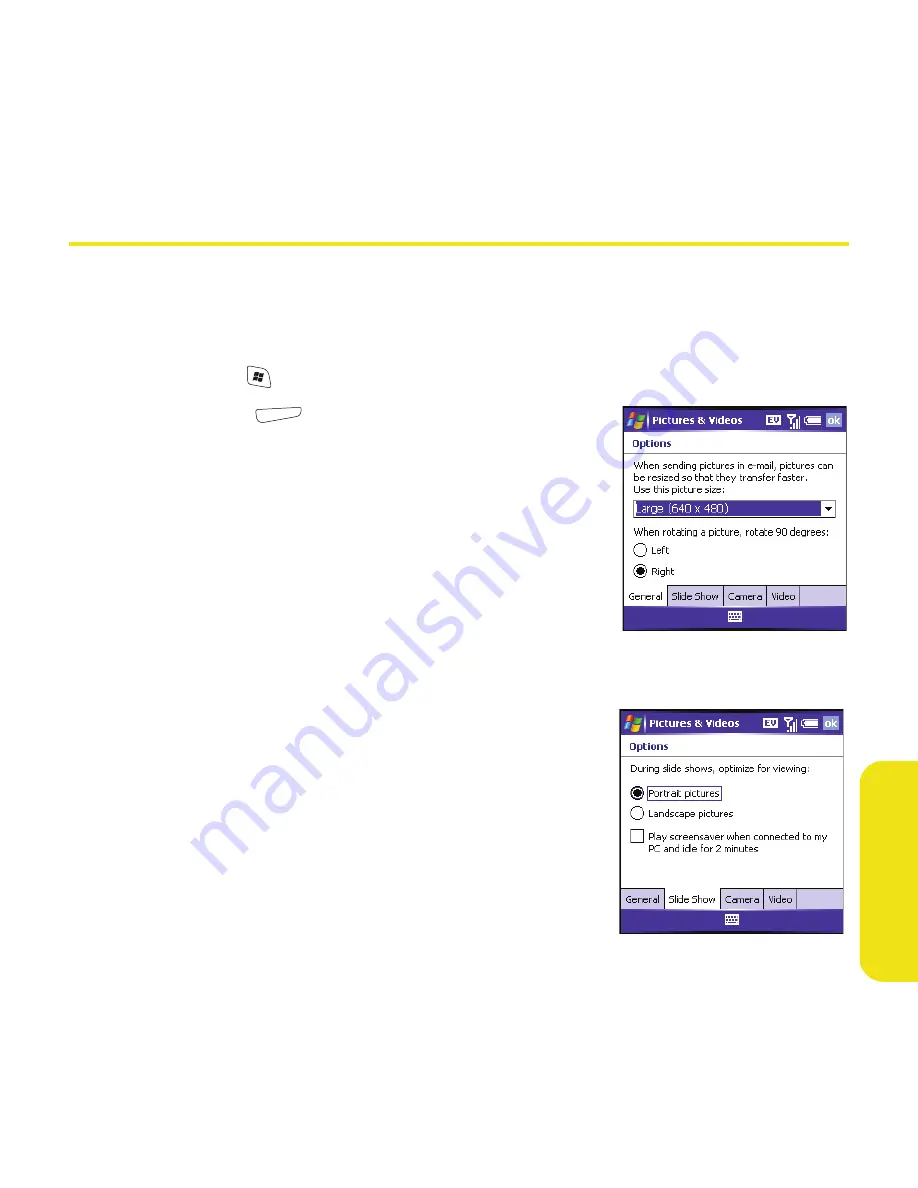
Section 4A: Working With Your Pictures and Videos
185
Pi
ct
u
res
&
Vi
de
os
Customizing Your Camera Settings
You can customize the camera on your smart device as described in the following
section. If your smart device does not have a built-in camera, the
Camera
and
Video
options do not apply to you.
1.
Press
Start
and select
Pictures & Videos
.
2.
Press
Menu
(right softkey) and select
Options
.
3.
On the
General
tab, set any of the following
options:
䡲
Use this picture size:
Sets the size of pictures
you send with the Messaging application.
䡲
When rotating a picture, rotate 90 degrees:
Sets the direction in which pictures rotate.
4.
Select the
Slide Show
tab and set any of the
following options:
䡲
During slide shows, optimize for viewing:
Sets
whether pictures are optimized for portrait
or landscape format during slide shows.
䡲
Play screensaver when connected to my PC and
idle for 2 minutes:
Sets whether the pictures
in your
My Pictures
folder are used as a
screensaver when your smart device is
connected to your computer and ActiveSync
®
software is not running.
Summary of Contents for 700wx - Treo Smartphone 60 MB
Page 4: ......
Page 11: ...User s Guide Proprietary Notice 375 8B Specifications 377 Index 381 ...
Page 12: ......
Page 16: ...iv ...
Page 17: ...Section 1 Setting Up Your Smart Device and Your Computer ...
Page 18: ...2 ...
Page 42: ...26 Section 1B Setting Up Service ...
Page 53: ...Section 2 Your Treo 700wx Smart Device ...
Page 54: ...38 ...
Page 74: ...58 Section 2A Learning the Basics of Your Smart Device ...
Page 119: ...Section 3 Using Sprint PCS Vision and Other Wireless Connections ...
Page 120: ...104 ...
Page 130: ...114 Section 3A Sprint PCS Vision The Basics ...
Page 154: ...138 Section 3B Using Email and Messaging ...
Page 164: ...148 Section 3C Using Exchange ActiveSync ...
Page 186: ...170 Section 3E Bluetooth IR ...
Page 187: ...Section 4 Your Portable Media Device ...
Page 188: ...172 ...
Page 204: ...188 Section 4A Working With Your Pictures and Videos ...
Page 215: ...Section 5 Your Mobile Organizer ...
Page 216: ...200 ...
Page 267: ...Section 6 Managing Your Information and Settings ...
Page 268: ...252 ...
Page 330: ...314 Section 6B Customizing Your Smart Device ...
Page 331: ...Section 7 Resources ...
Page 332: ...316 ...
Page 370: ...354 Section 7A Help ...
Page 375: ...Section 8 Safety and Specifications ...
Page 376: ...360 ...
Page 392: ...376 Section 8A Important Safety Information ...
Page 396: ...380 Section 8B Specifications ...






























