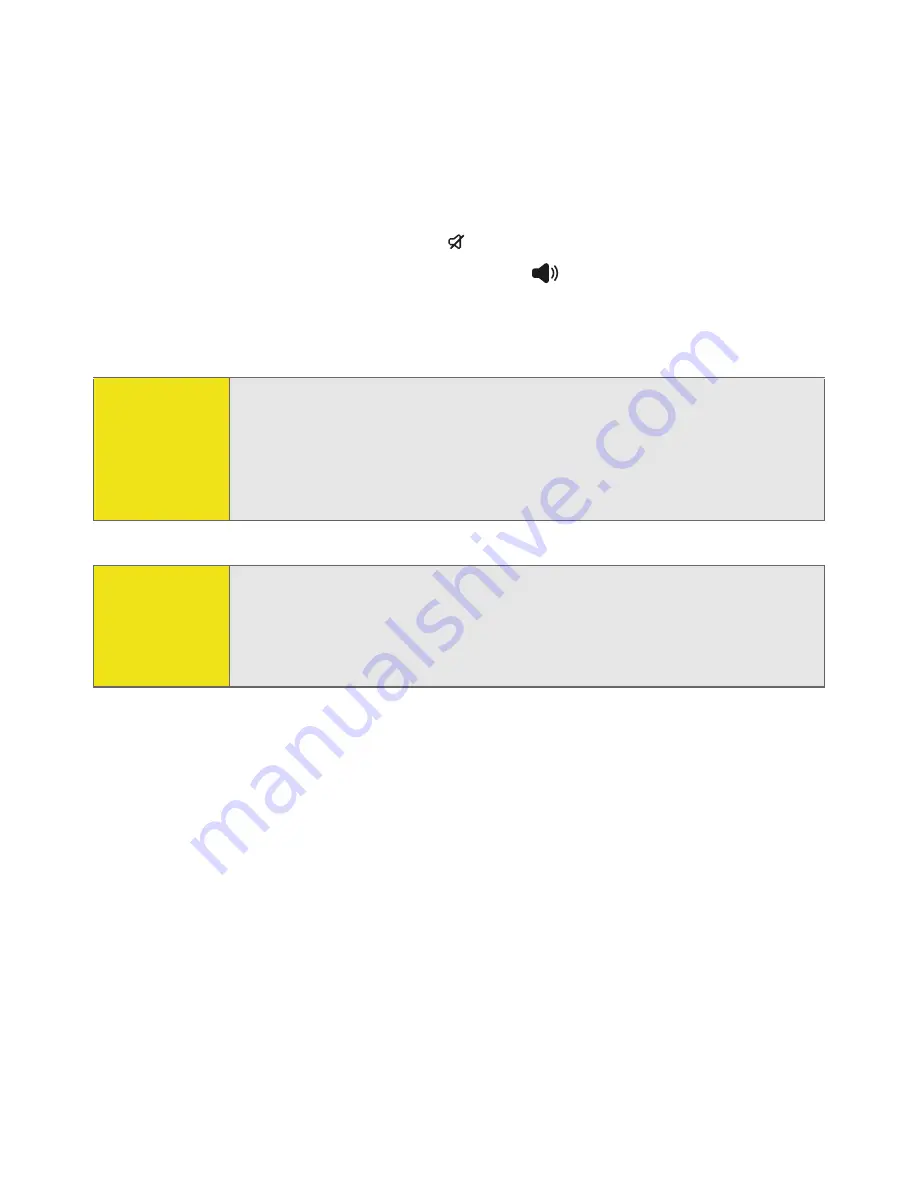
68
Section 2B: Using Your Device’s Phone Features
䊳
To immediately silence all system sounds including the ringer, slide the
Ringer
switch to
Sound Mode Off
. (All sounds remain off until you slide
the
Ringer
switch back to
Sound Mode On
.)
When you silence the ringer, you can either answer the call or let it ring through
to voicemail.
Tip:
If music is playing when a call arrives, the audio pauses as soon as the
device starts ringing and remains paused during your call. Music
playback resumes automatically when the call ends or the ringing stops.
The Windows Media Player screen remains on if the call is not answered,
but is closed if the call is answered. When playback resumes, the
Windows Media Player screen remains in the background.
Did you
know?
When you are on a plane, you can turn off your phone and all wireless
services using
Wireless Manager
(see “Turning Wireless Services On/Off”
on page 302). But you can still wake up the screen and use any
application that doesn’t require wireless services, like your smart device’s
calendar, music player, and games.
Summary of Contents for 700wx - Treo Smartphone 60 MB
Page 4: ......
Page 11: ...User s Guide Proprietary Notice 375 8B Specifications 377 Index 381 ...
Page 12: ......
Page 16: ...iv ...
Page 17: ...Section 1 Setting Up Your Smart Device and Your Computer ...
Page 18: ...2 ...
Page 42: ...26 Section 1B Setting Up Service ...
Page 53: ...Section 2 Your Treo 700wx Smart Device ...
Page 54: ...38 ...
Page 74: ...58 Section 2A Learning the Basics of Your Smart Device ...
Page 119: ...Section 3 Using Sprint PCS Vision and Other Wireless Connections ...
Page 120: ...104 ...
Page 130: ...114 Section 3A Sprint PCS Vision The Basics ...
Page 154: ...138 Section 3B Using Email and Messaging ...
Page 164: ...148 Section 3C Using Exchange ActiveSync ...
Page 186: ...170 Section 3E Bluetooth IR ...
Page 187: ...Section 4 Your Portable Media Device ...
Page 188: ...172 ...
Page 204: ...188 Section 4A Working With Your Pictures and Videos ...
Page 215: ...Section 5 Your Mobile Organizer ...
Page 216: ...200 ...
Page 267: ...Section 6 Managing Your Information and Settings ...
Page 268: ...252 ...
Page 330: ...314 Section 6B Customizing Your Smart Device ...
Page 331: ...Section 7 Resources ...
Page 332: ...316 ...
Page 370: ...354 Section 7A Help ...
Page 375: ...Section 8 Safety and Specifications ...
Page 376: ...360 ...
Page 392: ...376 Section 8A Important Safety Information ...
Page 396: ...380 Section 8B Specifications ...






























