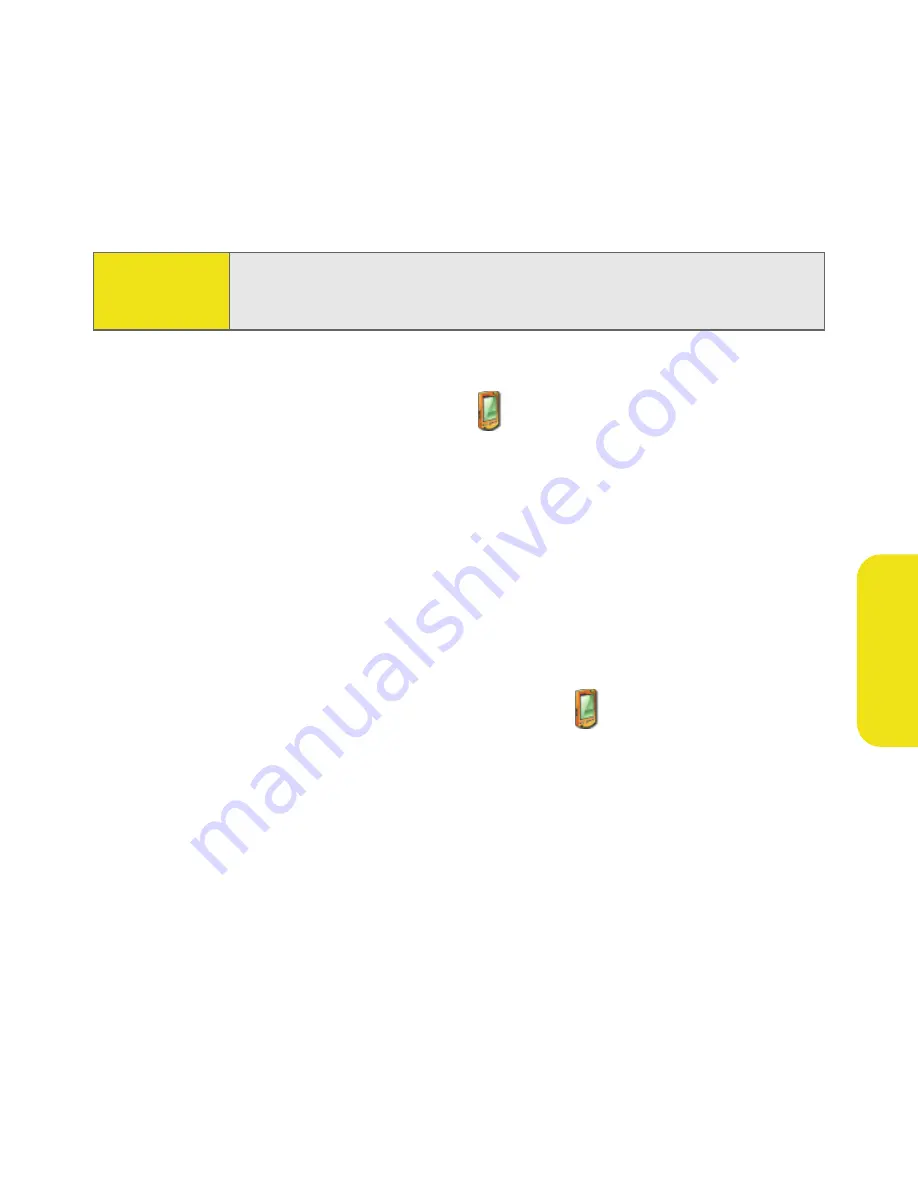
Section 6A: Managing Files and Applications
259
M
a
nagin
g
F
iles
Installing Applications From Your Computer
1.
Open
My Computer
or
Windows Explorer
on your computer.
2.
Copy the application file(s) into the
Mobile Device
folder.
3.
Connect your smart device to your computer to synchronize and install the
application(s) on your smart device.
Installing Applications Onto an Expansion Card
1.
Insert the expansion card into the expansion card slot (see “Removing and
Inserting Expansion Cards” on page 269).
2.
Open the
ActiveSync
®
window on your computer.
3.
Click
Tools
and select
Explore Device
.
4.
Double-click
My Windows Mobile-Based Device
to open the
Mobile Device
folder.
5.
Copy the application file(s) into the
Storage Card
folder inside the
Mobile
Device
folder.
Getting Help With Third-Party Applications
If a you encounter a problem with a third-party application (such as an error
message), contact the application’s author or vendor. For general troubleshooting
of third-party applications, see “Third-Party Applications” on page 350.
Before You
Begin:
To install an application from your computer to your smart device,
you must first install the ActiveSync software on your computer
(see “Installing the Desktop Synchronization Software” on page 31).
Summary of Contents for 700wx - Treo Smartphone 60 MB
Page 4: ......
Page 11: ...User s Guide Proprietary Notice 375 8B Specifications 377 Index 381 ...
Page 12: ......
Page 16: ...iv ...
Page 17: ...Section 1 Setting Up Your Smart Device and Your Computer ...
Page 18: ...2 ...
Page 42: ...26 Section 1B Setting Up Service ...
Page 53: ...Section 2 Your Treo 700wx Smart Device ...
Page 54: ...38 ...
Page 74: ...58 Section 2A Learning the Basics of Your Smart Device ...
Page 119: ...Section 3 Using Sprint PCS Vision and Other Wireless Connections ...
Page 120: ...104 ...
Page 130: ...114 Section 3A Sprint PCS Vision The Basics ...
Page 154: ...138 Section 3B Using Email and Messaging ...
Page 164: ...148 Section 3C Using Exchange ActiveSync ...
Page 186: ...170 Section 3E Bluetooth IR ...
Page 187: ...Section 4 Your Portable Media Device ...
Page 188: ...172 ...
Page 204: ...188 Section 4A Working With Your Pictures and Videos ...
Page 215: ...Section 5 Your Mobile Organizer ...
Page 216: ...200 ...
Page 267: ...Section 6 Managing Your Information and Settings ...
Page 268: ...252 ...
Page 330: ...314 Section 6B Customizing Your Smart Device ...
Page 331: ...Section 7 Resources ...
Page 332: ...316 ...
Page 370: ...354 Section 7A Help ...
Page 375: ...Section 8 Safety and Specifications ...
Page 376: ...360 ...
Page 392: ...376 Section 8A Important Safety Information ...
Page 396: ...380 Section 8B Specifications ...






























