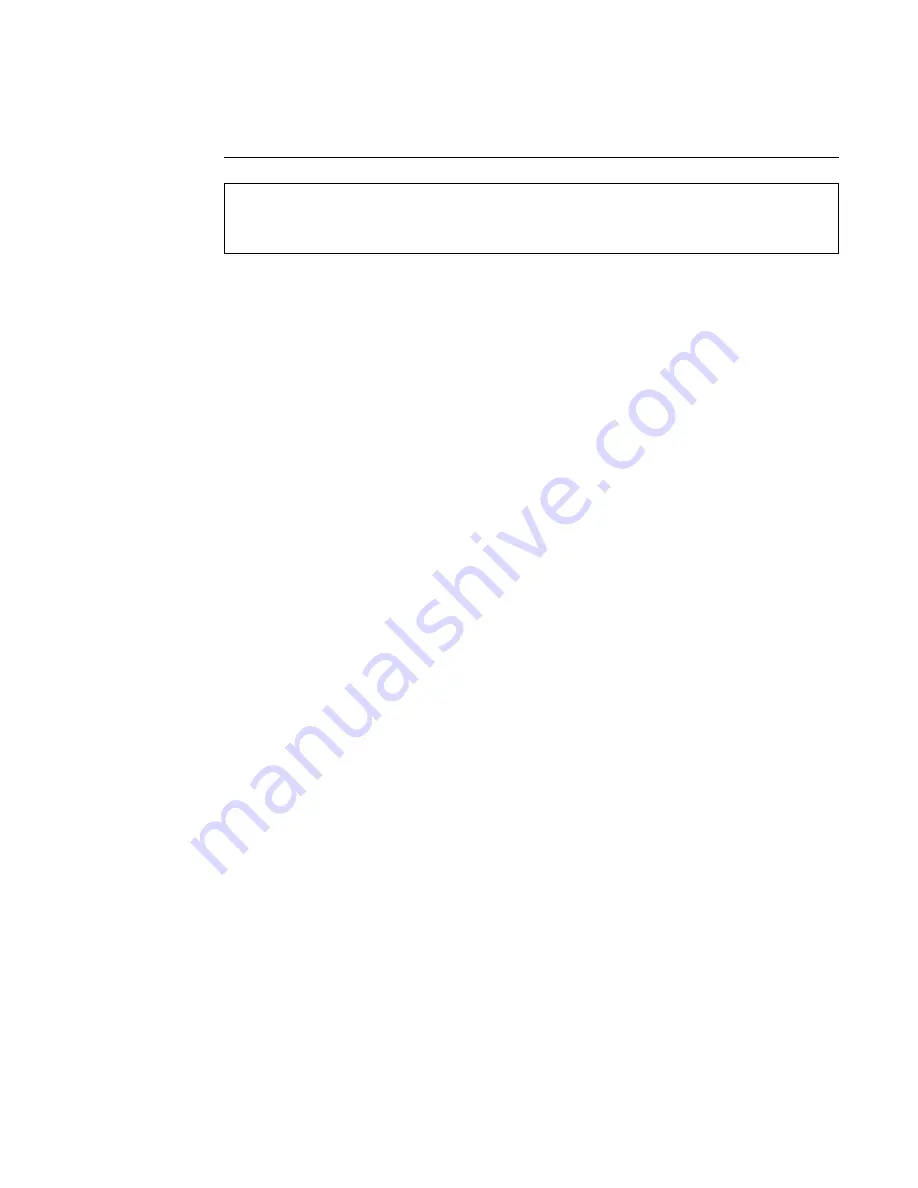
digiBASE-E ™ High-Performance Power-over-Ethernet Multichannel Analyzer / PMT Base for Scintillation Detectors
16
2.4. Multiple Users Can Attach to the Same digiBASE-E
As with all other ORTEC multichannel buffers, multiple users can view and control a particular
digiBASE-E from different points on the network. Each user must run the Ethernet Device
Controller program, attach to the digiBASE-E, then run MCB Configuration. To keep other
users from changing the hardware settings and/or affecting data acquisition on a specific
digiBASE-E (i.e., to limit others to read-only access), MAESTRO and other ORTEC applica-
tions have a Lock/Unlock Detector command on the Services menu.
2.5. Moving a Statically Addressed digiBASE-E to a
Different Network or PC
Moving a digiBASE-E with a dynamically assigned IP address is easy — just disconnect it from
one network and connect it to another (see also the IMPORTANT note on page 10). However, if
moving a digiBASE-E with a manually assigned (static) IP address to a network or PC with a
different subnet address, be sure to do the following to avoid IP address incompatibilities:
Before disconnecting from the current PC or network, re-run the Ethernet Device Controller
program.
For each manually addressed digiBASE-E to be moved, click to highlight the instrument and
mark the DHCP checkbox.
Click on the Save button, then close the device controller window.
The digiBASE-E(s) is now configured to accept a new dynamic or static IP address.
If this procedure is not followed and the subnet addresses are incompatible, you will incur a
series of “connection failed” errors when you run the Ethernet Device Controller program. See
Section 3.2.1 for instructions on restoring connectivity.
REMINDER
Be sure to run the Ethernet Device Controller program, followed by MCB
Configuration, any time you attach a new digiBASE-E (or any other new
ORTEC MCB) to your PC or network.
Summary of Contents for digiBASE-E
Page 6: ...vi...






























