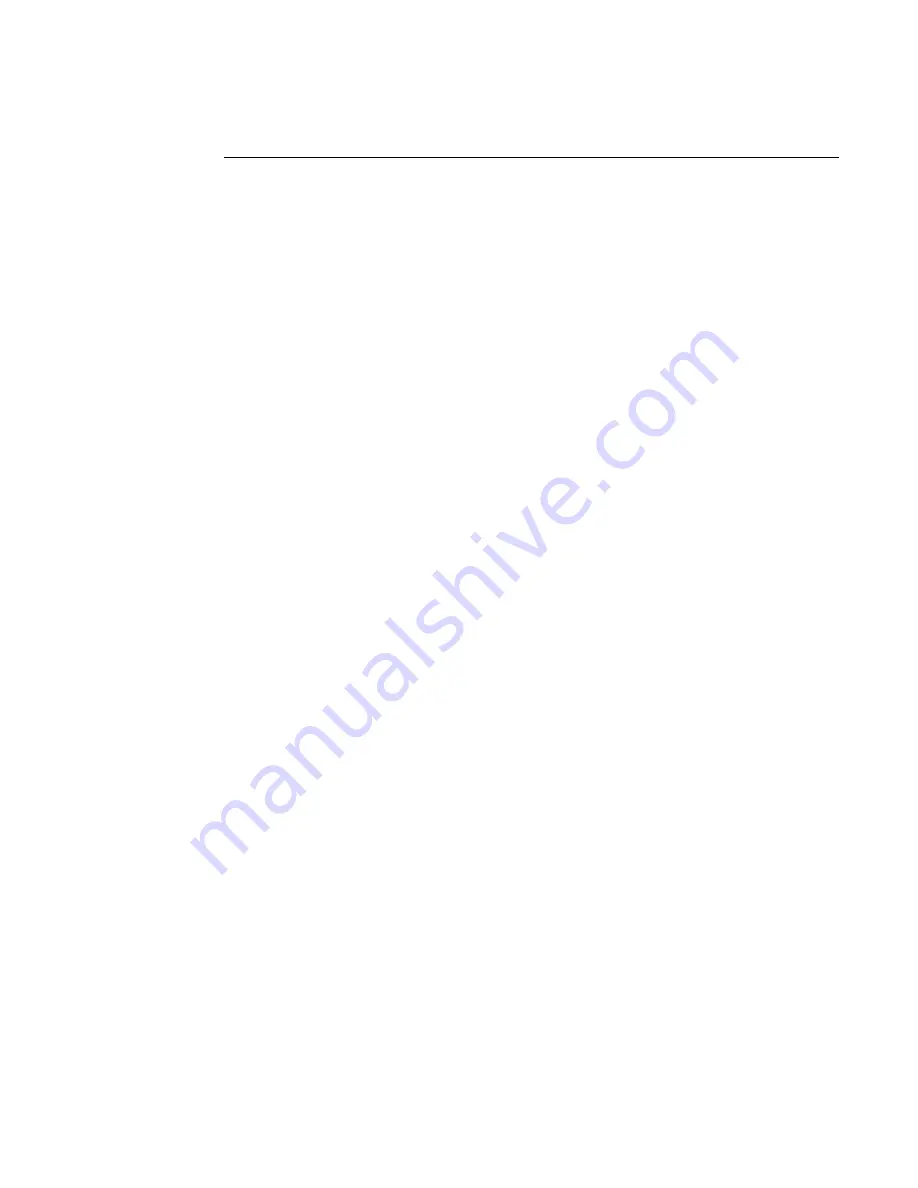
digiBASE-E ™ High-Performance Power-over-Ethernet Multichannel Analyzer / PMT Base for Scintillation Detectors
14
Lease Time for IP Addresses
The digiBASE-E will retain a dynamic IP address as long as it remains connected to the network
and powered on via an IEEE 802.3af device, or for the length of the IP address lease (an
adjustable property of the DHCP server). If you take the digiBASE-E offline for longer than the
lease time and the lease expires, you must re-run the Ethernet Device Controller program so it
can acknowledge the new IP address. A digiBASE with a manually assigned IP address will
retain that address until you change it, regardless of connection/disconnection.
2.3.5. Step 9: Run MCB Configuration to Establish Communication With Your
MCBs
This is the final installation step. It establishes communication between the digiBASE-E and
your ORTEC spectroscopy software. Following is an abbreviated discussion of the operation
and use of the MCB Configuration program. We strongly recommend that you read the instruc-
tions for the C
ONNECTIONS
Driver Update Kit for complete details on customizing MCB ID
Numbers and Descriptions, changing your Windows firewall settings to allow MCB access
across a network, enabling additional device drivers, and troubleshooting.
1. Make sure the digiBASE-E is connected and powered on as described above.
2. Connect and power on all other local and network ORTEC instruments that you wish to use,
as well as their associated PCs. Otherwise, the MCB Configuration program will not detect
them during installation. Any instruments not detected can be configured at a later time.
3. To start the software, enter mcb in the “search programs and files” box, then click on the
MCB Configuration search result; or open the Windows Start menu and click MAESTRO,
then MCB Configuration. The MCB Configuration program will locate all of the powered-
on ORTEC MCBs on the local PC and the network, and display the Master Instrument List
of instruments found (Fig. 6).
NOTE
Once you have “attached” to a digiBASE-E as described in Section 2.3.4 — whether
it is connected to the LAN or directly to your PC — you can use the MCB Config-
uration program’s command line and the
-L
(local discovery only) flag to locate only
the ORTEC MCBs that are physically connected to your PC plus any attached
digiBASE-Es. See the command line discussion in the C
ONNECTIONS
Driver Update
Kit instructions.
Summary of Contents for digiBASE-E
Page 6: ...vi...






























