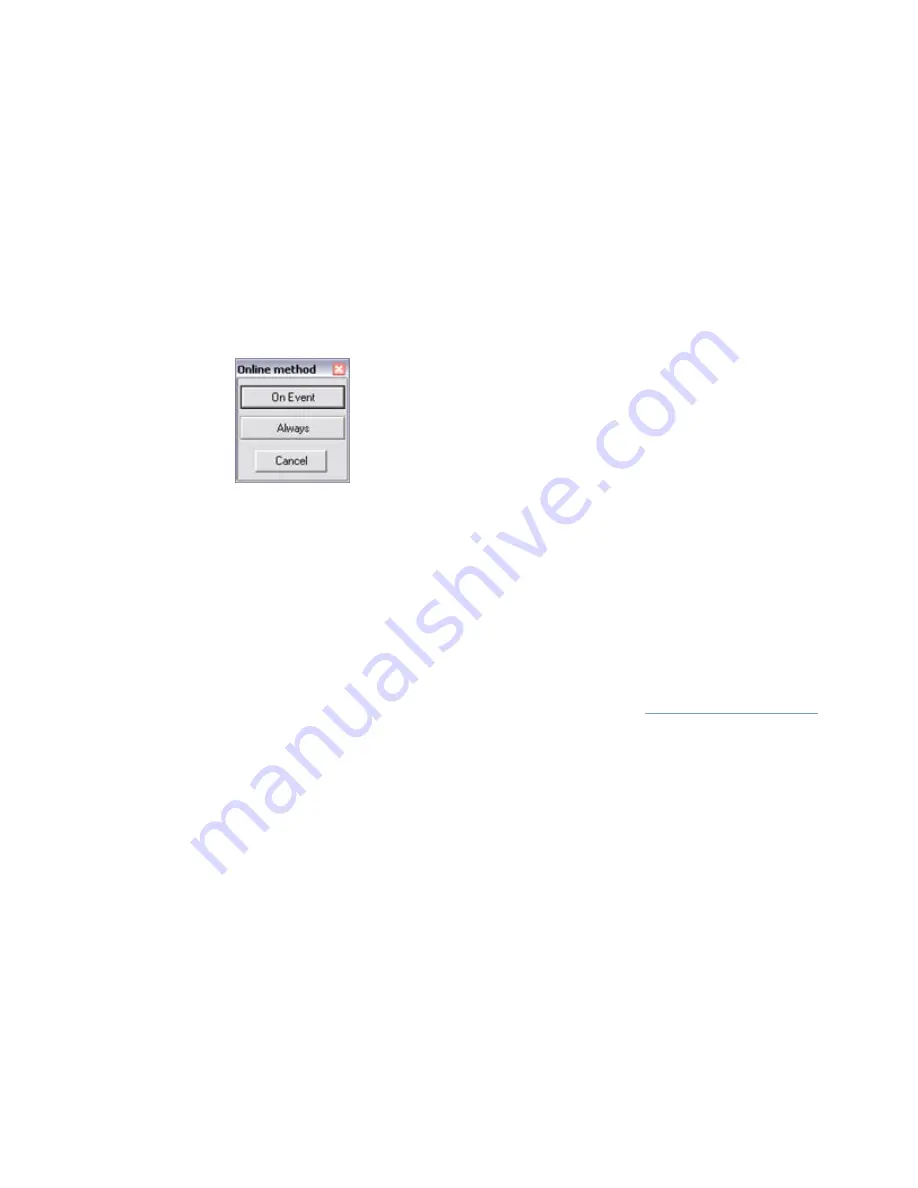
On-Net Surveillance Systems, Inc.
NetDVR 6.5
Administration
74
•
How to Set or Clear Periods in the Calendar
To set or clear a period in the
Camera/Alert Scheduler
window's calendar section, simply click at the
required start point in the calendar, and drag to set/clear a period (depending on whether you have
selected
Set
or
Clear
in the window's Mode list).
Good to Know when You Set Online Periods
When you set an
Online
period, you will be asked whether you want the selected camera to transfer
video to the NetDVR software continuously within the specified period (
Always
), or only when an
event occurs within the specified period (
On Event
).
The
Online Method
window used
for specifying at which occasion
the camera should be online
If using
On Event
, remember to select required start and stop events in the
Start event
and
Stop
event
lists.
Good to Know when You Set Patrolling Periods
Select the required patrol scheme from the
Patrol scheme
list, located below the calendar section,
then drag to select the required period in the calendar. The
Patrol scheme
list is only available if you
have selected a PTZ camera for which at least one patrol scheme has been set up.
When you set a
Patrolling
period, you may be able to select between several patrol schemes. This
will depend upon how many patrol schemes have been set up in the
.
If you set patrolling periods with different patrol schemes immediately following each other in time,
changes between patrolling schemes will be indicated by a thin vertical line (see also
Colored Bars
in the following).
Colored Bars
The calendar uses colored bars to indicate active periods for each option (
Online
,
,
SMS
,
etc.):
•
In the
Online
bar, active periods are indicated in either pink or yellow:
•
Pink (
•
) indicates that the selected camera is continuously transferring video to
the NetDVR software.
•
Yellow (
•
) indicates that the selected camera transfers video to the NetDVR
software when a specified event occurs.
•
In the
Speedup
bar, active periods are indicated by olive green (
•
).
•
In the
bar, active periods are indicated in blue (
•
).
•
In the
SMS
bar, active periods are indicated in green (
•
).
•
In the
Patrolling
bar, active periods are indicated in gray (
•
). Changes between patrolling
schemes are indicated by a thin vertical line. Note that the
Patrolling
bar is only available if






























