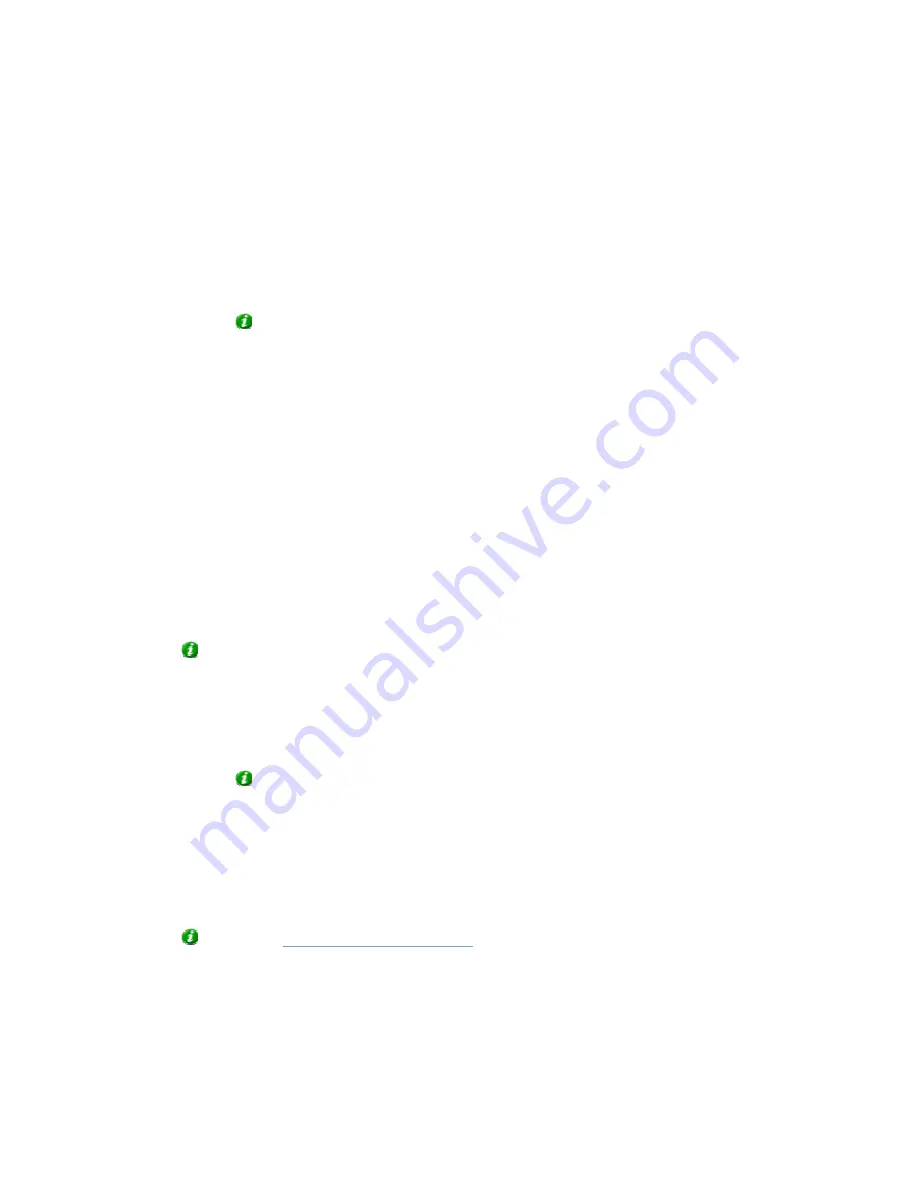
On-Net Surveillance Systems, Inc.
NetDVR 6.5
Administration
118
Selecting Output for Manual Control
You are able to specify outputs to be triggered manually from a list in NetGuard or NetGuard-EVS.
To specify an output for manual triggering in NetGuard/NetGuard-EVS, do the following:
1. Select the required output in the
All Outputs
list in the left side of the
Output Settings for [Device
Name] [Camera Name]
window.
Tip:
When you select an output in the
All Outputs
list, you can view detailed information about
the selected output under
Output Information
in the lower part of the window.
2. Click
the
>>
button located between the
All Outputs
list and the
On Manual Control
list. This will
copy the selected output to the
On Manual Control
list.
An unlimited number of outputs may be selected this way.
You are able to determine each output’s position in NetGuard’s and NetGuard-EVS’s output list by moving
the selected output up or down in the
On Manual Control
list with the
up
and
down
buttons located to the
right of the list. The selected output is moved up one step each time you click the
up
button. Likewise, each
time you click the
down
button, the selected output is moved down one step.
To remove an output from the
On Manual Control
list, simply select the required output, and click the
<<
button located between the
All Outputs
list and the
On Manual Control
list.
Selecting Output for Use on Motion Detection
You are able to select outputs to be triggered automatically when motion is detected in video from the
camera.
Tip:
This feature does not require that a VMD (Video Motion Detection) event has been defined for the
camera in the
I/O Setup
window.
To select an output for use when motion is detected in video from the camera:
3. Select the required output in the
All Outputs
list in the left side of the
Output Settings for [Device
Name] [Camera Name]
window.
Tip:
When you select an output in the
All Outputs
list, you can view detailed information about
the selected output under
Output Information
in the lower part of the window.
4. Click
the
>>
button located between the
All Outputs
list and the
On Motion Detected
list.
This will copy the selected output to the
On Motion Detected
list.
To remove an output from the
On Motion Detected
list, simply select the required output, and click the
<<
button located between the
All Outputs
list and the
On Motion Detected
list.
Tip:
See also






























