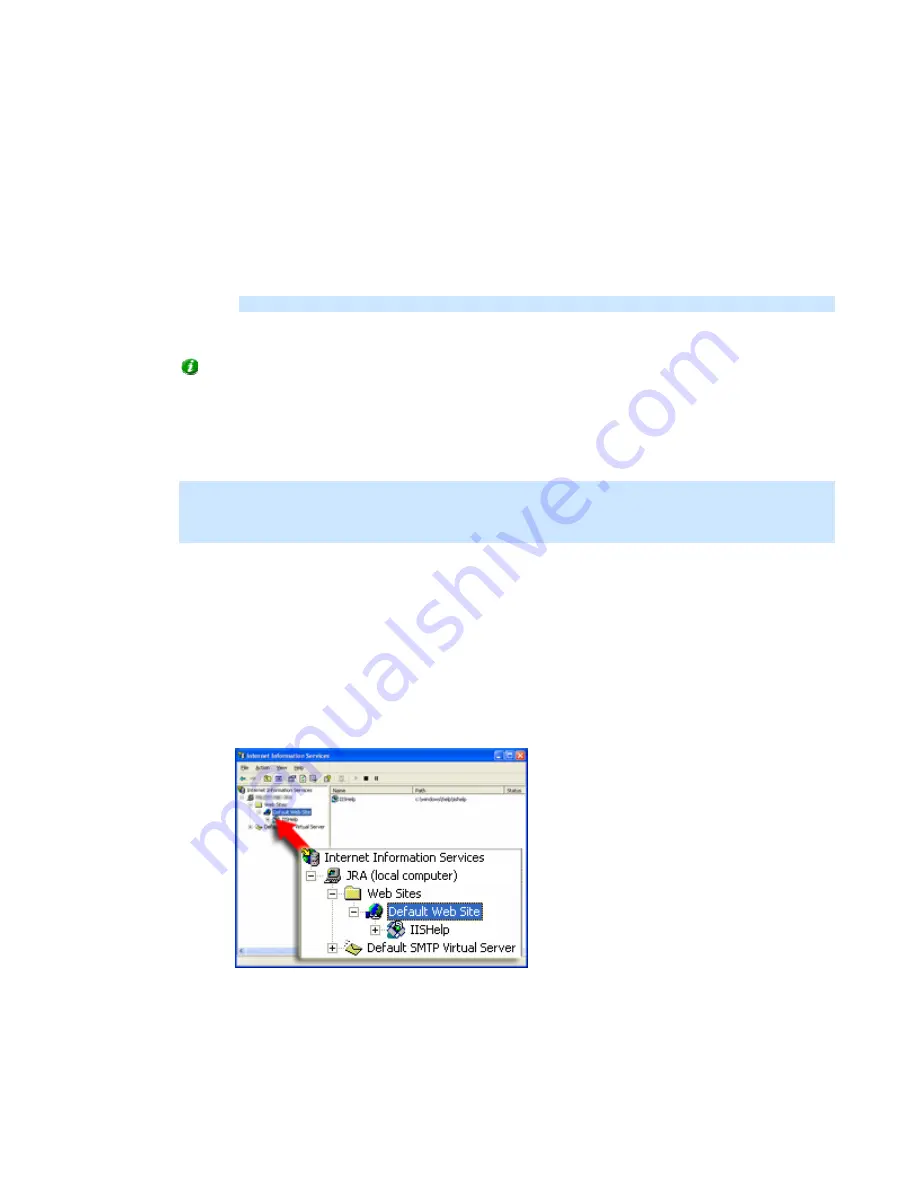
On-Net Surveillance Systems, Inc.
NetDVR 6.5
Access Clients
175
.NET Framework Registration
When IIS and .NET Framework are installed, you must register .NET Framework in the IIS:
15. In
Windows'
Start
menu, select
Run...
.
16. In
the
Open
field, type
C:\WINDOWS\Framework\v1.1.4322\aspnet_regiis.exe -i
(where
v1.1.4322
refers to
the .NET Framework version).
Note:
Make sure you have included the
-i
parameter.
3. Click
OK
to register the .NET Framework in IIS.
Tip:
When IIS and .NET Framework have been installed and registered, it is a good idea to use Windows
Update to check for, and download, any new service packs or security packs.
•
Installing the NetPDA/NetCell Server
To Install the NetPDA/NetCell Server, do the following:
Note:
The following procedures describe installation of the NetPDA/NetCell Server as the only application
using IIS on the server, and with its default settings. If IIS is also used for other applications, it is
recommended that you consult an experienced IIS administrator prior to installing the NetPDA/NetCell
Server.
First: IIS Port Configuration
Before you begin installing the NetPDA/NetCell Server, you must configure IIS to use the port number on
which the NetPDA/NetCell Server is going to run:
1. In
Windows'
Start
menu, select
Run...
.
2. In
the
Open
field, type
inetmgr.exe
and click
OK
. This will display the
Internet Information Services
dialog.
3. In the left part of the dialog, expand the
computer
item until you see the
Default Web Site
item:
Example only; details enlarged for clarity; computer
name is likely to be different on your server
4. Right-click
the
Default Web Site
item, and select
Properties
.
This will open the
Default Web Site Properties
dialog.






























