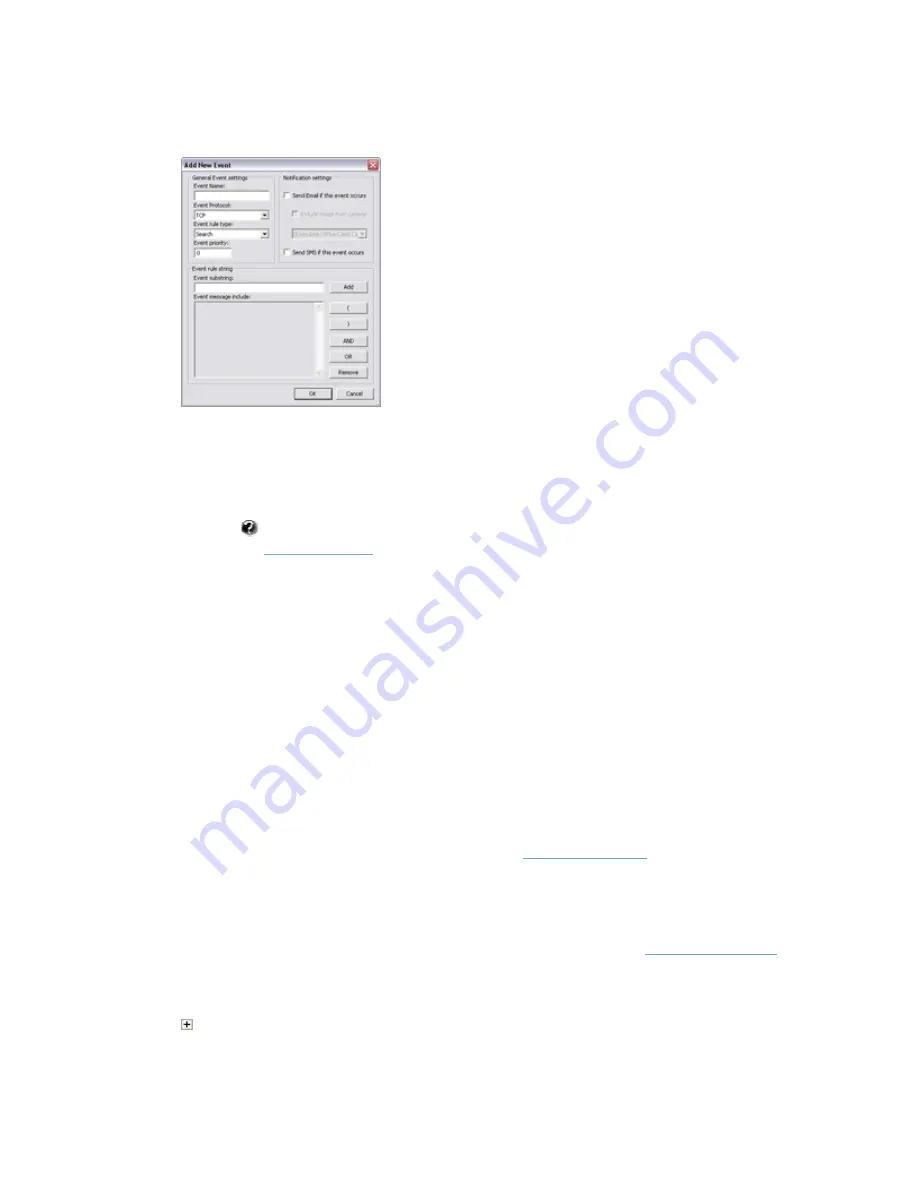
On-Net Surveillance Systems, Inc.
NetDVR 6.5
Administration
125
•
Event name:
Specify a name for the event. Note that event names must
not
contain the following
characters: < > & ' " \ / : * ? | [ ]
•
Event Protocol:
Select which protocol NetDVR should listen for:
Any
(i.e. TCP as well as UDP),
TCP
only, or
UDP
only.
Which port is used?
NetDVR listens for generic events on the port specified as
Alert Port
in
the
(default is port 1234).
•
Event rule type:
Select how particular NetDVR should be when analyzing received data
packages:
Match
if the received package must contain only the exact message specified in the
Event message include
field (see description in the following),
Search
if the received package must
contain the message specified in the
Event message include
field, but may also have other
content.
•
Event priority:
Specify a priority between 0 (lowest priority) and 1000 (highest priority) for the
event, in case a received data package matches more than one event.
•
Event rule string:
Specify what NetDVR should look out for when analyzing the data packages,
then click the
Add
button to add the specified term(s) to the
Event message include
field, the
content of which is used when analyzing received data packages. You are furthermore able to use
processing order parentheses and two different Boolean operators in the
Event message include
field by clicking the buttons to the right of the field.
•
(Optional) If requiring an e-mail alert to be sent automatically when the event occurs, select the
Send Email if this event occurs check box. Note that in order to be able to use e-mail alerts, the e-
mail alert feature must have been set up in the
. If requiring an image
(recorded at the time of the event) to be included in the e-mail alert, also check the Include image
from camera check box and select the required camera in the list next to the check box.
•
(Optional) If requiring an SMS mobile phone text message alert to be sent automatically when the
event occurs, select the
Send SMS if this event occurs
check box. Note that in order to be able to
use SMS alerts, the SMS alert feature must have been set up in the
.
When ready, click
OK.
This will return you to the
Generic Events
window.
4. In
the
Generic Events
window, your newly defined event is now listed (you may have to click the expand icon
in front of the
Generic
item to see the listing):






























