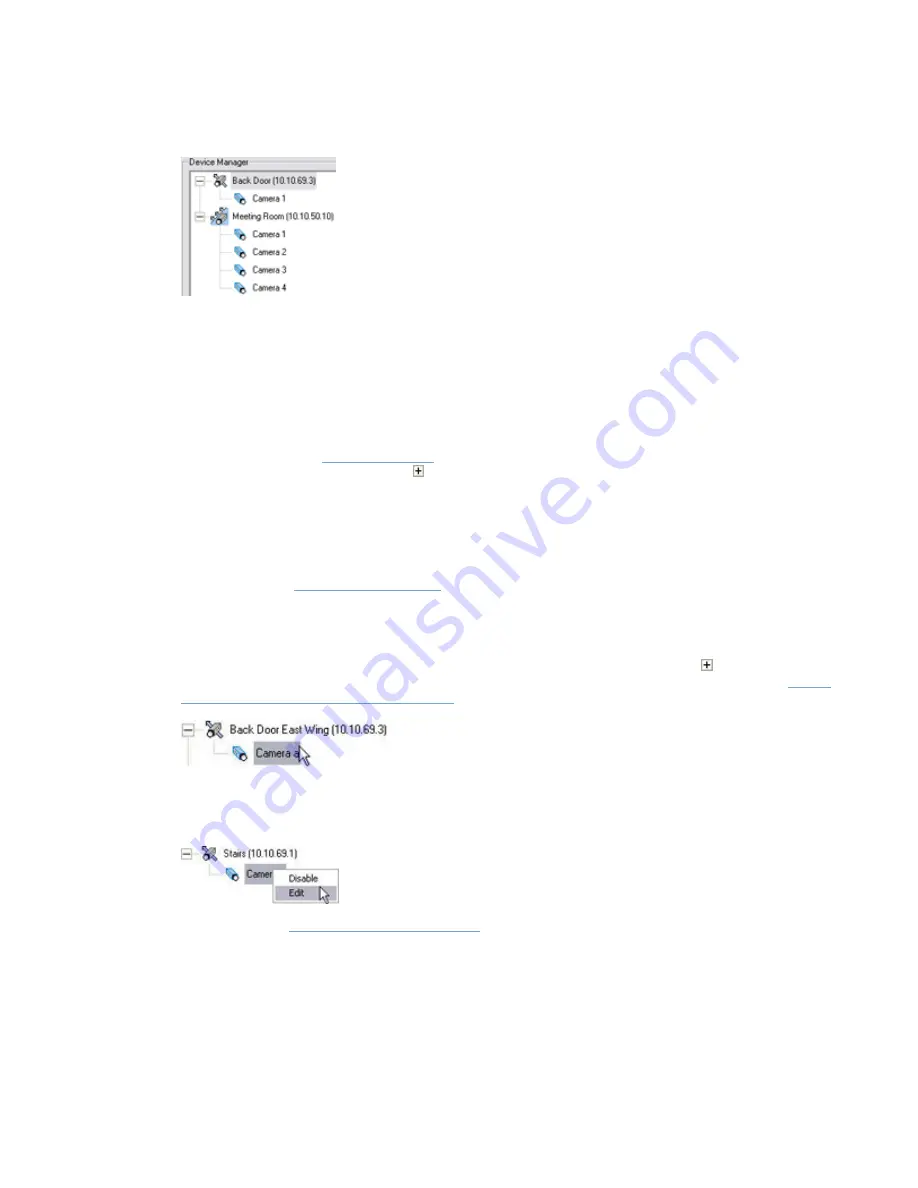
On-Net Surveillance Systems, Inc.
NetDVR 6.5
Administration
21
Detail from the
Administrator
window's
Device Manager
section—two
devices have been added; the first device has a single camera
attached, whereas the second device has four cameras attached
Until you have added devices, the
Device Manager
section will be empty.
Adding Devices
You add devices through an intuitive
Device Setup Wizard
, available by clicking the
Administrator
window’s
Add
Device
button (see also
). When devices have been added, they will be listed in the
Device
Manager
section. Clicking the plus sign next to a device in the
Device Manager
section will list cameras
attached to the device.
Editing Settings for Devices
To edit settings for a device listed in the
Device Manager
section, select the device, then click the
Edit device...
button to open the
Editing Settings for Cameras
To edit the settings for a camera listed in the
Device Manager
section, click the plus sign next to the device
to which the camera is attached, select the required camera, then click the
Settings
button to open the
Settings for [Device name] [Camera Name]
Renaming a Camera
To rename a camera, right-click the camera name in question, then select
Edit
from the menu that appears:
This will open the
, in which you are able to overwrite the existing camera
name with a new one.
Assigning Shortcut Numbers to Cameras
Users of NetGuard-EVS can take advantage of a range of keyboard shortcuts, some of which let the users
toggle between viewing different cameras. Such keyboard shortcuts include numbers, which are used to
identify each camera. Shortcut numbers must be unique for each camera. To assign a shortcut number to a
camera, right-click the camera name in question, then select
Edit
from the menu that appears:






























