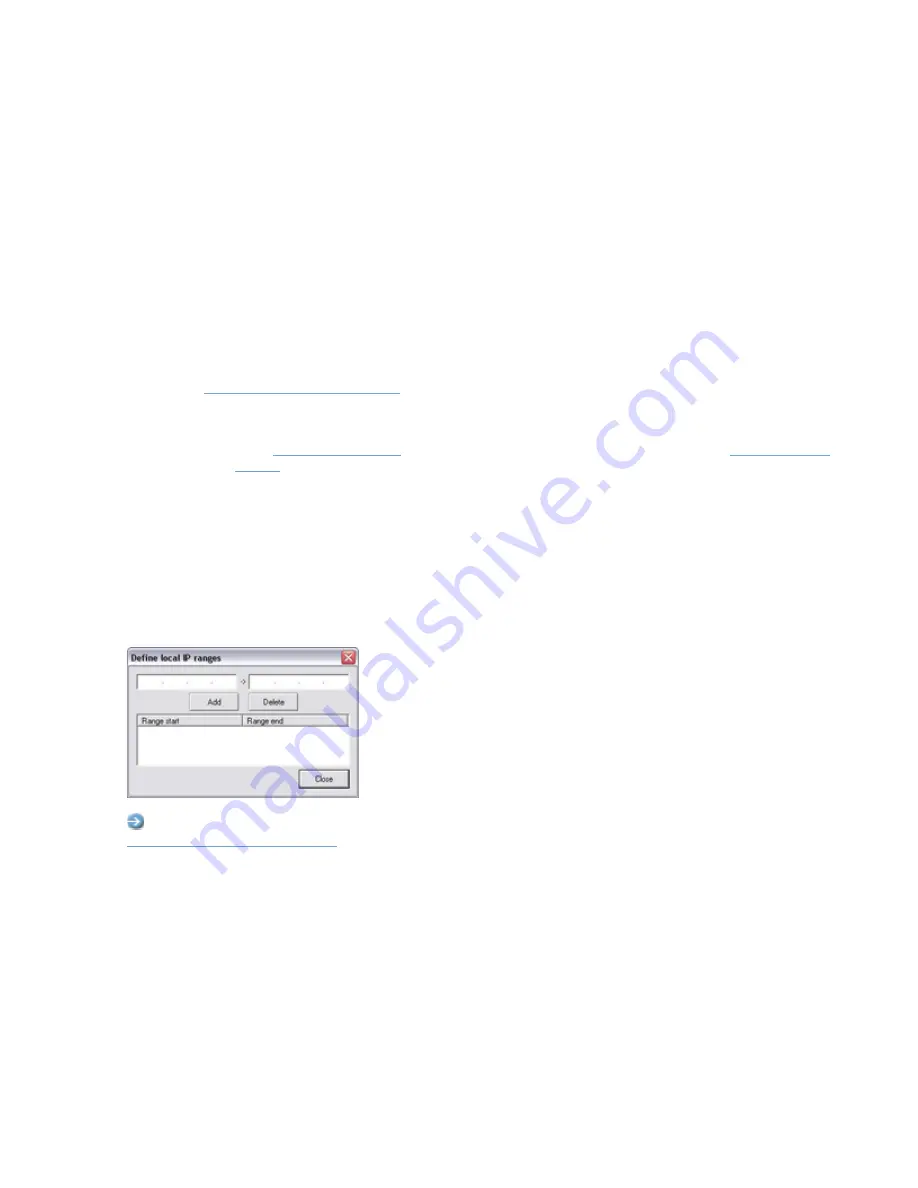
On-Net Surveillance Systems, Inc.
NetDVR 6.5
Administration
156
•
Language Support and XML Encoding Section
In the
Language Support and XML Encoding
section, select the language/character set used by the NetDVR
server and access clients.
Example: If the NetDVR server runs a Japanese version of Windows, select
Japanese
. Provided access
clients also use a Japanese version of Windows, this will ensure that the right language and character
encoding is used in clients' communication with the server.
•
Client Access to Live Video from Stopped Cameras
Access client users are able to view live video from cameras even though the cameras in question are not
online (
online
means that the camera delivers a video stream to the surveillance system server, as defined in
the
). This, however, requires that a particular setting in the
Administrator
application is enabled. To enable the required setting, open the
Administrator
application, and do the
following:
1. In
, click the
General Settings...
button. This will open the
.
2. In
the
General Settings
window's
Advanced
section, select
Start cameras on remote live requests
.
3. Click
OK
.
Define Local IP Ranges Window
The
Define local IP ranges
window lets you define IP address ranges which the Image Server should recognize as
coming from a local network.
Access:
You access the
Define local IP ranges
window by clicking the
Local IP Ranges...
button in the
To define a local IP address range in the
Define local IP ranges
window, do the following:
1. Specify the beginning of the IP address range in the
Define local IP ranges
window's first field, and the end
of the IP address range in the second field.
2. Click
the
Add
button. The IP address range will be added to the list in the lower part of the
Define local IP
ranges
window.
You may define as many local IP address ranges as required. If required, an IP address range may include
only one IP address (example: 192.168.10.1-192.168.10.1).
3. When ready, click the
Define local IP ranges
window's
Close
button to return to the
ImageServer
Administrator
window.






























