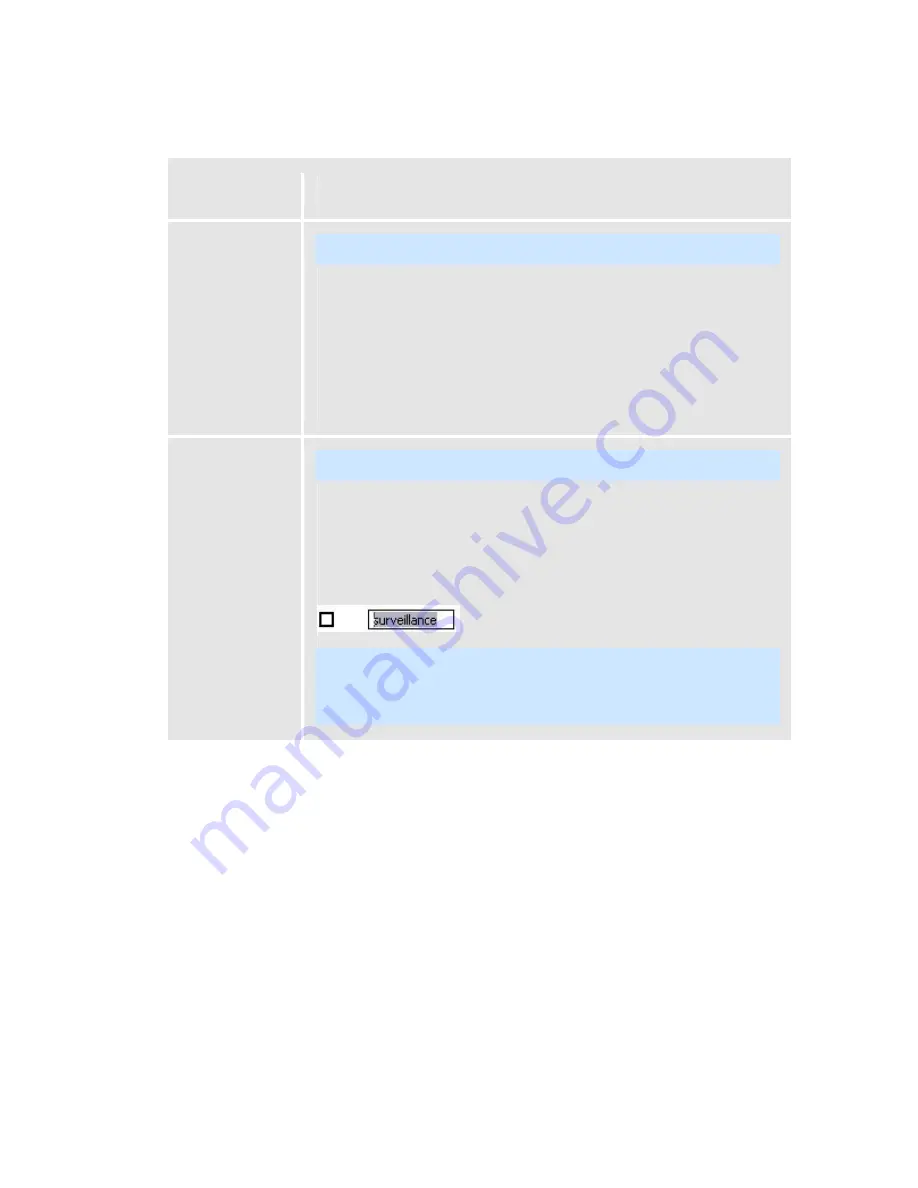
On-Net Surveillance Systems, Inc.
NetDVR 6.5
Administration
145
should not apply for any of the cameras listed. Remember that only when
you click
OK,
archiving is actually disabled for the selected cameras.
Set all paths
Note:
This button is only available if the
Automatic path selection
check box
is not selected.
Copies the selected path listing to all cameras listed in the
Select cameras
for which the archiving function should apply
section.
If you use the same archiving directory for all cameras, this can save you
having to manually specify identical paths for each camera.
Example: You have specified the path C:\videodata for a camera. To quickly
use this path for all cameras, select the path listing and click the
Set all paths
button.
Add target
Note:
The button is only available if the
Automatic path selection
check box
is selected.
By clicking this button, you can add a new archiving target. When you click
the button, a path named
New drive
will appear in the list. To specify a path
simply click
New drive
to overwrite it. The path you type
must
exist in the
My
Network Places
folder. Note, that the path you type will not get a drive letter.
That is because it is not a mapped drive. If it had been a mapped drive, it
would already have been in the list.
Note:
You cannot delete a target you have added. Instead, if you clear a
check box for a target you have added manually and click
OK
, the target will
not be on the list the next time you access the
Archive setup
window.
However, the
Archives
folder at the target destination will remain available
for viewing recordings.






























