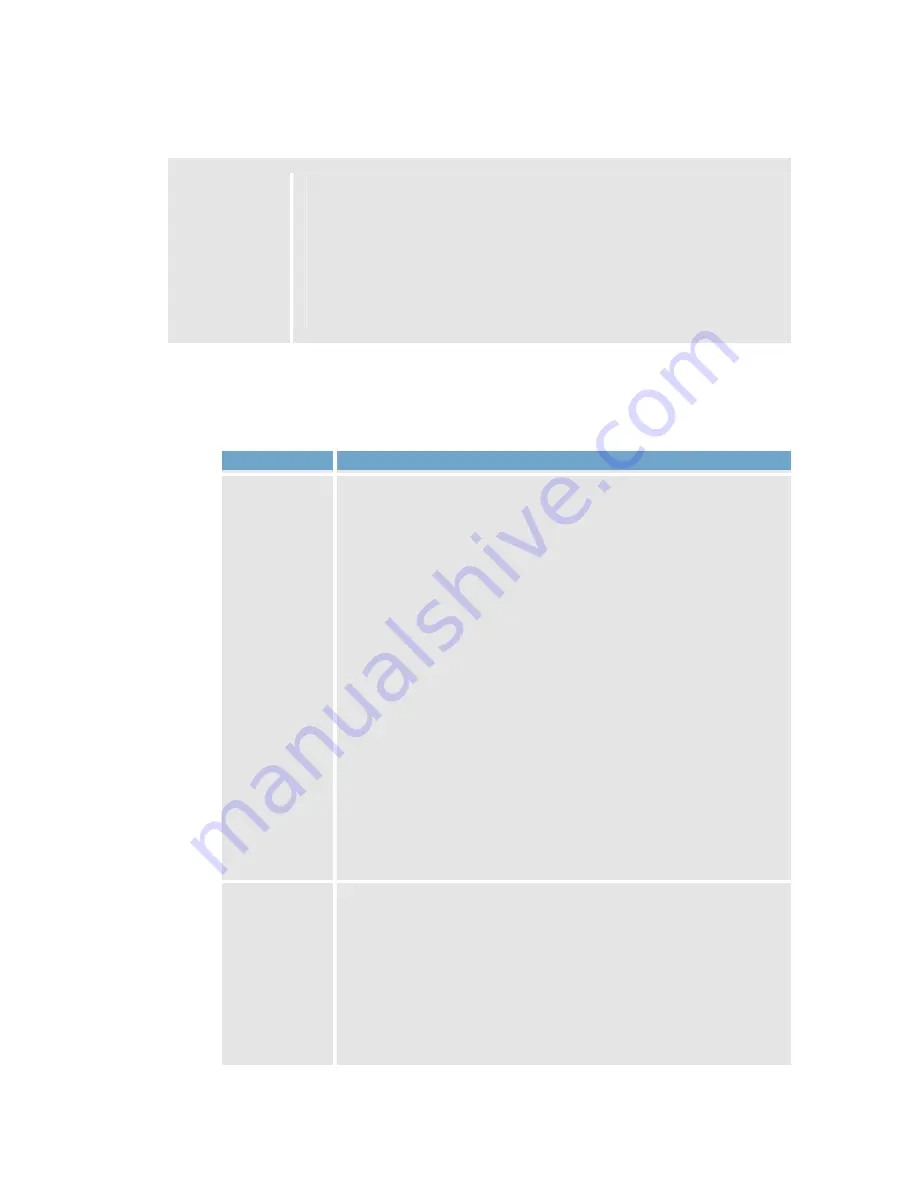
On-Net Surveillance Systems, Inc.
NetDVR 6.5
Administration
113
When NetDVR receives a TCP and/or UDP package, analysis of the packet
will start with analysis for the event with the highest priority.
This way, when a package matches the criteria for several events, only the
event with the highest priority will be triggered.
In case a package matches the criteria for several events with an identical
priority, e.g. two events with a priority of
999
, all events with the priority in
question will be triggered.
•
Event Rule String Section
The
EditEvent
window (for editing generic events) contains the following fields and buttons in the
Event rule string
section:
Field, Button
Description
Event
substring
Lets you specify the individual items that NetDVR should look out for
when analyzing data packages.
Specify one or more terms, then click the
Add
button to add the
specified term(s) to the
Event message include
field, the content of
which will be used for the actual analysis.
Examples:
•
Single term: User001 (when added to the
Event message
include
field, the term will appear as ”User001”)
•
Several terms as one item: User001 Door053 Sunday (when
added to the
Event message include
field, the terms will
appear as ”User001 Door053 Sunday”)
When you add several terms as one item (appearing as e.g. ”User001
Door053 Sunday” in the
Event message include
field), everything
between the quotation marks must appear together in the package, in
the specified sequence.
If the terms must appear in the package, but not necessarily in any
exact sequence, add the terms one by one (i.e. so they will appear as
”User001” ”Door053” ”Sunday” in the
Event message include
field).
Event
message
include
Displays the string which will be used for the actual package analysis.
The field is not as such editable.
However, you are able to position the cursor inside the field in order to
determine where a new item should be included when you click the
Add
button or one of the parenthesis or operator buttons
.
Likewise, you are able to position the cursor inside the field in order to
determine where an item should be removed when clicking the
Remove






























