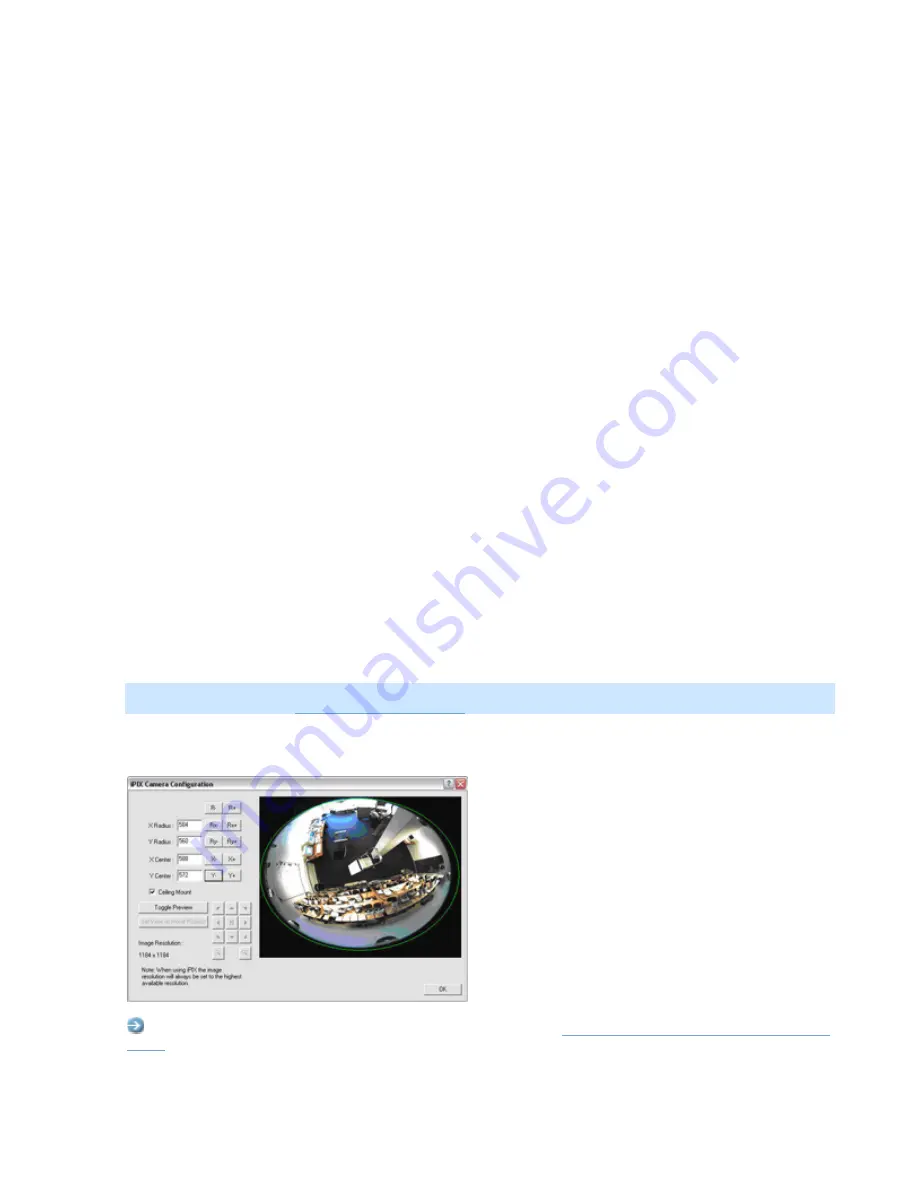
On-Net Surveillance Systems, Inc.
NetDVR 6.5
Administration
59
•
PTZ Patrolling Actions on Detected Motion
You are able to combine a PTZ patrol scheme with motion detection, so that when motion is detected, the
PTZ camera will pause its patrolling and remain at the position where motion was detected for a specified
period of time.
To use this feature, do the following:
1. Select
the
Disable patrolling schedule if motion is detected
check box.
2. Select whether the PTZ camera should resume patrolling:
•
When a certain number of seconds has passed since first detection of motion, regardless
whether further motion is detected
- or -
•
When a certain number of seconds has passed without further detection of motion
3. Specify the required number of seconds for selected option.
Example: You may specify that the PTZ camera should go to the next preset position and resume
patrolling when 10 seconds has passed without detection of motion.
•
PTZ Scanning
PTZ scanning is supported on a few devices only. If your device supports PTZ scanning, the
Setup
of PTZ Scanning
section lets you enable PTZ scanning and select a PTZ scanning speed.
IPIX Camera Configuration Window
Note:
Use of the IPIX technology requires a dedicated IPIX camera or a special IPIX camera lens with a special IPIX
license key, specified in the
IPIX is a technology that allows viewing of 360-degree panoramic images through an advanced ”fish eye” lens. The
iPIX Camera Configuration
window lets you configure the IPIX functionality of a camera.
Access:
You access the
iPIX Camera Configuration
window from the
Camera Settings for [Device Name] [Camera
Enable iPIX
check box, and clicking the
iPIX Settings...
button.






























