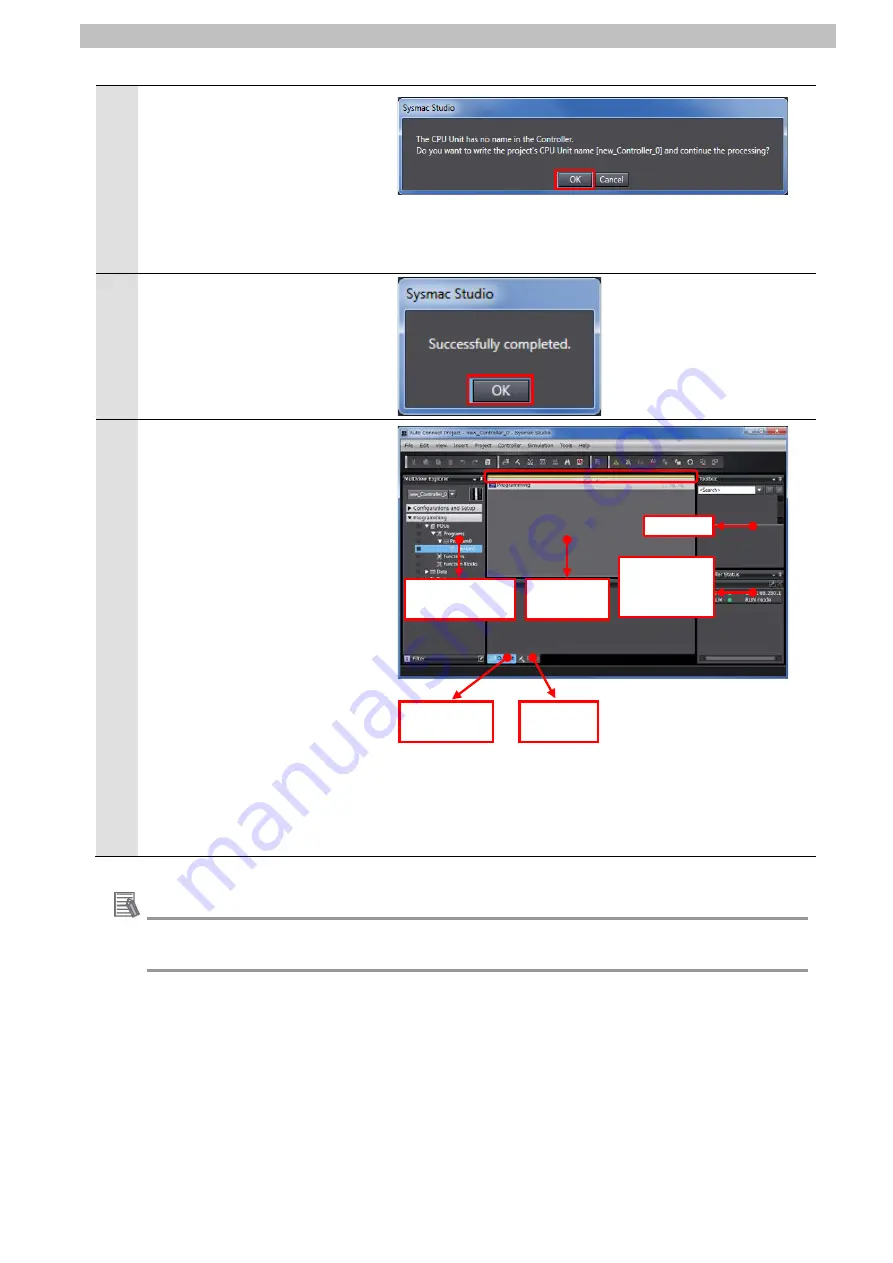
7
.
EtherCAT Connection Procedure
20
6
Check the contents and click the
OK
Button if a confirmation dialog
box on the right is displayed.
*The displayed dialog depends
on the status of the Controller
used. Check the contents and
click the
OK
or
Yes
Button to
proceed with the processing.
7
A dialog box on the right is
displayed. Check the contents
and click the
OK
Button.
8
The Auto Connect Project Dialog
Box is displayed online.
When an online connection is
established, a yellow bar is
displayed on the top of the Edit
Pane.
The following panes are
displayed in this window.
Left: Multiview Explorer
Top right: Toolbox
Bottom right: Controller Status Pane
Middle top: Edit Pane
The following tab pages are
displayed at the middle bottom of
the window.
Output Tab Page
Build Tab Page
Additional Information
For details on online connections to a Controller, refer to
Section 6. Online Connections to a
Controller
of the
Sysmac Studio Version 1 Operation Manual
(Cat. No. W504).
Controller
Status Pane
Toolbox
Multiview
Explorer
Edit Pane
Build Tab
Page
Output Tab
Page
Summary of Contents for SCON-CA
Page 40: ...2015 0115 1213 P585 E1 02 ...






























