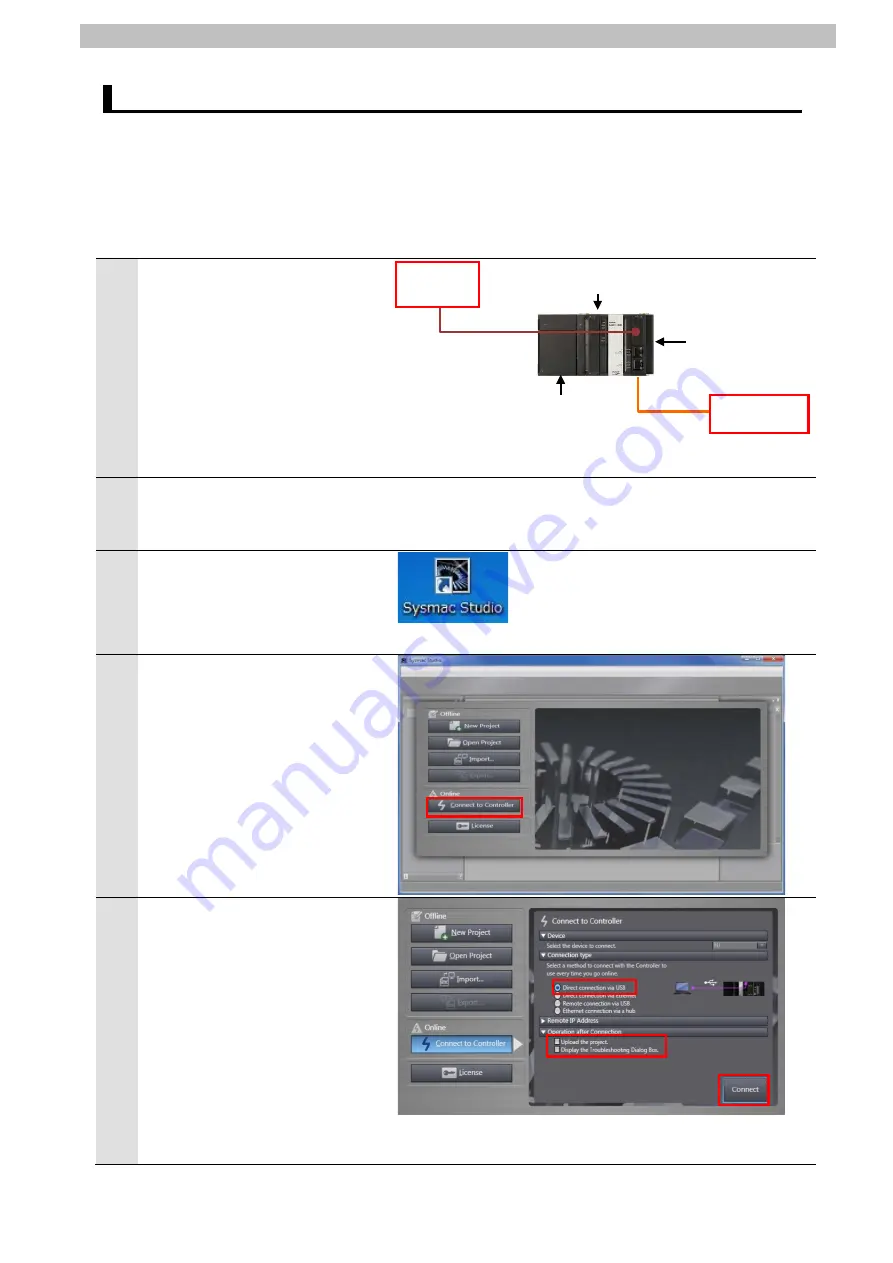
7
.
EtherCAT Connection Procedure
19
7.3. Setting up the Controller
Set up the Controller.
7.3.1. Starting the Sysmac Studio and Installing the ESI File
Install the ESI file for SCON-CA Controller in the Sysmac Studio.
Install the Sysmac Studio and USB driver in the Personal computer beforehand.
1
Connect the Ethernet cable to the
built-in EtherCAT port (PORT2) of
the Controller, and connect the
USB cable to the peripheral
(USB) port. As shown in
5.2.
Device Configuration
, connect the
Personal computer, the
Destination Device, and the
Controller.
2
Turn ON the power supply to the
Controller and the SCON-CA
Controller.
3
Start the Sysmac Studio.
*If a confirmation dialog for an
access right is displayed at start,
execute a selection to start.
4
The Sysmac Studio starts. Click
the
Connect to Controller
Button.
5
The Connect to Controller Dialog
Box is displayed.
Select the
Direct connection via
USB
Option of Connection type.
Uncheck both the
Upload the
project
Check Box and the
Display the Troubleshooting
Dialog Box
Check Box of
Operation after Connection.
Click the
Connect
Button.
USB cable
End Cover
Power Supply Unit
Ethernet
cable
CPU Unit
Controller
Personal
computer
Destination
Device
Summary of Contents for SCON-CA
Page 40: ...2015 0115 1213 P585 E1 02 ...






























