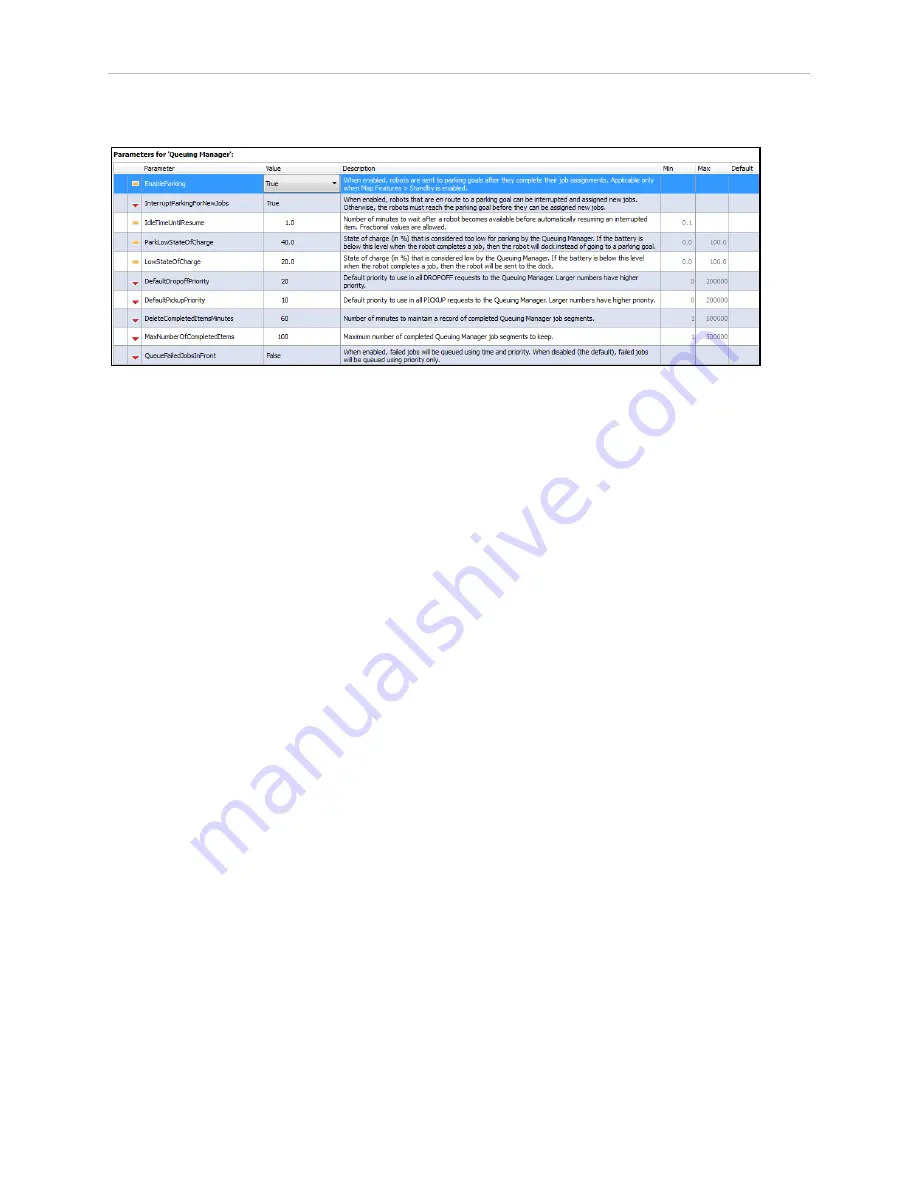
70
Enterprise Manager 2100 User’s Guide
14413-200 Rev. A
6.3 Managing Queuing
The following screen shows configuration parameters for queuing:
Figure 6-3. Queuing Manager Parameters
The following list shows the commands available for queuing.
l
CancelQueueId
l
CancelQueueJobId
l
DisplayDeliveryQueue - Presents a pop-up window showing the delivery queue.
l
DisplayShowRobot - Presents a pop-up window that shows the status of all AIVs in the
fleet.
l
QueuingLog
l
QueuingStats
To find these parameters in MobilePlanner, click
Config
and
Robot Operation
and then
Queuing Manager
.
NOTE:
A red plus sign (+) preceding a command indicates that it accepts an
argument.
Manually Clearing (Flushing) the Entire Queue
Use the ARAMCentral software to set the configuration parameters that apply to your fleet. For
some parameters, you must also make corresponding changes to the configuration on the indi-
vidual AIVs. Use ARAMCentral parameters only in limited circumstances, typically when
working with your local Omron support.
To clear the entire queue, temporarily add a special startup argument to ARAMCentral. The fol-
lowing procedure clears the queue:
1. In MobilePlanner select the
Config
tab.
2. Select
Enterprise
and then
Enterprise Config Management
.
3. Under SectionsToSeparate, increment Count if there are no empty SeparateSectionX
rows, where ‘X’ is a number, with an empty Value fields.
4. Enter the string "EnterpriseManagerFlush" in an empty Value field.
Summary of Contents for Enterprise Manager 2100
Page 1: ...I631 E 01 Enterprise Manager 2100 User s Guide...
Page 36: ......
Page 60: ......
Page 82: ......






























