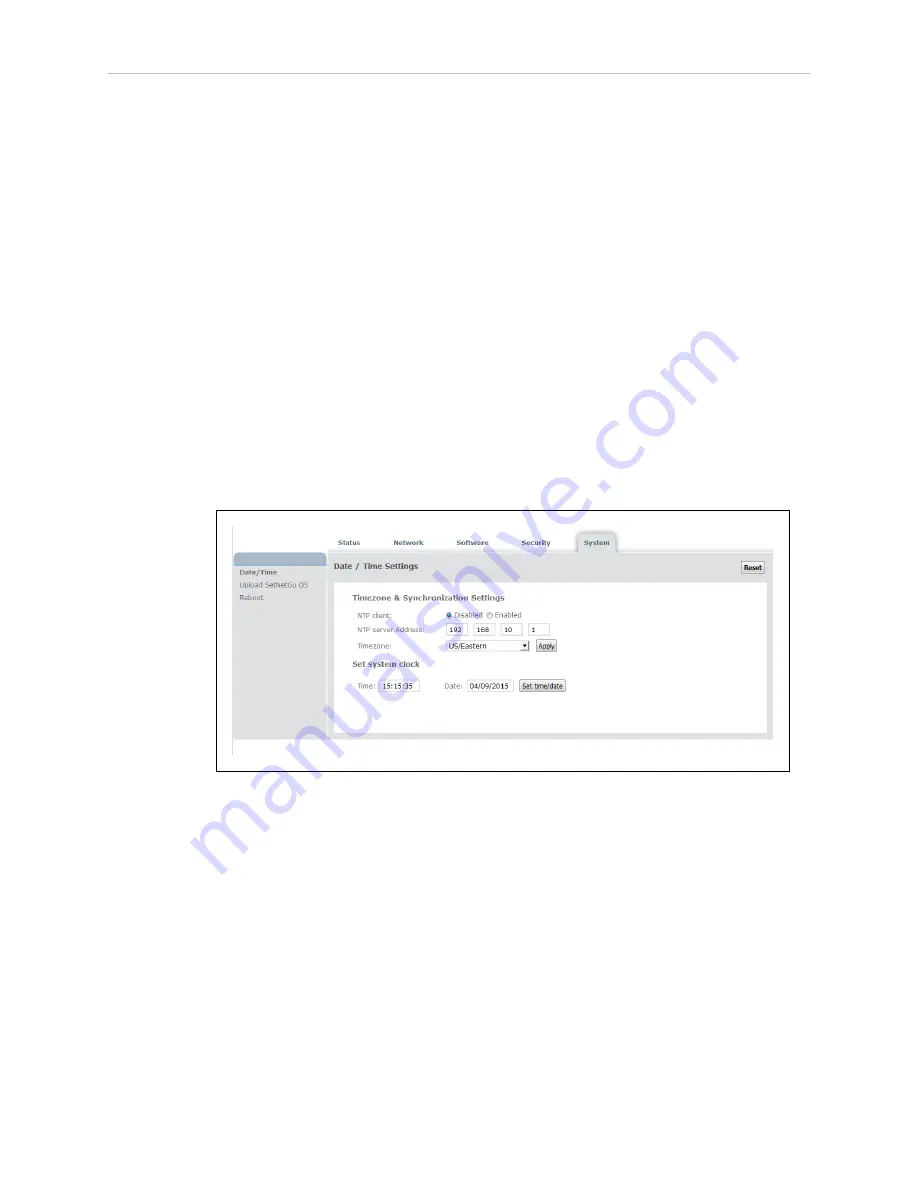
Chapter 5: Configuration
5.6 Use NTP to Synchronize Enterprise Manager 2100 Time
You can either specify the system time manually or configure the Enterprise Manager appli-
ance to synchronize Network Time Protocol (NTP).
When you use NTP:
l
The Enterprise Manager appliance synchronizes its clock with NTP as a client of the
NTP server.
l
Fleet AIVs synchronize their clocks with the Enterprise Manager appliance, regardless
of their time settings. Even if you configure a fleet AIV to use NTP, it ignores the NTP
settings and synchronizes its clock only with the Enterprise Manager appliance.
To set the date and time manually:
1. Open SetNetGo and click the
System
tab.
2. Select Date/Time.
3. Set the system clock manually by typing in the
Time
and
Date
fields.
4. Click
Set time/date
.
Figure 5-3. Date and Time Settings
To use an NTP server:
1. Open SetNetGo and click the
System
tab.
2. Select Date/Time.
3. Click the
Enabled
button next to NTP client.
4. Enter the IP address of the NTP server.
5. Select your time zone from the Timezone pull-down menu.
6. Click
Apply
.
It might take a few minutes for all AIVs in the fleet to update their internal clocks.
14413-200 Rev. A
Enterprise Manager 2100 User’s Guide
51
Summary of Contents for Enterprise Manager 2100
Page 1: ...I631 E 01 Enterprise Manager 2100 User s Guide...
Page 36: ......
Page 60: ......
Page 82: ......






























