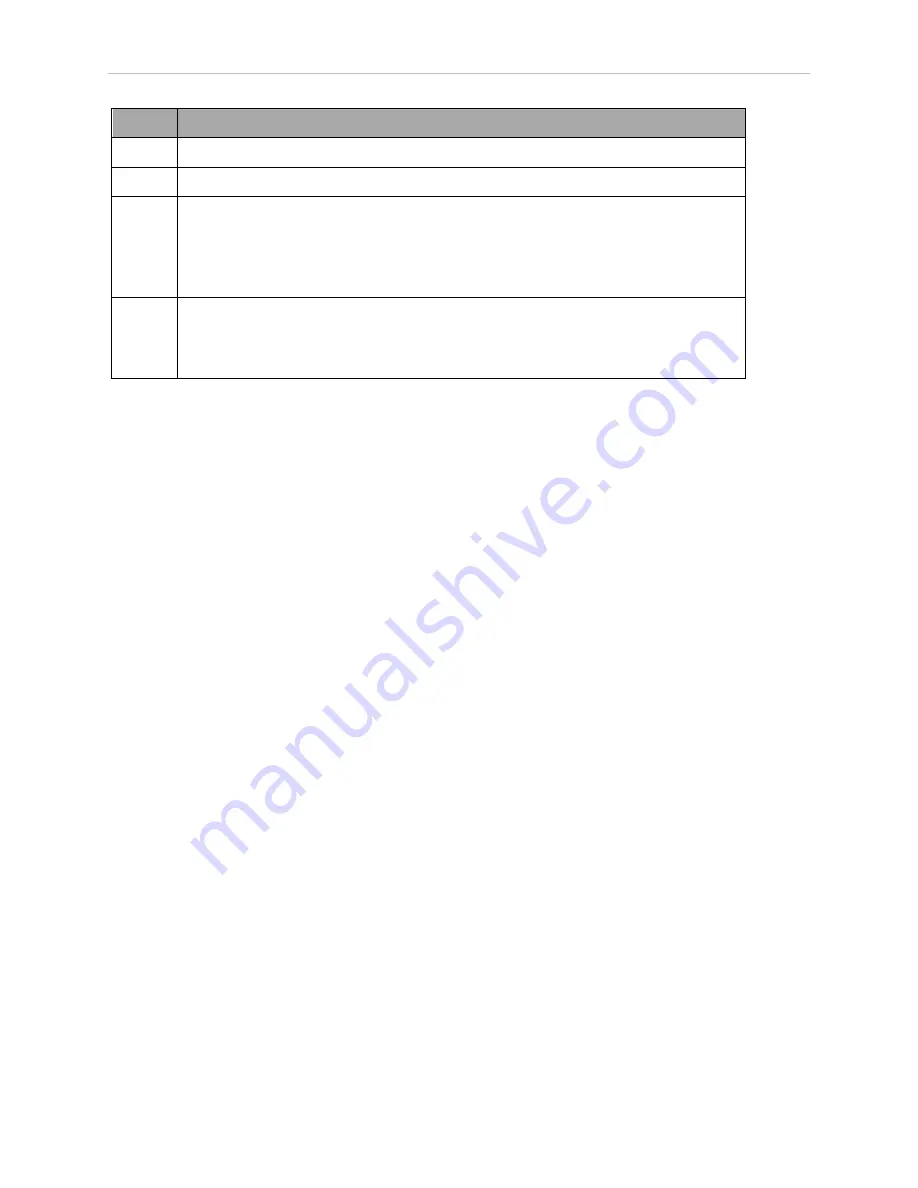
56
Enterprise Manager 2100 User’s Guide
14413-200 Rev. A
5.10 Configure a Secondary Appliance and Autosync
Callout
Description
1
EM2100 configured as a Primary appliance.
2
EM1100 configured as a Secondary appliance.
3
Cat-V Ethernet cables to the LAN switch:
l
Primary MGMT
l
Secondary FLEET PORTS IN
l
Secondary MGMT
4
Appliance interconnection:
l
From the FLEET (ETH2) connector of the EM2100.
l
To the FLEET PORTS IN connector of the EM1100.
Tasks in Autosync Setup
Before you set up Autosync, make sure that you have:
l
Installed the Primary appliance and connected it to the network.
l
Configured the Maintenance Ethernet interface on the Primary appliance.
l
Physically installed the Secondary appliance hardware, as described in: Installing a Sec-
ondary Appliance on page 34.
The tasks required to set up autosync between a Primary and Secondary appliance are:
l
Configure the Primary appliance with a Fleet IP Address.
l
Enter the Secondary appliance IP Address in the Primary appliance.
l
Generate and Download the Primary key (to your PC).
l
Set the Secondary appliance Autosync role to Secondary.
l
Upload the Primary key to the Secondary appliance.
Configure the Primary Appliance
Do this only if you have two Enterprise Manager appliances, and you want to configure one
as a Primary Autosync appliance. You must first configure the Management and Fleet net-
works and cable the appliances. Primary is the default role for an Appliance.
1. In the SetNetGo web interface, click the
Software
tab, then
Autosync
.
2. Set the Autosync role to
Primary
.
3. Enter the IP Address of the Secondary appliance.
4. Click
Generate New Key
to create an SSL key, or
Download Existing Key
, if you pre-
viously created an SSL key.
5. You are prompted for a location to save the key file. Save the key locally on your PC,
so you can later upload it to the Secondary appliance.
6. Enter a location (path) where you want to save the file.
Summary of Contents for Enterprise Manager 2100
Page 1: ...I631 E 01 Enterprise Manager 2100 User s Guide...
Page 36: ......
Page 60: ......
Page 82: ......






























