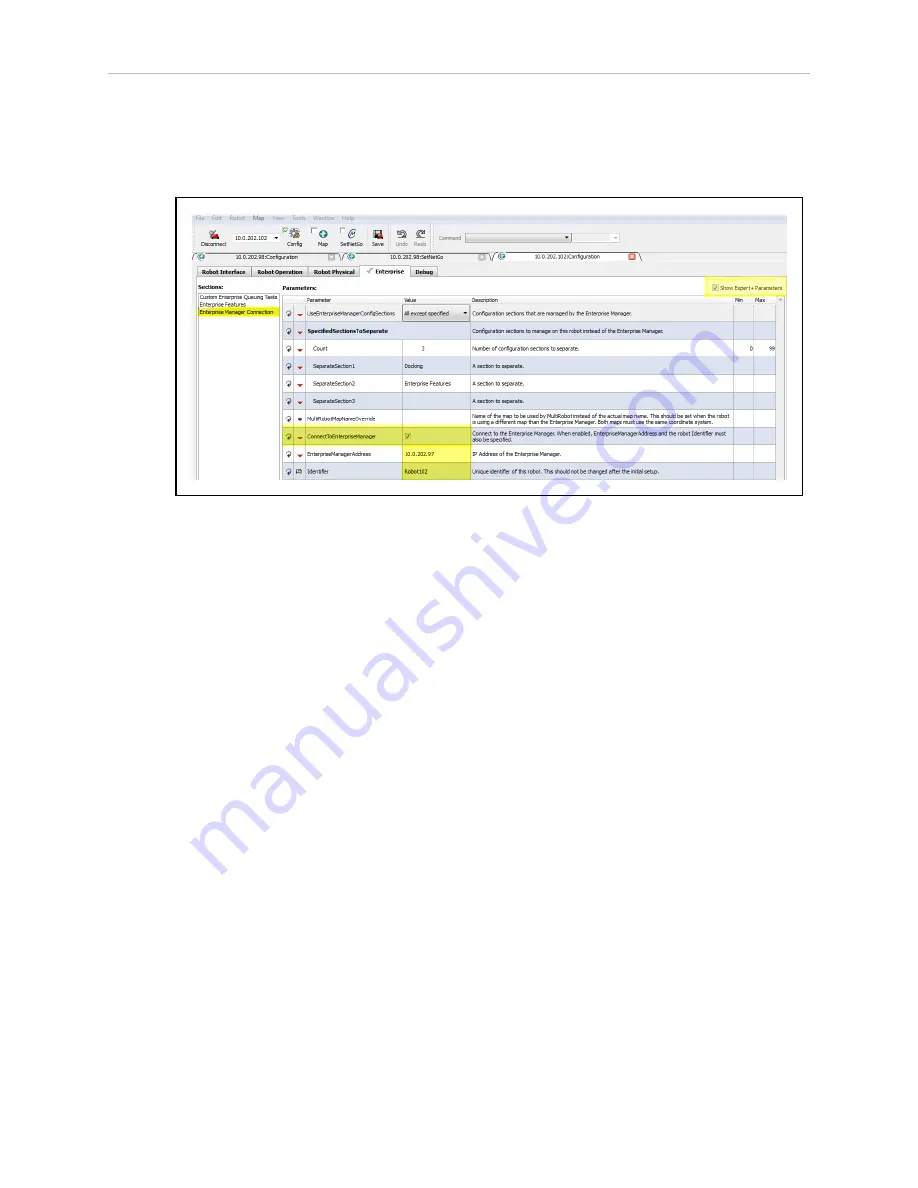
Chapter 5: Configuration
3. Check
Parameters
to show the advanced configuration parameters.
4. From MobilePlanner, Config select
Enterprise
and then
Enterprise Manager
Connection
.
Figure 5-4. Enterprise Manager Connection Screen
5. Check the
ConnectToEnterpriseManager
checkbox.
6. Enter the IP address of the Enterprise Manager 2100 appliance in the
EnterpriseManagerAddress
field.
NOTE:
This is the Fleet IP address, not the Management IP address of the
Enterprise Manager appliance.
7. Enter an identifier in the
Identifier
field. You must use unique identifiers for each AIV.
Do not change this identifier after initial setup.
Repeat these steps for each AIV that you want to add to the fleet controlled by this Enterprise
Manager appliance.
Fleet-Level Settings
From MobilePlanner, Config, on the Enterprise Manager 2100:
1. Select
Enterprise
and then
Enterprise Features
.
2. Check the
EnterpriseManagerGatherScans
box.
This enables the Mobile Robot Software Suite to gather any scan files created by the
AIVs.
3. Back up (copy) any required maps to a storage location.
4. [OPTIONAL] Check
DeleteUnusedMaps
to permanently delete unnecessary map files
from each AIV.
14413-200 Rev. A
Enterprise Manager 2100 User’s Guide
53
Summary of Contents for Enterprise Manager 2100
Page 1: ...I631 E 01 Enterprise Manager 2100 User s Guide...
Page 36: ......
Page 60: ......
Page 82: ......






























