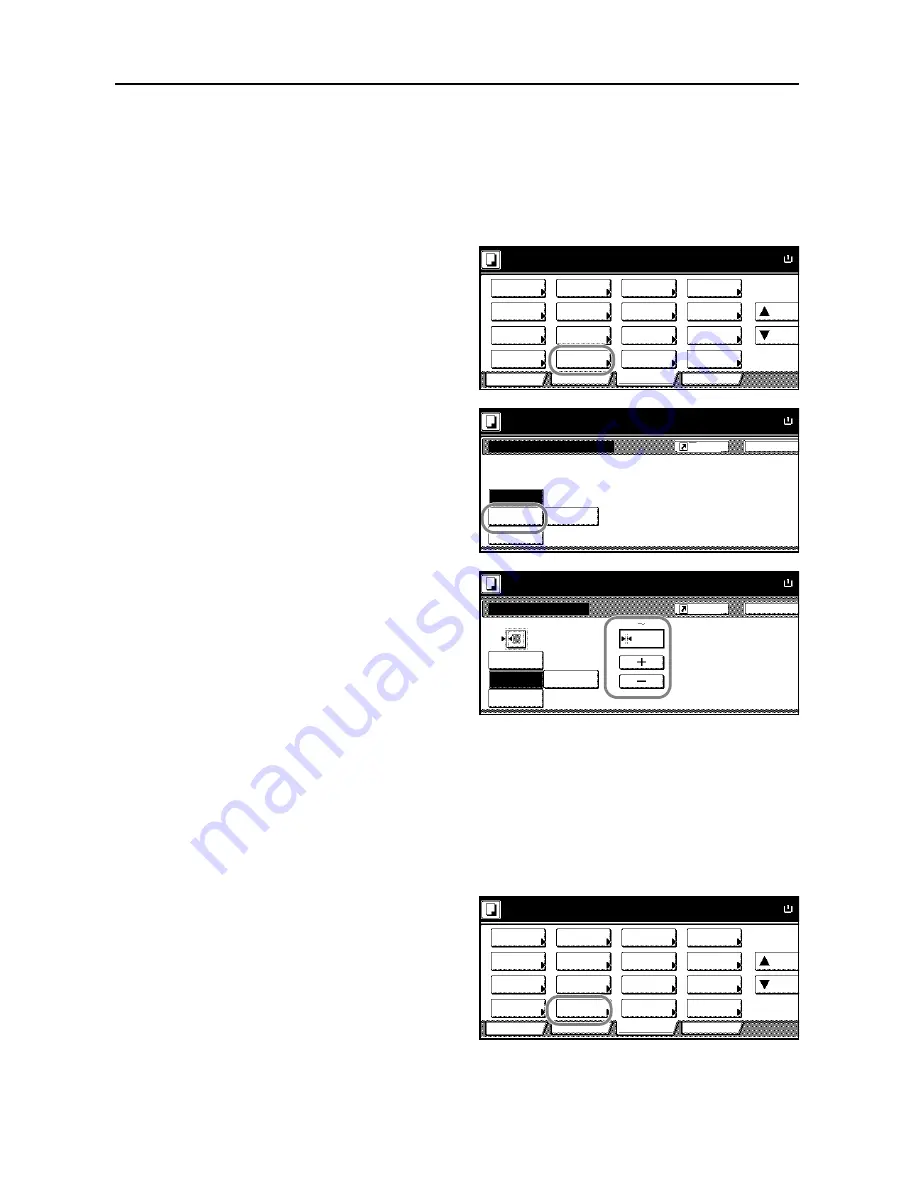
Copying Functions
1-22
Sheet Border Erase
Follow the steps as below to erase the black borders from around the edges of the single sheet
original.
1
Place the originals in the document processor or on the platen.
2
Press [Function].
3
Press [Border Erase] ([Erase Mode]).
4
Press [Bord Erase Sheet].
5
Press [+] and [-] to specify the border
width to erase.
With metric models, you can enter the
border width directly using the numeric
keys after pressing [#-Keys].
6
Press the
Start
key to start copying.
Book Border Erase
Follow the steps as below to erase the black borders around the edges of original such as a book.
1
Place the originals in the document processor or on the platen.
2
Press [Function].
3
Press [Border Erase] ([Erase Mode]).
Ready to copy.
A
Paper Size
Program
Function
User choice
Basic
Density
Zoom
Cover
Booklet
Up
Continuous
Scan
Mixed Size
Originals
Border
Paper
Original
Duplex
Margin/
Centering
Collate/
Offset
Original
Size
Page
Combine
Form
Overlay
Down
100%
Selection
Erase
numbering
Image
Back
Border Erase
Ready to copy.
Off
Paper Size
A
Erase edge of original or center
and copy.
Book
Erase
Bord Erase
Sheet
Individual
BordrErase
100%
Register
Ready to copy.
Border Erase
Off
Bord Erase
Back
Paper Size
A
Sheet
Individual
BordrErase
Book
Erase
Border
mm
100%
Register
(0
50)
6
Ready to copy.
A
Paper Size
Program
Function
User choice
Basic
Density
Zoom
Cover
Booklet
Up
Continuous
Scan
Mixed Size
Originals
Border
Paper
Original
Duplex
Margin/
Centering
Collate/
Offset
Original
Size
Page
Combine
Form
Overlay
Down
100%
Selection
Erase
numbering
Image
Summary of Contents for D-COPIA 6200
Page 1: ...ADVANCED OPERATION GUIDE d Copia 6200 d Copia 8200 548504en GB...
Page 83: ...Copying Functions 1 76...
Page 161: ...System Settings 3 60...
Page 211: ......






























