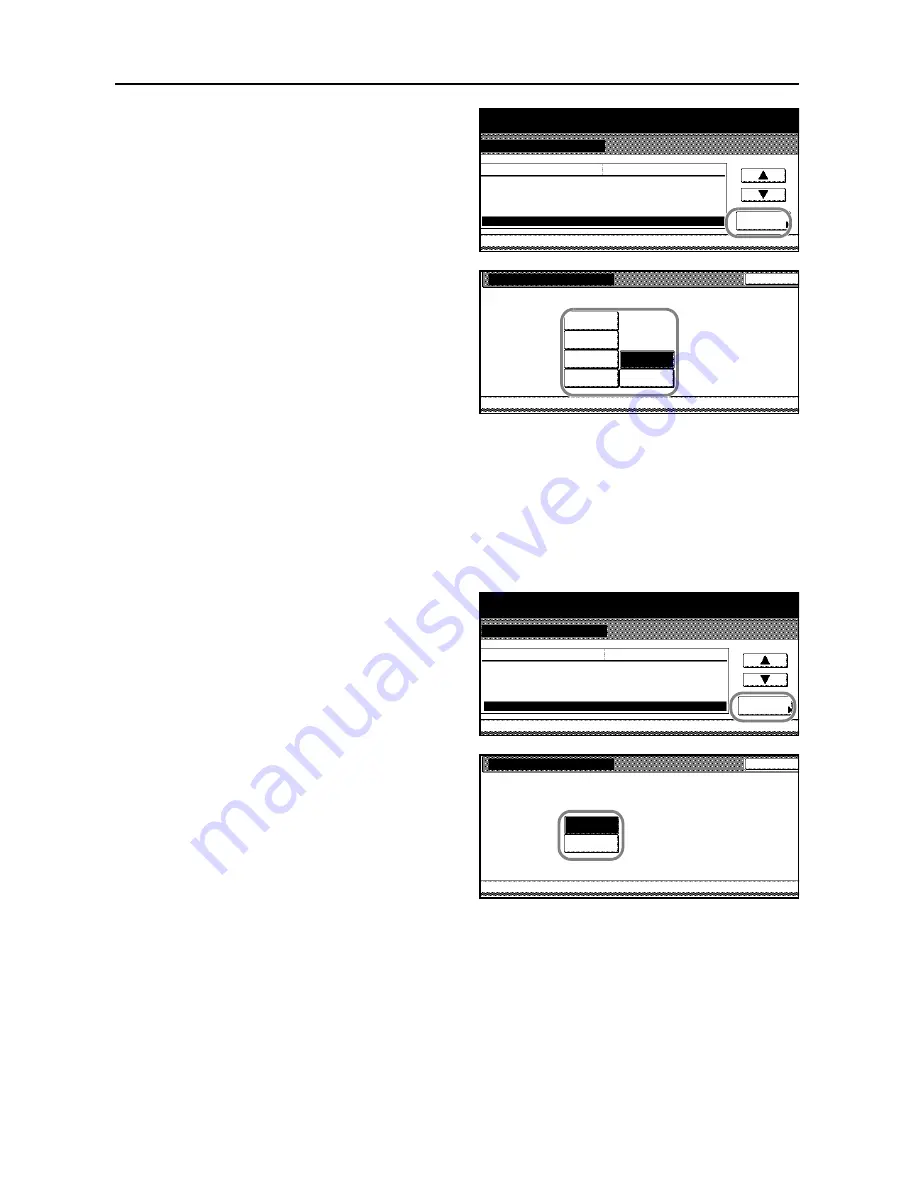
System Settings
3-10
2
Press [
S
] or [
T
] to select
Paper Source
for Cover
and press [Change #].
3
Select the cassette to use for feeding the
cover paper. Special paper including
transparencies and thick paper must be
loaded in the MP tray.
4
Press [Close]. The touch panel will return to the
Copy Default
screen.
Automatic Zoom
When the sizes of the original document and the copy paper do not match, this determines whether
the original is automatically zoomed to fit onto the copy paper.
1
Access the
Copy Default
screen. (For instructions, refer to
Accessing the Copy Default Screen
on
page
3-3
.)
2
Press [
S
] or [
T
] to select
Auto %
Priority Setting
and press [Change #].
3
Select [Off] not to use automatic
zooming or [On] to use automatic
zooming.
4
Press [Close]. The touch panel will return to the
Copy Default
screen.
System Menu / Counter
System Menu
Copy Default
Paper Selection
APS Setting
Default menu
Setting mode
Select media type(APS)
Default Paper Source
Paper Source for Cover
APS
Change #
Most Suitable Size
Plain
Cassette 1
Multi purpose tray
Paper Source for Cover
System Menu
Copy Default
Select paper source for cover.
Back
Cassette 2
Cassette 1
Cassette 3
Cassette 4
Cassette 5
MP tray
-
System Menu / Counter
System Menu
Copy Default
APS Setting
Select media type(APS)
Default menu
Setting mode
Default Paper Source
Paper Source for Cover
Auto % Priority Setting
Most Suitable Size
Change #
Plain
Cassette 1
Multi purpose tray
Off
Auto % Priority Setting
System Menu
Copy Default
Select default zoom mode
.
Back
Off
On
-
Summary of Contents for D-COPIA 6200
Page 1: ...ADVANCED OPERATION GUIDE d Copia 6200 d Copia 8200 548504en GB...
Page 83: ...Copying Functions 1 76...
Page 161: ...System Settings 3 60...
Page 211: ......






























