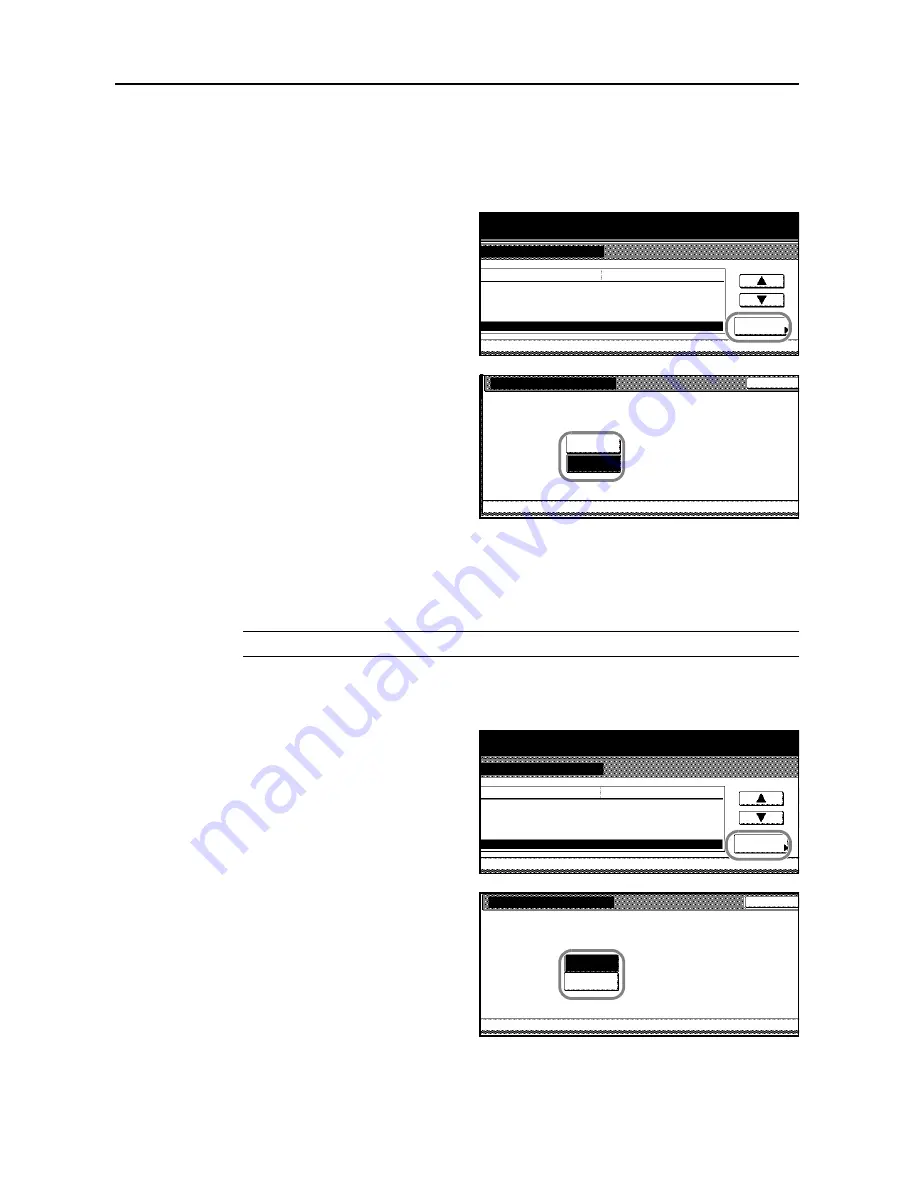
System Settings
3-34
Activating Auto Clear
When this setting is activated, the copier reverts to the state after warm-up if no copies are made.
1
Access the
Machine Default
screen. (For instructions, refer to
Accessing the Machine Default
Screen
on page
3-20
.)
2
Press [
S
] or [
T
] to select
Auto Clear
and press [Change #].
3
Select [On] or [Off].
4
Press [Close]. The touch panel will return to the
Machine Default
screen.
Prioritizing Copying Over Printing
You can assign a higher priority to processing copying jobs than printing jobs.
NOTE:
Copy Job Priority
is displayed when installing the optional printer kit.
1
Access the
Machine Default
screen. (For instructions, refer to
Accessing the Machine Default
Screen
on page
3-20
.)
2
Press [
S
] or [
T
] to select
Copy Job
Priority
and press [Change #].
3
Select [On] or [Off].
4
Press [Close]. The touch panel will return to the
Machine Default
screen.
System Menu
Machine Default
Default menu
Date/Time
Time Zone
Change MGMT code with #
Change #
Auto sleep
Auto Clear
System Menu / Counter
On
Setting mode
On
08/08/'08 07:03
GTM +09:00
8200
Auto Clear
System Menu
Machine Default
Returns to Default automatically after copying is done
or when the set time is passed after the last operation
.
Back
On
Off
-
System Menu
Machine Default
Default menu
Time Zone
Change MGMT code with #
Change #
Auto sleep
Copy Job Priority
System Menu / Counter
Off
Setting mode
On
GTM +09:00
Auto Clear
On
8200
Copy Job Priority
System Menu
Machine Default
Make Copy Jobs priority
instead of Print Jobs.
Back
Off
On
-
Summary of Contents for D-COPIA 6200
Page 1: ...ADVANCED OPERATION GUIDE d Copia 6200 d Copia 8200 548504en GB...
Page 83: ...Copying Functions 1 76...
Page 161: ...System Settings 3 60...
Page 211: ......






























