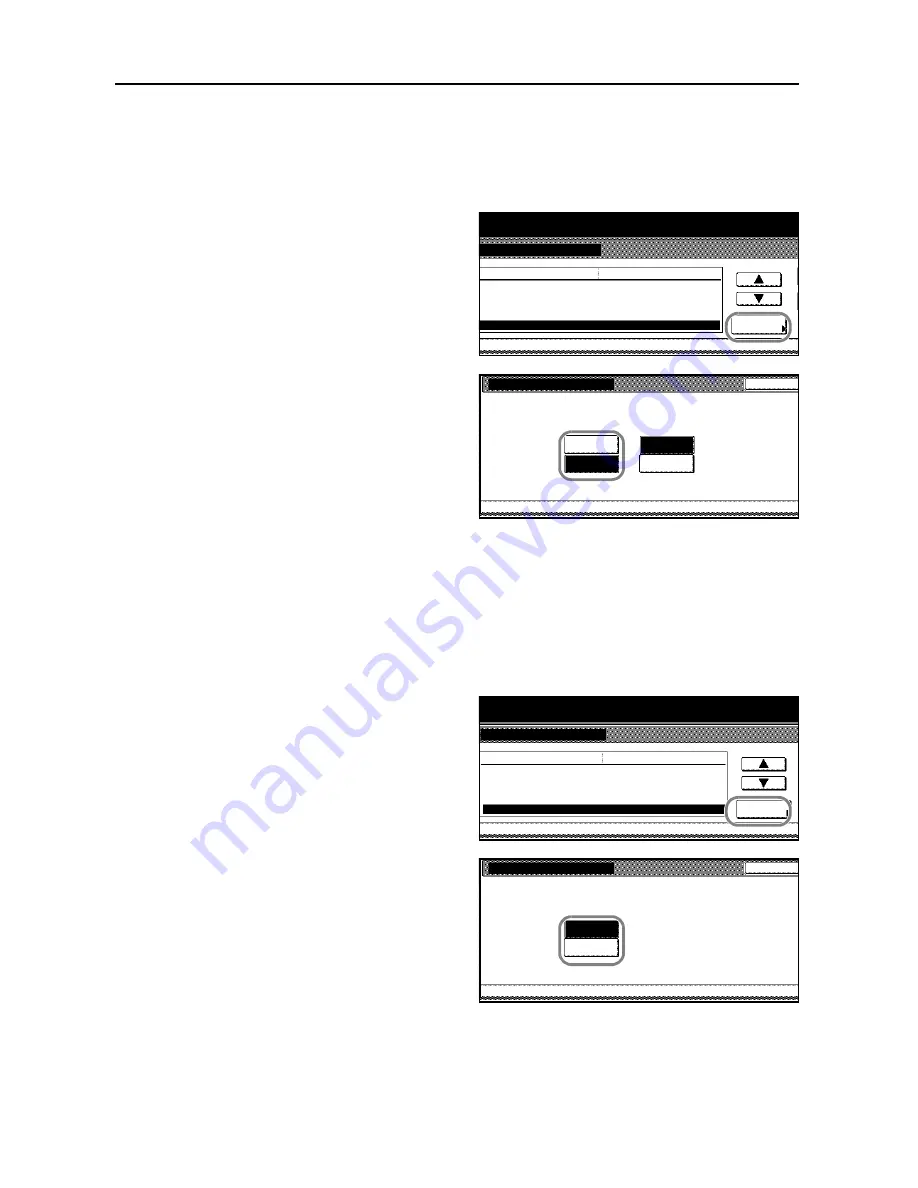
System Settings
3-14
Selecting Collating and Offsetting Output
Chooses collating and/or offsetting output as the default output.
1
Access the
Copy Default
screen. (For instructions, refer to
Accessing the Copy Default Screen
on
page
3-3
.)
2
Press [
S
] or [
T
] to select
Collate/Offset
and press [Change #].
3
Turn
Collate
and
Offset
[On] or [Off] as
desired.
4
Press [Close]. The touch panel will return to the
Copy Default
screen.
Selecting Auto Image Rotation
Auto Image Rotation delivers sets of copied documents perpendicular to each other, allowing easy
separation of each set from the others. This mode enables automatic rotation by default.
1
Access the
Copy Default
screen. (For instructions, refer to
Accessing the Copy Default Screen
on
page
3-3
.)
2
Press [
S
] or [
T
] to select
Auto Image
Rotation
and press [Change #].
3
Select [Off] to disable or [On] to enable
automatic rotation by default.
4
Press [Close]. The touch panel will return to the
Copy Default
screen.
System Menu / Counter
ystem Menu
Copy Default
Adj. Manual dens.(Mixed)
Adj. Manual dens.(Text)
Default menu
Setting mode
Adj. Manual dens.(Photo)
Zoom
Collate/Offset
Standard
Change #
Standard
Standard
1
Collate:On/Offset:Off
Collate/Offset
System Menu
Copy Default
Select default mode for Collate
/Offset.
Back
Off
On
On
Collate
Off
Offset
-
System Menu / Counter
System Menu
Copy Default
Adj. Manual dens.(Text)
Adj. Manual dens.(Photo)
Default menu
Setting mode
Zoom
Collate/Offset
Auto Image Rotation
Standard
Change #
Standard
1
Collate:On/Offset:Off
Rotate
Auto Image Rotation
System Menu
Copy Default
Select default mode of Auto Rotation
, ON or OFF.
Back
Off
On
-
Summary of Contents for D-COPIA 6200
Page 1: ...ADVANCED OPERATION GUIDE d Copia 6200 d Copia 8200 548504en GB...
Page 83: ...Copying Functions 1 76...
Page 161: ...System Settings 3 60...
Page 211: ......






























