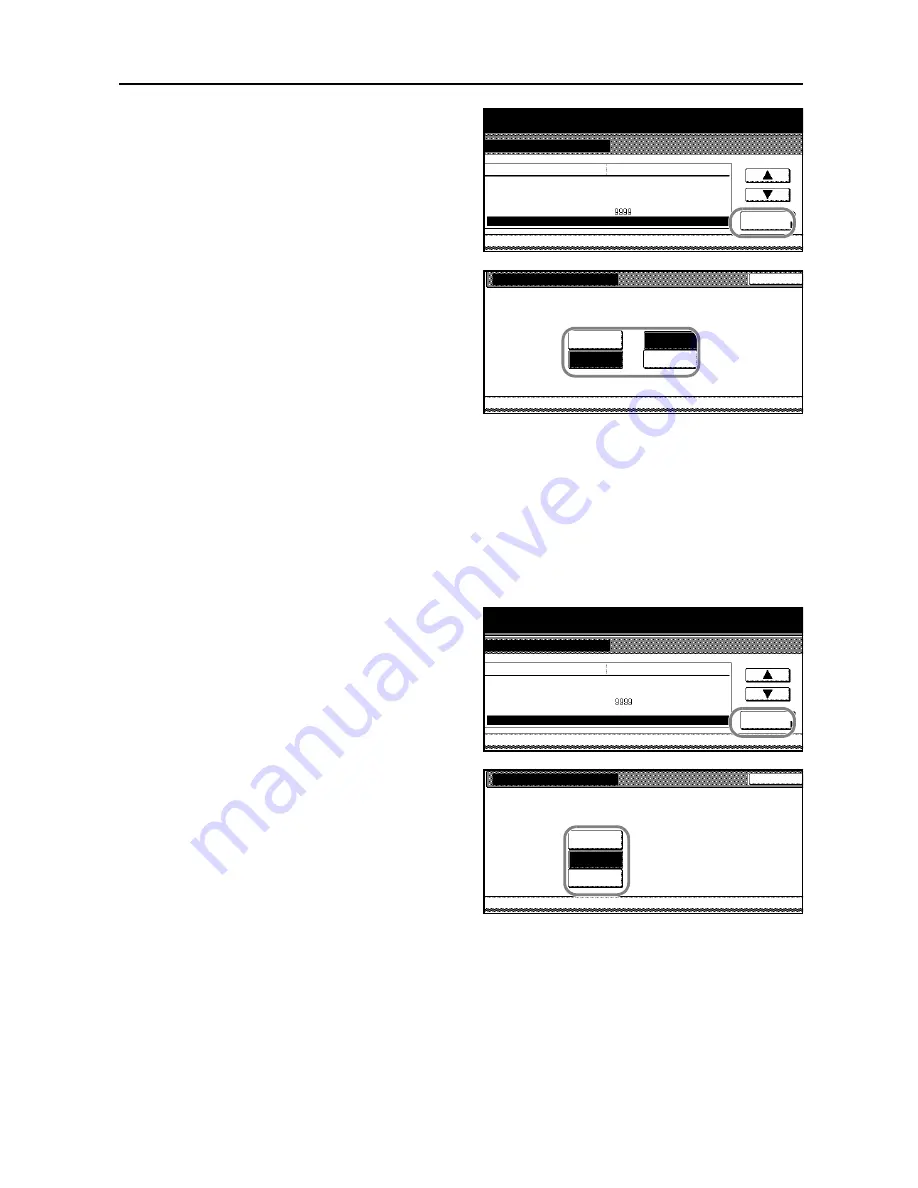
System Settings
3-17
2
Press [
S
] or [
T
] to select
Repeat Copy
and press [Change #].
3
Select [Off] to disable and select [On] to
enable repeat copy under
Function
. To
make repeat copy the default, select
[On] under
Default
.
4
Press [Close]. The touch panel will return to the
Copy Default
screen.
Enabling Job History Display
Enables or disables the [Job History] screen in the output management mode. The [Job History]
screen provides information on the completed jobs in the copier. For details, refer to
Output
Management Functions
on page
2-16
.
1
Access the
Copy Default
screen. (For instructions, refer to
Accessing the Copy Default Screen
on
page
3-3
.)
2
Press [
S
] or [
T
] to select
Job Queue
Report
and press [Change #].
3
Select [Off] not to display the [Job
History] screen under
Print Document
(Refer to
Output Management Functions
on page
2-16
). Select [On/All job] or
[On/reserved] ([On/Reserv.job]) to
display the [Job History] screen under
Print Document
.
4
Press [Close]. The touch panel will return to the
Copy Default
screen.
System Menu
Copy Default
Default menu
Default margin width
Default erase width
Change #
Preset limit
System Menu / Counter
Setting mode
Repeat Copy
On / Default Off
Left
Border
Gutter
Set
6
mm
6
mm
0
mm
0
mm
Auto Image Rotation
Rotate
Repeat Copy
System Menu
Copy Default
Select ON to activate Repeat Copy or OFF
to inactivate it.
Back
Off
On
On
Function
Off
Default
-
System Menu
Copy Default
Default menu
Default erase width
Preset limit
Change #
Repeat Copy
Job Queue Report
System Menu / Counter
Border
On / Default Off
On (All jobs)
Setting mode
Gutter
Set
6
mm
6
mm
Default margin width
Left 0
mm
0
mm
Job Queue Report
System Menu
Copy Default
Select ON to activate Copy Job Log or OFF
to inactivate it.
Back
Off
On/
All job
On/
Reserv.job
-
Summary of Contents for D-COPIA 6200
Page 1: ...ADVANCED OPERATION GUIDE d Copia 6200 d Copia 8200 548504en GB...
Page 83: ...Copying Functions 1 76...
Page 161: ...System Settings 3 60...
Page 211: ......






























