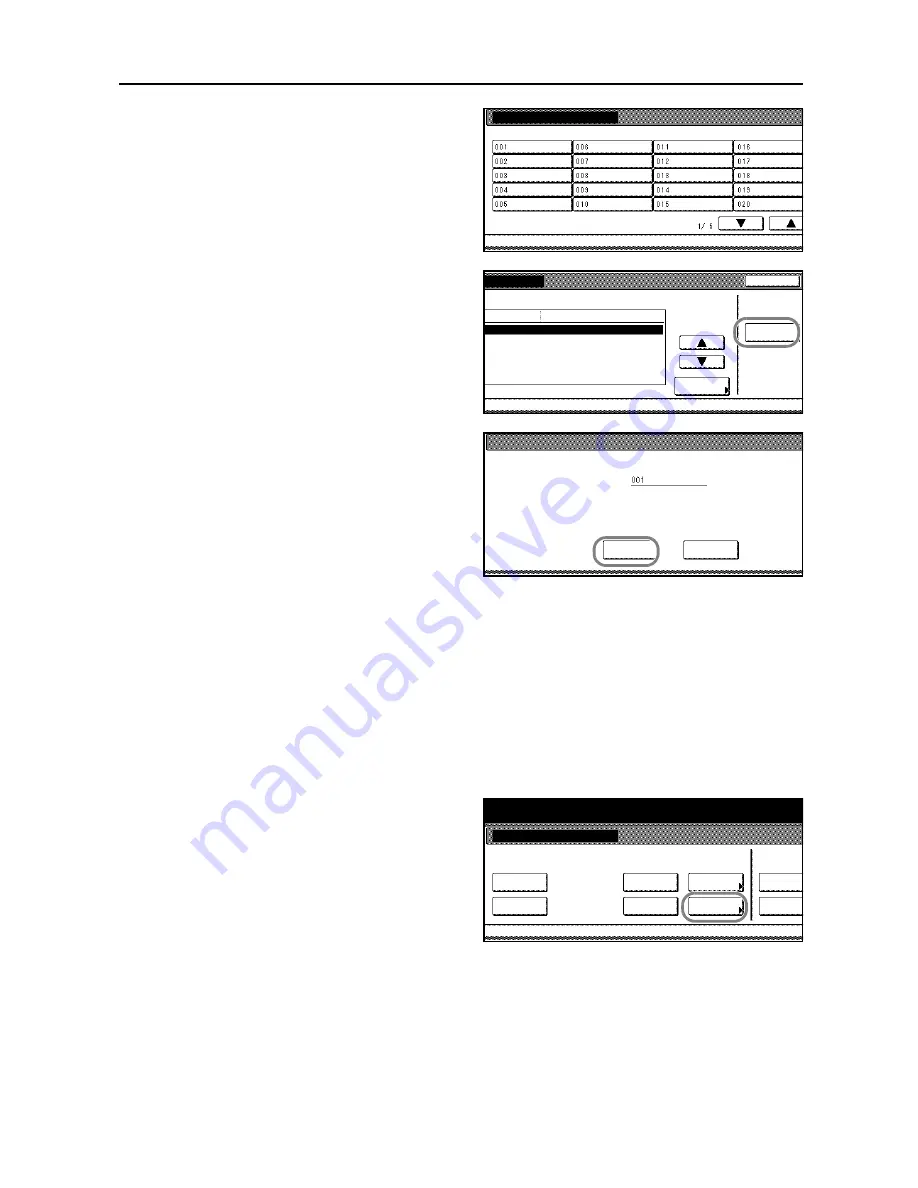
System Settings
3-47
3
Select the box containing the documents
to be deleted. To select the box, directly
press the touch panel key, or enter the
number using the numeric keys followed
by [Enter].
4
Press [Reset Box].
5
Press [Yes].
All documents in the box will be deleted.
6
Press [Close].
7
Press [Cancel]. The touch panel will return to the
Document Management
screen.
Specifying the Period to Store Documents
By specifying the period to store the documents in the Synergy Print Box, the documents can be
automatically deleted after the period. You can choose the period of storing the documents from 1 to
7 days.
1
Access the
Document Management
screen. (For instructions, refer to
Accessing the Document
Management Screen
on page
3-42
.)
2
Under
Synergy Print Box
, press
[Document save term] ([Document
saving]).
Box Editing
Select box No.
System Menu
Document management
-
Close
Reset
menu
Change #
Setting mode
(Not specified)
Box
Document management
Box Editing
-
-
Reset this box. Do you really want to reset?
Box No.
Yes
No
Box name
:
:
Document management
Document management
Reset
Box
Shared Data Box
Form box
Synergy Print Box
System Menu
Reset
Box
Reset
Box
Document
saving
Box
Editing
the list
the list
the list
Summary of Contents for D-COPIA 6200
Page 1: ...ADVANCED OPERATION GUIDE d Copia 6200 d Copia 8200 548504en GB...
Page 83: ...Copying Functions 1 76...
Page 161: ...System Settings 3 60...
Page 211: ......






























