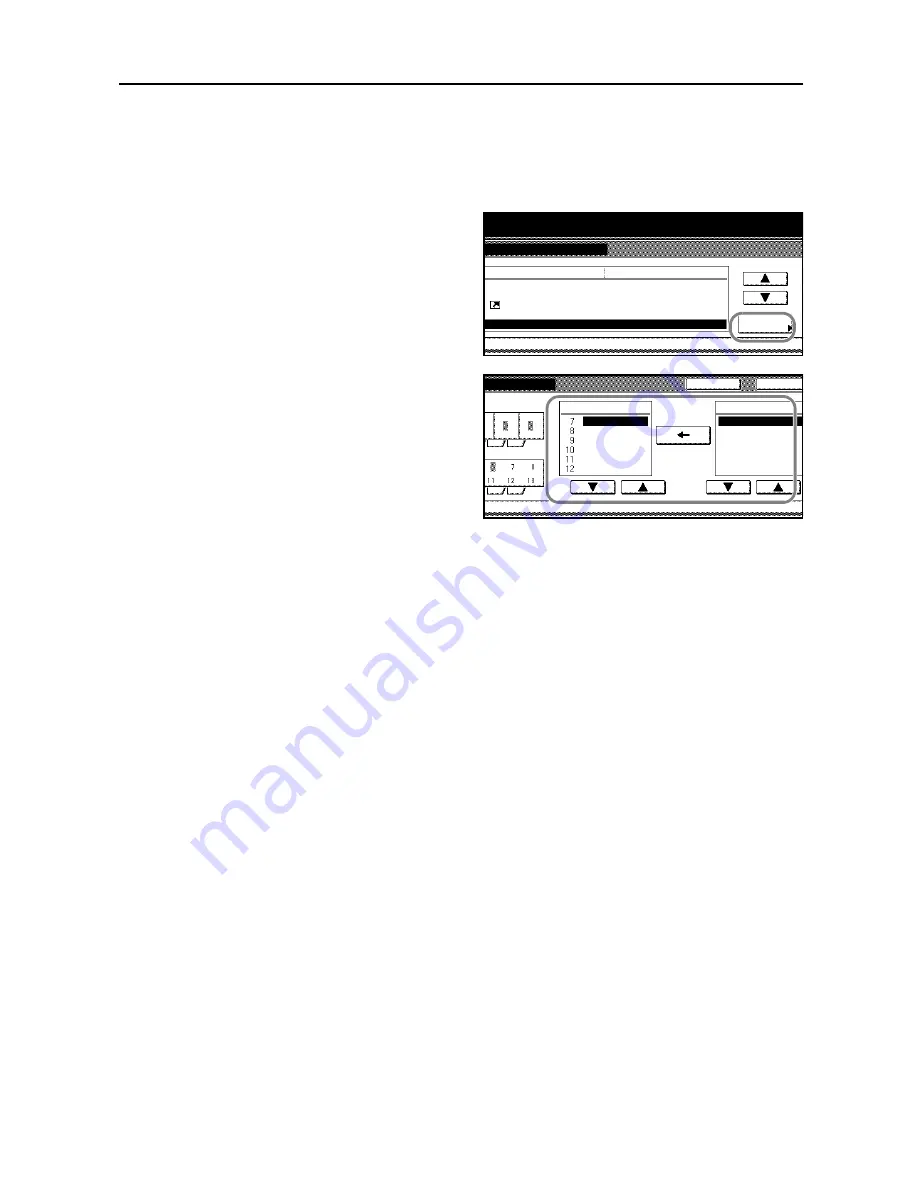
System Settings
3-19
Customizing Additional Functions Screen
Allows you to customize the layout of the Additional Functions screen to your preference.
1
Access the
Copy Default
screen. (For instructions, refer to
Accessing the Copy Default Screen
on
page
3-3
.)
2
Press [
S
] or [
T
] to select
Customize
(User Choice)
(
Customize (Add
function)
) and press [Change #].
3
Highlight the menu item on the right-side
pane, that you want to change the order
of appearance using [
S
] or [
T
]. Press
[
Í
] to move the item to the left-side
pane according to the corresponding
number.
4
Press [Close]. The touch panel will return to the
Copy Default
screen.
System Menu / Counter
System Menu
Copy Default
Repeat Copy
Job Queue Report
Default menu
Setting mode
Display Register key
Customize(Main function)
Customize(Add function)
On / Default Off
Change #
On (All jobs)
On
d function)
Close
Back
Register Mode
Margin
Border Erase
Combine
Page numbering
Booklet
Cover
Copy Default
Addition Mode
Off
PaperSelection
Original size
Combine
Mix Size Orig.
ContinuousScan
-
Summary of Contents for D-COPIA 6200
Page 1: ...ADVANCED OPERATION GUIDE d Copia 6200 d Copia 8200 548504en GB...
Page 83: ...Copying Functions 1 76...
Page 161: ...System Settings 3 60...
Page 211: ......






























