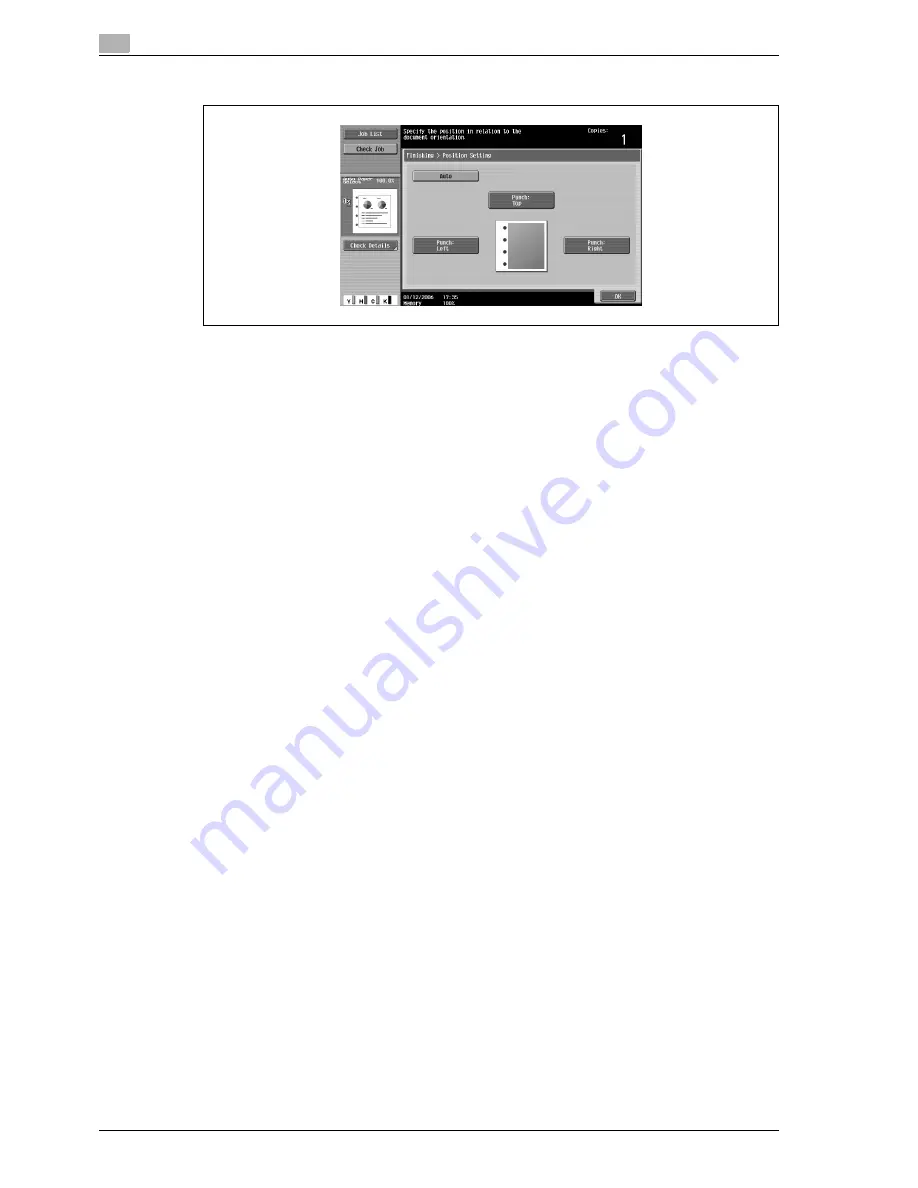
2
Copy Operations
2-60
d-Color MF550/MF450
–
Select the punched hole position, and then touch [OK].
–
Touch [Auto] to automatically determine the position of the punched holes according to the
orientation of the loaded document. If the document length is 297 mm or less, the holes are punched
along the long side of the paper. If the document length is more than 297 mm, the holes are punched
along the short side of the paper.
–
If "Auto" is selected for the stapling position, load the document with the top toward the back of the
machine. If the document is loaded in any other orientation, the stapling will not be correctly
positioned.
–
If "Auto" is selected, the punched hole position is set at the top or at the left.
–
To cancel the setting and select the default, press the [Reset] key.
4
Touch [OK].
The Basic screen appears again.
Summary of Contents for d-Color MF450
Page 1: ...Code 540403en d Color MF450 MF550 REFERENCE GUIDE ...
Page 12: ...Contents 10 d Color MF550 MF450 ...
Page 13: ...1 Introduction ...
Page 14: ......
Page 36: ...1 Introduction 1 24 d Color MF550 MF450 ...
Page 37: ...2 Copy Operations ...
Page 38: ......
Page 178: ...2 Copy Operations 2 142 d Color MF550 MF450 ...
Page 179: ...3 Print Operations ...
Page 180: ......
Page 267: ...4 Box Operations ...
Page 268: ......
Page 304: ...4 Box Operations 4 38 d Color MF550 MF450 ...
Page 329: ...5 Network Scanner Operations ...
Page 330: ......
Page 385: ...d Color MF550 MF450 5 57 Network Scanner Operations 5 Text Date Time Other ...
Page 407: ...6 Web Connection Operations ...
Page 408: ......
Page 457: ...7 Fax Operations Option ...
Page 458: ......
Page 486: ...7 Fax Operations Option 7 30 d Color MF550 MF450 ...
Page 487: ...8 Network Fax Operations Option ...
Page 488: ......
Page 513: ...9 Appendix ...
Page 514: ......
Page 518: ...9 Appendix 9 6 d Color MF550 MF450 ...
Page 519: ...10 Index ...
Page 520: ......






























