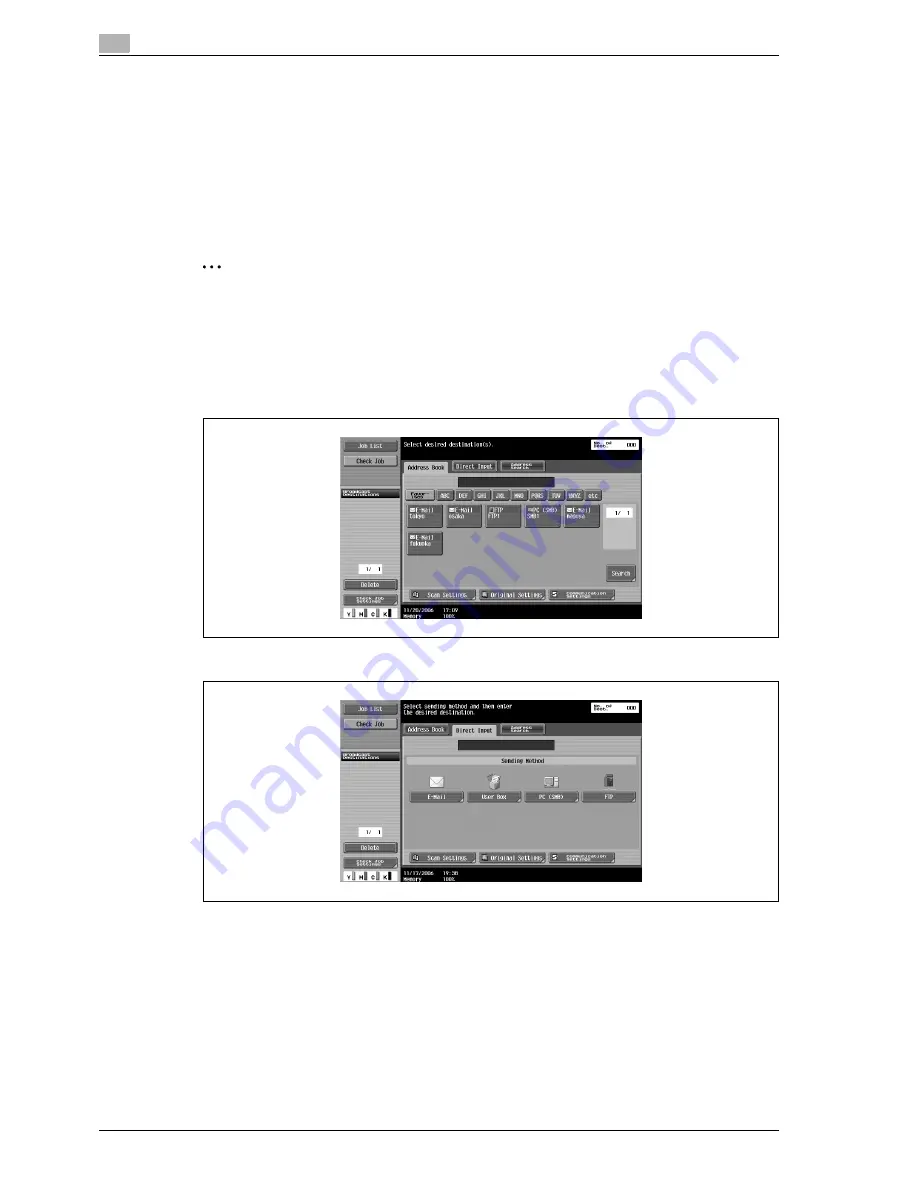
4
Box Operations
4-8
d-Color MF550/MF450
4
Specify the necessary scan settings.
5
Load the document into the ADF or place it on the original glass.
6
Press the [Start] key in the control panel.
The document is scanned and the data is saved.
Entering destinations directly
Using the control panel to directly type in the user box destination is called "direct input".
2
Note
If "Manual Destination Input" (displayed by touching [Security Settings] on the Administrator Settings
screen, then [Security Details]) is set to "Restrict", [Direct Input] does not appear.
1
Press the [Fax/Scan] key in the control panel.
The Fax/Scan mode screen appears.
2
Touch [Direct Input].
3
Touch [User Box].
The User Box screen appears.
Summary of Contents for d-Color MF450
Page 1: ...Code 540403en d Color MF450 MF550 REFERENCE GUIDE ...
Page 12: ...Contents 10 d Color MF550 MF450 ...
Page 13: ...1 Introduction ...
Page 14: ......
Page 36: ...1 Introduction 1 24 d Color MF550 MF450 ...
Page 37: ...2 Copy Operations ...
Page 38: ......
Page 178: ...2 Copy Operations 2 142 d Color MF550 MF450 ...
Page 179: ...3 Print Operations ...
Page 180: ......
Page 267: ...4 Box Operations ...
Page 268: ......
Page 304: ...4 Box Operations 4 38 d Color MF550 MF450 ...
Page 329: ...5 Network Scanner Operations ...
Page 330: ......
Page 385: ...d Color MF550 MF450 5 57 Network Scanner Operations 5 Text Date Time Other ...
Page 407: ...6 Web Connection Operations ...
Page 408: ......
Page 457: ...7 Fax Operations Option ...
Page 458: ......
Page 486: ...7 Fax Operations Option 7 30 d Color MF550 MF450 ...
Page 487: ...8 Network Fax Operations Option ...
Page 488: ......
Page 513: ...9 Appendix ...
Page 514: ......
Page 518: ...9 Appendix 9 6 d Color MF550 MF450 ...
Page 519: ...10 Index ...
Page 520: ......
















































