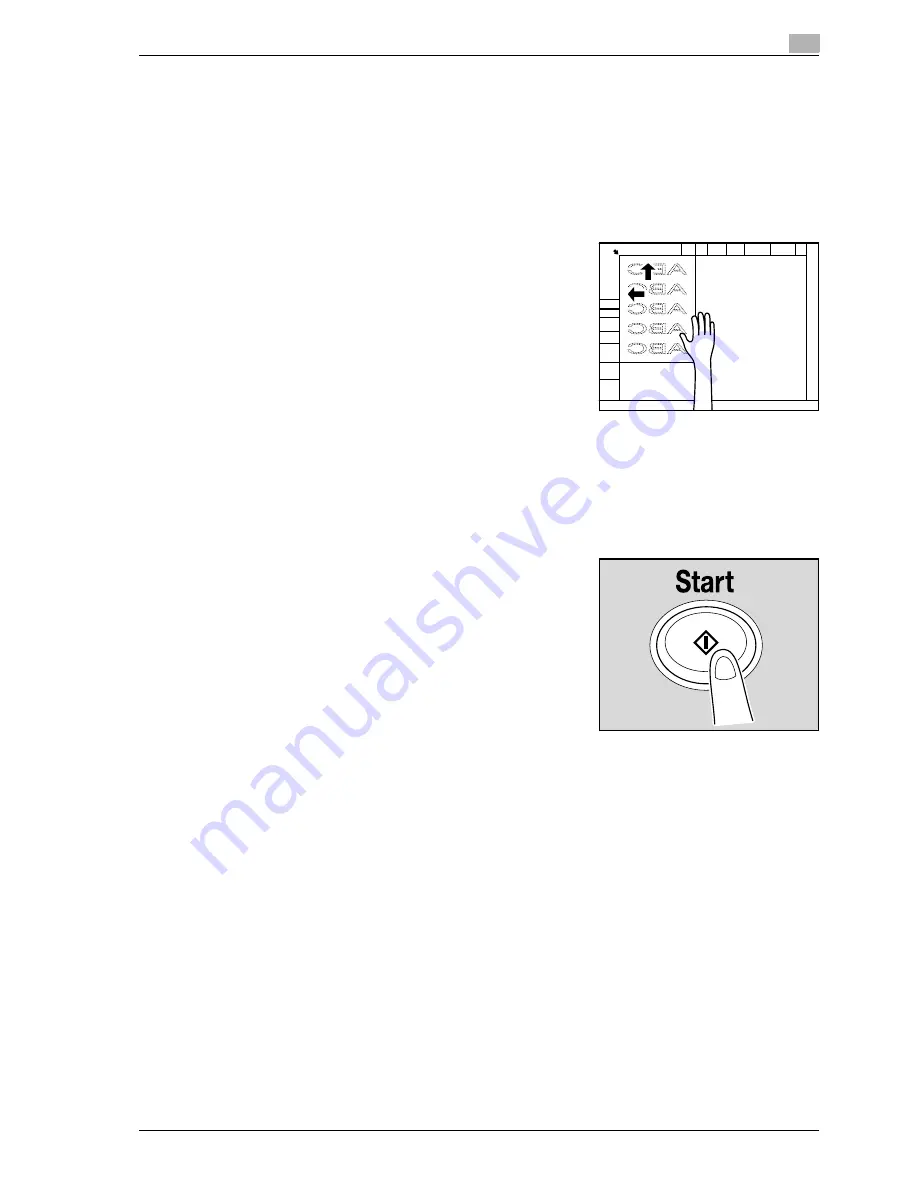
d-Color MF550/MF450
7-7
Fax Operations (Option)
7
Faxing a multi-page original using the original glass
All pages of a multi-page original that cannot be loaded into the ADF can be faxed together using the original
glass.
1
Press [Fax/Scan] key to display the Fax/Scan screen.
2
Specify the destination.
3
Specify functions if required.
4
Load the original on the original glass, and touch [Scan
Settings], [Separate Scan], [OK] and then press [Start] key.
5
Load the original sequentially on the original glass and press [Start] key.
–
Touching [Change Setting] enables you to alter Simplex/Duplex settings and Frame Erase settings.
–
Repeat this operation until you have scanned the entire original you wish to send.
The scanned original is stored in the memory.
6
Touch [Finish].
7
Press [Start] key.
Transmission begins.
Summary of Contents for d-Color MF450
Page 1: ...Code 540403en d Color MF450 MF550 REFERENCE GUIDE ...
Page 12: ...Contents 10 d Color MF550 MF450 ...
Page 13: ...1 Introduction ...
Page 14: ......
Page 36: ...1 Introduction 1 24 d Color MF550 MF450 ...
Page 37: ...2 Copy Operations ...
Page 38: ......
Page 178: ...2 Copy Operations 2 142 d Color MF550 MF450 ...
Page 179: ...3 Print Operations ...
Page 180: ......
Page 267: ...4 Box Operations ...
Page 268: ......
Page 304: ...4 Box Operations 4 38 d Color MF550 MF450 ...
Page 329: ...5 Network Scanner Operations ...
Page 330: ......
Page 385: ...d Color MF550 MF450 5 57 Network Scanner Operations 5 Text Date Time Other ...
Page 407: ...6 Web Connection Operations ...
Page 408: ......
Page 457: ...7 Fax Operations Option ...
Page 458: ......
Page 486: ...7 Fax Operations Option 7 30 d Color MF550 MF450 ...
Page 487: ...8 Network Fax Operations Option ...
Page 488: ......
Page 513: ...9 Appendix ...
Page 514: ......
Page 518: ...9 Appendix 9 6 d Color MF550 MF450 ...
Page 519: ...10 Index ...
Page 520: ......






























