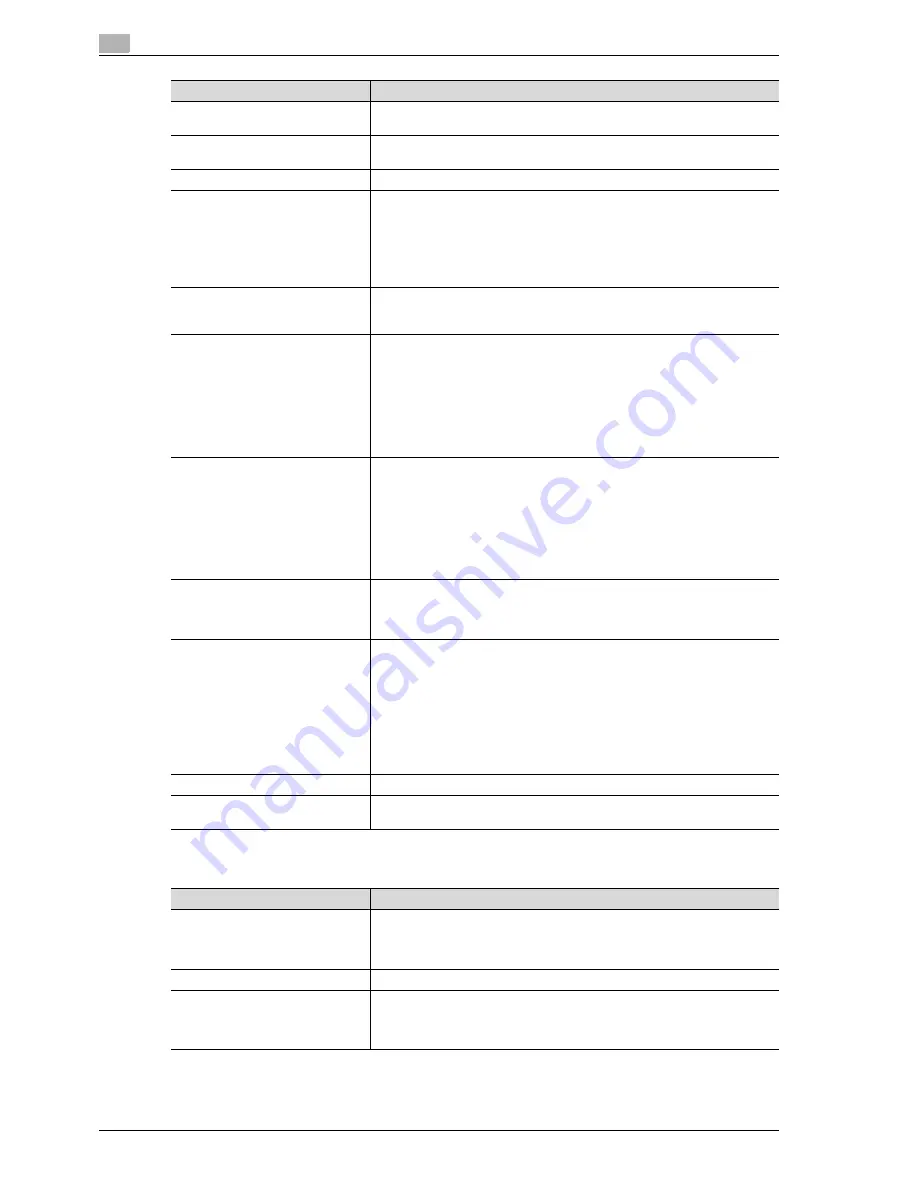
6
Web Connection Operations
6-42
d-Color MF550/MF450
If "Internet Fax" was selected
Password TX
Select whether or not to enable password transmission. If "ON" is selected,
specify the password.
F-Code
Select whether or not to enable F-codes. If "Enable" is selected, type in the
SUB address and password.
2-Sided Binding Direction
Select the position of the document binding margin.
Special Original
d-Color MF450:
Select "Normal", "Mixed Original", "Z-Folded Original" or "Long Original" as
the setting for the loaded document.
d-Color MF550:
Select "Normal", "Mixed Original" or "Z-Folded Original" as the setting for the
loaded document.
Erase
Select whether or not to enable frame erasing.
If "ON" is selected, specify the width that is erased on all sides of the document
("Top", "Bottom", "Left" and "Right").
Compose (Date/Time)
Select whether or not to print the date/time.
If "ON" is selected, specify settings for the following.
•
Date Type
•
Time Type
•
Print Position
•
Fine-Tune (for making fine adjustments to the print position)
•
Color
•
Pages
•
Size
Compose (Page)
Select whether or not to print the page number.
If "ON" is selected, specify settings for the following.
•
Page Number (Range: -99999 to 99999)
•
Chapter (Range: -100 to 100)
•
Page Number Type
•
Print Position
•
Fine-Tune (for making fine adjustments to the print position)
•
Color
•
Size
Compose (Header/Footer)
Select whether or not to print the header/footer.
If "ON" is selected, specify the registration number of the header/footer. To
check the registered header/foot, click the [Confirm Registed Contents] but-
ton.
Compose (Stamp)
Select whether or not to print the stamp.
If "ON" is selected, specify settings for the following.
•
Preset Stamp or Registered Stamp
•
Print Position
•
Fine-Tune (for making fine adjustments to the print position)
•
Color
•
Pages
•
Size
To check a registered stamp, click the [Confirm Registed Contents] button. A
registered stamp must first be registered from the control panel.
Stamp Combine Method
Select "Image" or "Text".
[Return to Defaults] button
Click this button to reset the settings in the Application Setting page to their
defaults.
Item
Description
Item
Description
No.
Specify the registration number.
Select "Use opening number" or "Direct Input".
If "Direct Input" is selected, type in the number. If "0" is specified, the user box
is automatically registered with the next available number.
Name
Type in the name of the program (up to 24 characters).
Limiting Access to Destinations
Select the display level for the destination.
If "Search from Reference Allowed Group" is selected, click the [Search from
List] button, and then select an access permission group from the list. If "Set
direct Reference Allowed Level" is selected, select a level.
Summary of Contents for d-Color MF450
Page 1: ...Code 540403en d Color MF450 MF550 REFERENCE GUIDE ...
Page 12: ...Contents 10 d Color MF550 MF450 ...
Page 13: ...1 Introduction ...
Page 14: ......
Page 36: ...1 Introduction 1 24 d Color MF550 MF450 ...
Page 37: ...2 Copy Operations ...
Page 38: ......
Page 178: ...2 Copy Operations 2 142 d Color MF550 MF450 ...
Page 179: ...3 Print Operations ...
Page 180: ......
Page 267: ...4 Box Operations ...
Page 268: ......
Page 304: ...4 Box Operations 4 38 d Color MF550 MF450 ...
Page 329: ...5 Network Scanner Operations ...
Page 330: ......
Page 385: ...d Color MF550 MF450 5 57 Network Scanner Operations 5 Text Date Time Other ...
Page 407: ...6 Web Connection Operations ...
Page 408: ......
Page 457: ...7 Fax Operations Option ...
Page 458: ......
Page 486: ...7 Fax Operations Option 7 30 d Color MF550 MF450 ...
Page 487: ...8 Network Fax Operations Option ...
Page 488: ......
Page 513: ...9 Appendix ...
Page 514: ......
Page 518: ...9 Appendix 9 6 d Color MF550 MF450 ...
Page 519: ...10 Index ...
Page 520: ......
















































