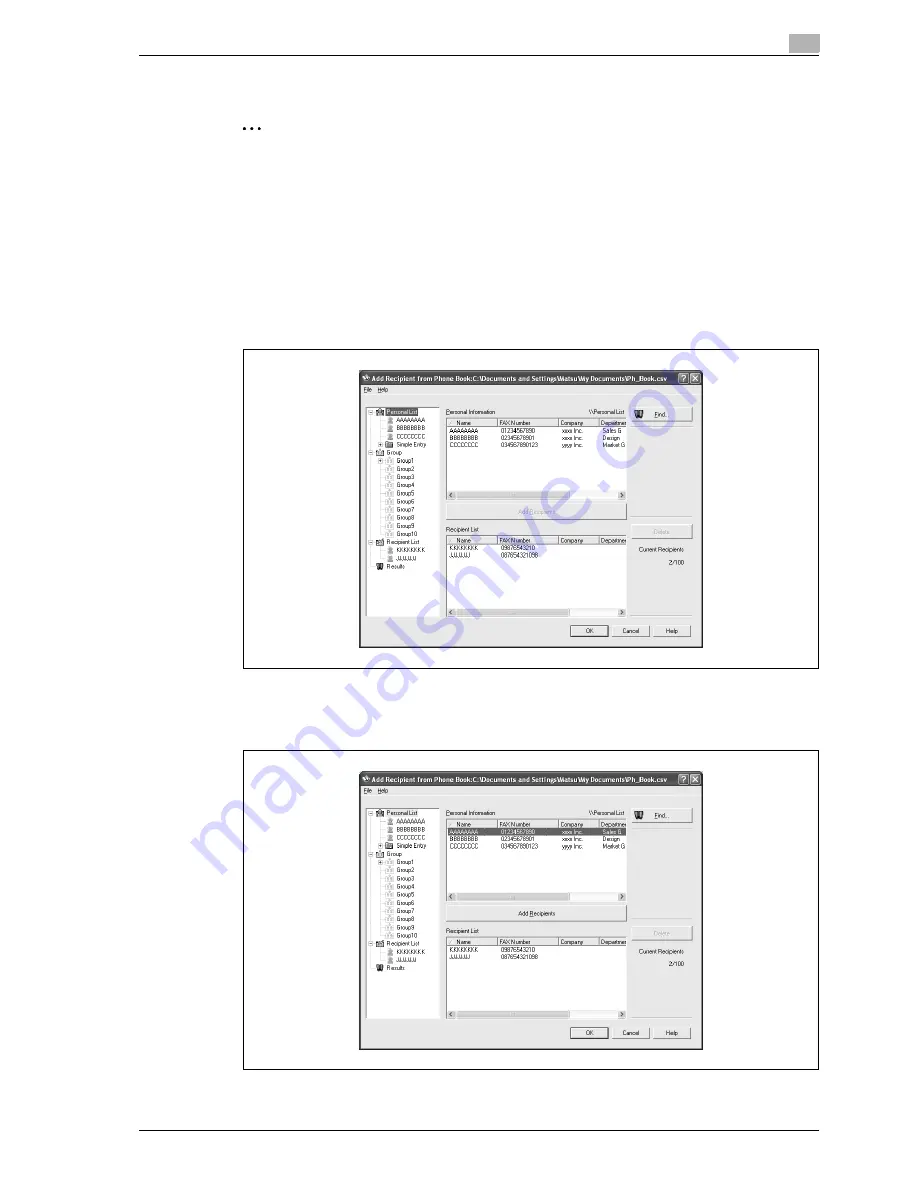
d-Color MF550/MF450
3-77
Print Operations
3
Selecting a recipient from the phone book
2
Note
To use the phone book, the names and fax numbers of the recipients must be added to the phone book
first. For details, refer to "Adding a recipient to the phone book" on page 3-85.
1
When sending a fax, click the [Add From Phone Book] button in the Fax Transmission Popup dialog
box.
–
To open the Fax Transmission Popup dialog box, follow steps 1 to 5 under "Fax operations". For
details, refer to "Fax operations" on page 3-75.
2
Select "Personal List" or "Group" from the list on the left side of the dialog box to display the desired
recipient in "Personal Information".
–
Click the [Find] button to specify the conditions to search for a recipient.
3
Select the name of the recipient you want to send a fax to, and then click the [Add Recipients] button.
–
Multiple recipients can be added in the same way. Up to 100 recipients can be added.
–
To delete a recipient, click the [Delete] button.
Summary of Contents for d-Color MF450
Page 1: ...Code 540403en d Color MF450 MF550 REFERENCE GUIDE ...
Page 12: ...Contents 10 d Color MF550 MF450 ...
Page 13: ...1 Introduction ...
Page 14: ......
Page 36: ...1 Introduction 1 24 d Color MF550 MF450 ...
Page 37: ...2 Copy Operations ...
Page 38: ......
Page 178: ...2 Copy Operations 2 142 d Color MF550 MF450 ...
Page 179: ...3 Print Operations ...
Page 180: ......
Page 267: ...4 Box Operations ...
Page 268: ......
Page 304: ...4 Box Operations 4 38 d Color MF550 MF450 ...
Page 329: ...5 Network Scanner Operations ...
Page 330: ......
Page 385: ...d Color MF550 MF450 5 57 Network Scanner Operations 5 Text Date Time Other ...
Page 407: ...6 Web Connection Operations ...
Page 408: ......
Page 457: ...7 Fax Operations Option ...
Page 458: ......
Page 486: ...7 Fax Operations Option 7 30 d Color MF550 MF450 ...
Page 487: ...8 Network Fax Operations Option ...
Page 488: ......
Page 513: ...9 Appendix ...
Page 514: ......
Page 518: ...9 Appendix 9 6 d Color MF550 MF450 ...
Page 519: ...10 Index ...
Page 520: ......






























