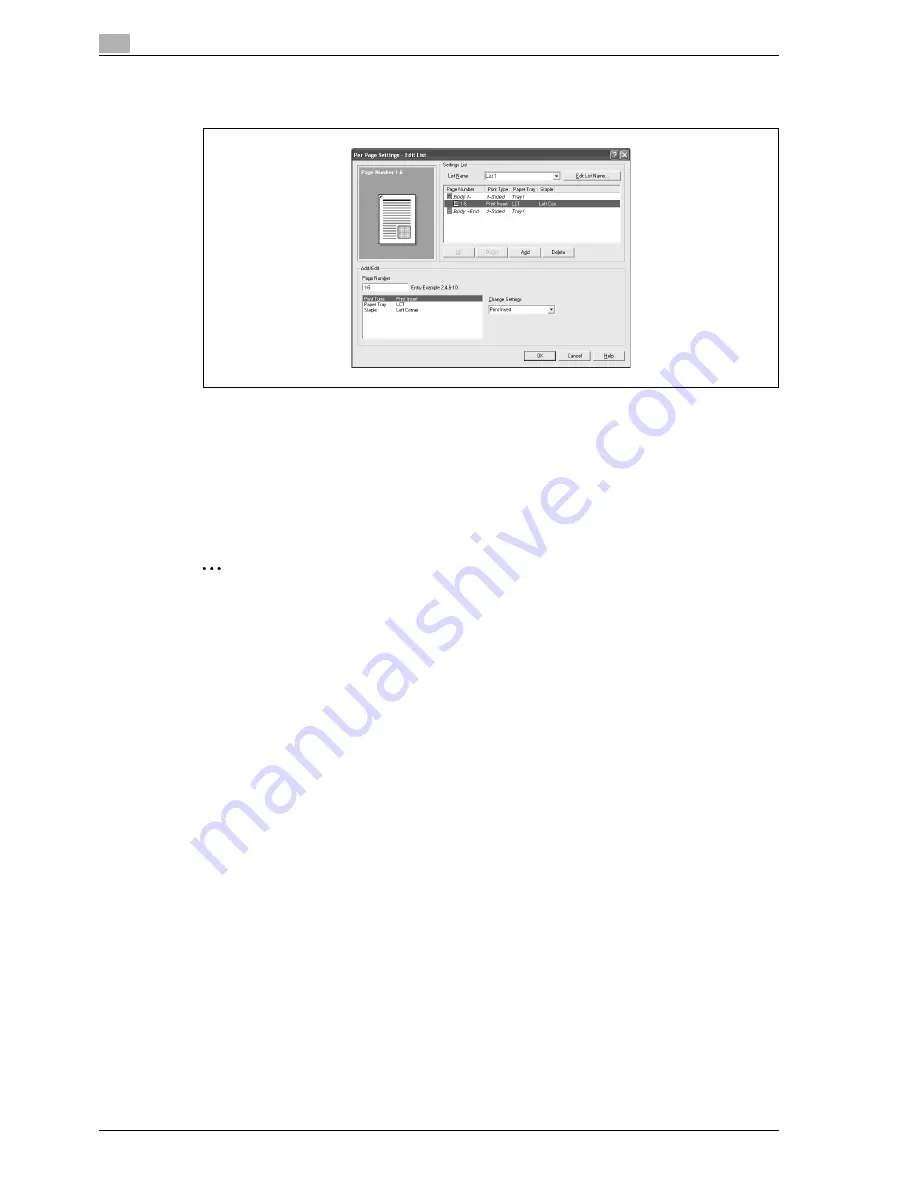
3
Print Operations
3-20
d-Color MF550/MF450
5
Click the [Add] button.
A new row for specifying the print settings is added to "Settings List".
6
Select the row that was added to the list, and then specify the print settings in "Add/Edit".
–
Page Number: Enters the page number. When entering multiple page numbers, separate the page
numbers with commas such as "2, 4, 6" or enter a page range using a hyphen such as "6-10".
–
Print Type: Specifies Print Insert, Insert Blank Sheet, Print (1-Sided), and Print (2-Sided).
–
Paper Tray: Specifies the paper tray.
–
Staple: Specifies the number of staples and the stapling position.
7
Click the [OK] button.
2
Note
To change existing print settings, select the desired row and change the settings. To delete existing
print settings, select the desired row, and then click the [Delete] button.
Click the [Up] or the [Down] button to change the page number starting with the smallest page number.
The list name can be changed by clicking the [Edit List Name] button.
Printing with transparency interleaves
If "Transparency" is selected as the paper type, you can select the "Transparency Interleave" check box to
enable the transparency interleave setting. By selecting the "Transparency Interleave" check box, overhead
projector transparencies can be inserted between the printed pages.
1
Click the Cover Mode tab.
2
Select the "Transparency Interleave" check box.
3
From the "Transparency Interleave" drop-down list, specify the printing conditions.
4
From the "Transparency Interleave" drop-down list, select the paper tray that contains the paper to be
used.
Summary of Contents for d-Color MF450
Page 1: ...Code 540403en d Color MF450 MF550 REFERENCE GUIDE ...
Page 12: ...Contents 10 d Color MF550 MF450 ...
Page 13: ...1 Introduction ...
Page 14: ......
Page 36: ...1 Introduction 1 24 d Color MF550 MF450 ...
Page 37: ...2 Copy Operations ...
Page 38: ......
Page 178: ...2 Copy Operations 2 142 d Color MF550 MF450 ...
Page 179: ...3 Print Operations ...
Page 180: ......
Page 267: ...4 Box Operations ...
Page 268: ......
Page 304: ...4 Box Operations 4 38 d Color MF550 MF450 ...
Page 329: ...5 Network Scanner Operations ...
Page 330: ......
Page 385: ...d Color MF550 MF450 5 57 Network Scanner Operations 5 Text Date Time Other ...
Page 407: ...6 Web Connection Operations ...
Page 408: ......
Page 457: ...7 Fax Operations Option ...
Page 458: ......
Page 486: ...7 Fax Operations Option 7 30 d Color MF550 MF450 ...
Page 487: ...8 Network Fax Operations Option ...
Page 488: ......
Page 513: ...9 Appendix ...
Page 514: ......
Page 518: ...9 Appendix 9 6 d Color MF550 MF450 ...
Page 519: ...10 Index ...
Page 520: ......






























