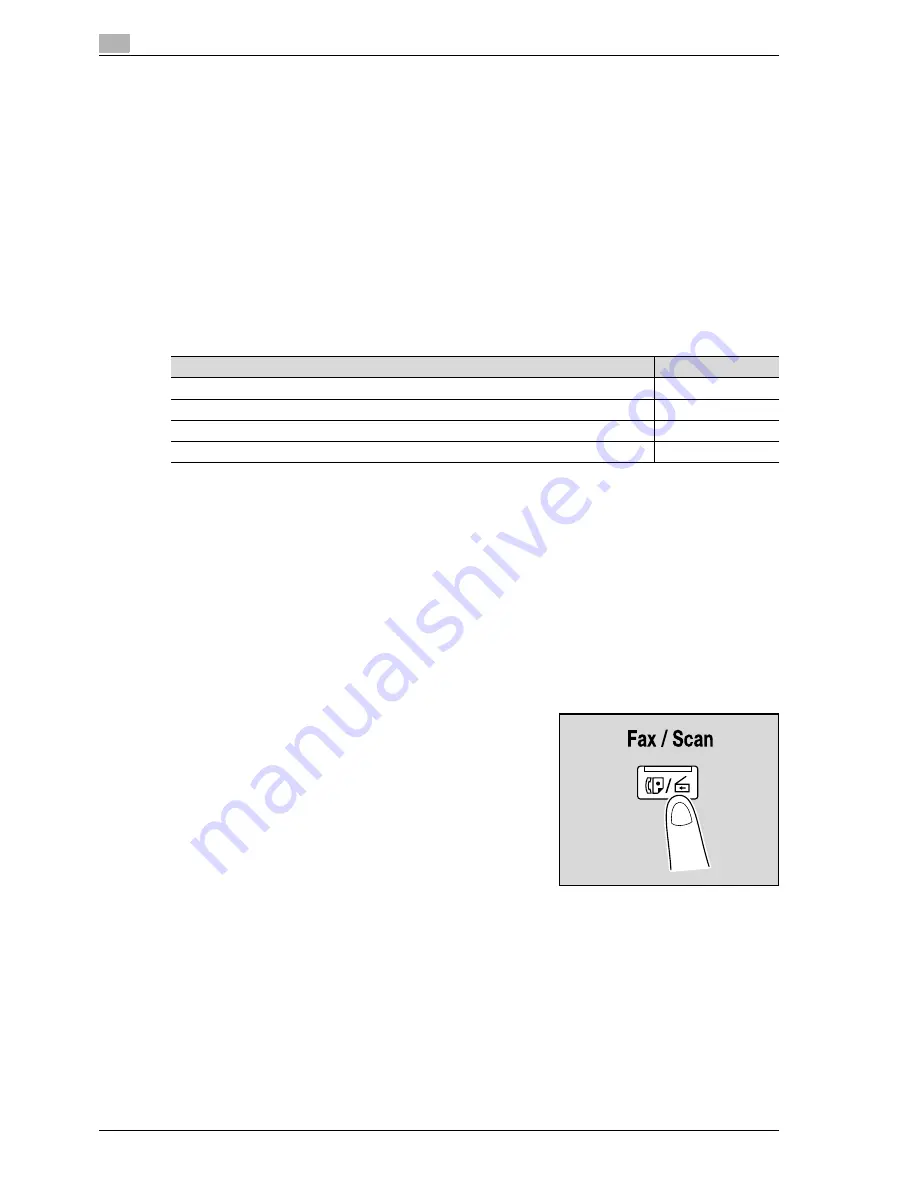
5
Network Scanner Operations
5-24
d-Color MF550/MF450
5.4
Sending data to a server (Scan to FTP)
Scan to FTP
The Scan to FTP operation can be used in a network environment that contains an FTP server. The scan data
can be sent to a folder specified on an FTP server on the network.
This is suitable for transmitting large-sized data, such as high-resolution data.
Destinations can be selected using any of the following methods. In addition, the methods can be combined,
for example, by selecting a recipient from a group destination, then adding other destinations through direct
input.
Transmission may not be possible if limitations have been placed on the document name according to the
destination server conditions. Since the scanning settings are used, consult your network administrator when
specifying the document name.
Destinations can be selected for Scan to FTP operations using any of the following methods. For details, refer
to the corresponding section.
!
Detail
If a mail server is available in the network environment, the e-mail notification function can be used to
send an e-mail message containing notification of the storage location of the scan data. For details on
the e-mail notification function, refer to "E-Mail setting" on page 5-64.
If a proxy server is available in the network environment, an FTP server on the Internet can be accessed
through the proxy server.
Selecting a destination from the address book
Follow the procedure described below to send data by selecting a recipient from the already registered
destinations.
For details on registering destinations, refer to "Registering an address book destination" on page 5-68.
1
Press the [Fax/Scan] key in the control panel.
The Fax/Scan mode screen appears.
2
Touch [Address Book].
–
The index appears if "Address Book Default" (displayed by touching [Custom Display Settings] on
the User Settings screen, then [Fax/Scan Settings]) is set to "Index". If "Address Type" is selected,
the index of destination types is displayed.
–
The corresponding address appears as the name of the registered destination when an index button
is touched.
–
The desired destination can be searched for. For details, refer to "Selecting a destination that was
searched for" on page 5-16.
Selection method
Page reference
Selecting from the address book
p. 5-24
Entering addresses directly
p. 5-26
Selecting a group destination
p. 5-13
Searching for a registered destination
p. 5-16
Summary of Contents for d-Color MF450
Page 1: ...Code 540403en d Color MF450 MF550 REFERENCE GUIDE ...
Page 12: ...Contents 10 d Color MF550 MF450 ...
Page 13: ...1 Introduction ...
Page 14: ......
Page 36: ...1 Introduction 1 24 d Color MF550 MF450 ...
Page 37: ...2 Copy Operations ...
Page 38: ......
Page 178: ...2 Copy Operations 2 142 d Color MF550 MF450 ...
Page 179: ...3 Print Operations ...
Page 180: ......
Page 267: ...4 Box Operations ...
Page 268: ......
Page 304: ...4 Box Operations 4 38 d Color MF550 MF450 ...
Page 329: ...5 Network Scanner Operations ...
Page 330: ......
Page 385: ...d Color MF550 MF450 5 57 Network Scanner Operations 5 Text Date Time Other ...
Page 407: ...6 Web Connection Operations ...
Page 408: ......
Page 457: ...7 Fax Operations Option ...
Page 458: ......
Page 486: ...7 Fax Operations Option 7 30 d Color MF550 MF450 ...
Page 487: ...8 Network Fax Operations Option ...
Page 488: ......
Page 513: ...9 Appendix ...
Page 514: ......
Page 518: ...9 Appendix 9 6 d Color MF550 MF450 ...
Page 519: ...10 Index ...
Page 520: ......






























