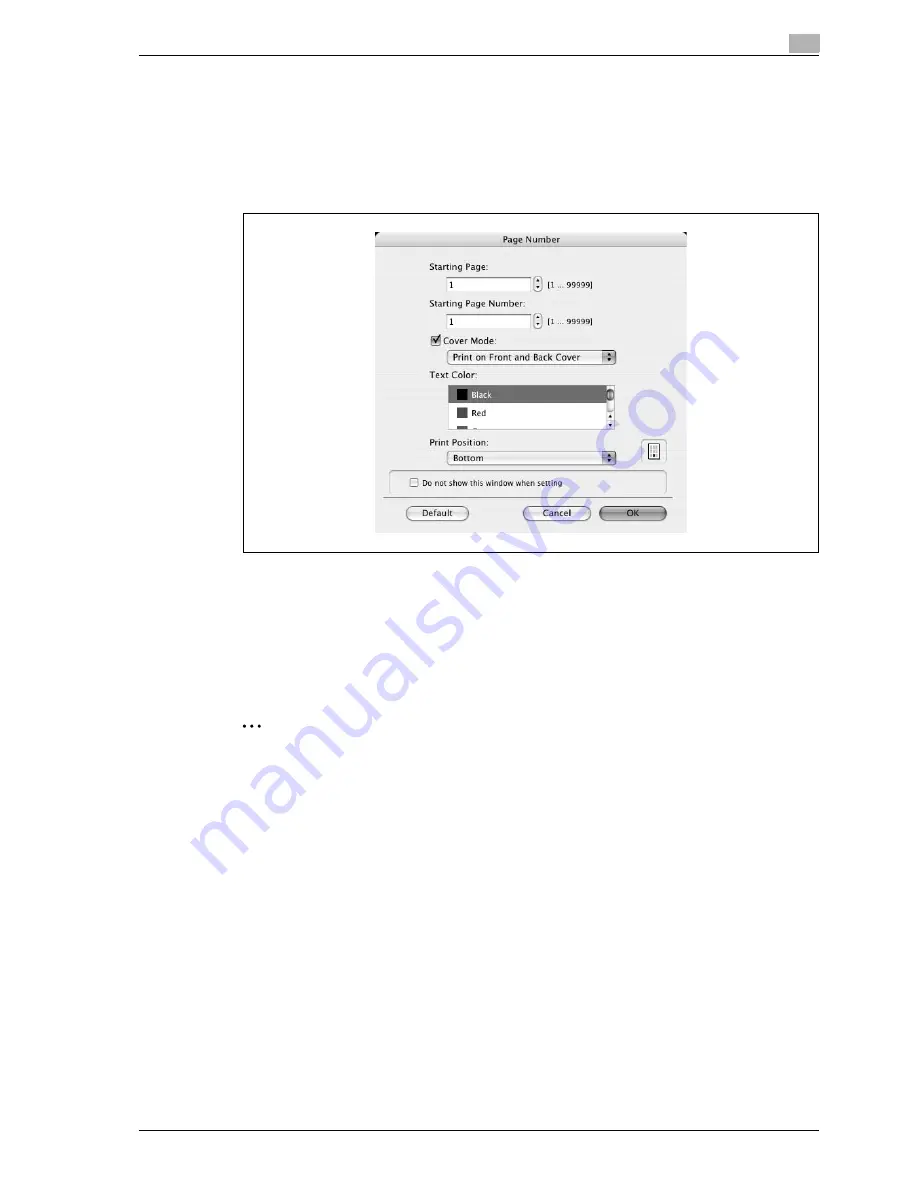
d-Color MF550/MF450
3-73
Print Operations
3
Printing the page numbers
You can print the date and page numbers on a document.
1
Select the "Page Number" check box.
The Page Number dialog box appears.
2
Specify the format and print position for the printing the page number.
–
Starting Page: Specifies the page to start printing the page number.
–
Starting Page Number: Specifies the start number for printing the page number.
–
Cover Mode: If cover pages are attached, specifies whether to print the page number on the front
cover page or the back cover page.
–
Text Color: Specifies the text color to print.
–
Print Position: Specifies the print position.
3
Click the [OK] button.
2
Note
If the "Do not show this window when setting" check box is selected, the dialog box does not appear
when this function is specified. The dialog box can be displayed by clicking the [Settings] button.
Summary of Contents for d-Color MF450
Page 1: ...Code 540403en d Color MF450 MF550 REFERENCE GUIDE ...
Page 12: ...Contents 10 d Color MF550 MF450 ...
Page 13: ...1 Introduction ...
Page 14: ......
Page 36: ...1 Introduction 1 24 d Color MF550 MF450 ...
Page 37: ...2 Copy Operations ...
Page 38: ......
Page 178: ...2 Copy Operations 2 142 d Color MF550 MF450 ...
Page 179: ...3 Print Operations ...
Page 180: ......
Page 267: ...4 Box Operations ...
Page 268: ......
Page 304: ...4 Box Operations 4 38 d Color MF550 MF450 ...
Page 329: ...5 Network Scanner Operations ...
Page 330: ......
Page 385: ...d Color MF550 MF450 5 57 Network Scanner Operations 5 Text Date Time Other ...
Page 407: ...6 Web Connection Operations ...
Page 408: ......
Page 457: ...7 Fax Operations Option ...
Page 458: ......
Page 486: ...7 Fax Operations Option 7 30 d Color MF550 MF450 ...
Page 487: ...8 Network Fax Operations Option ...
Page 488: ......
Page 513: ...9 Appendix ...
Page 514: ......
Page 518: ...9 Appendix 9 6 d Color MF550 MF450 ...
Page 519: ...10 Index ...
Page 520: ......
















































