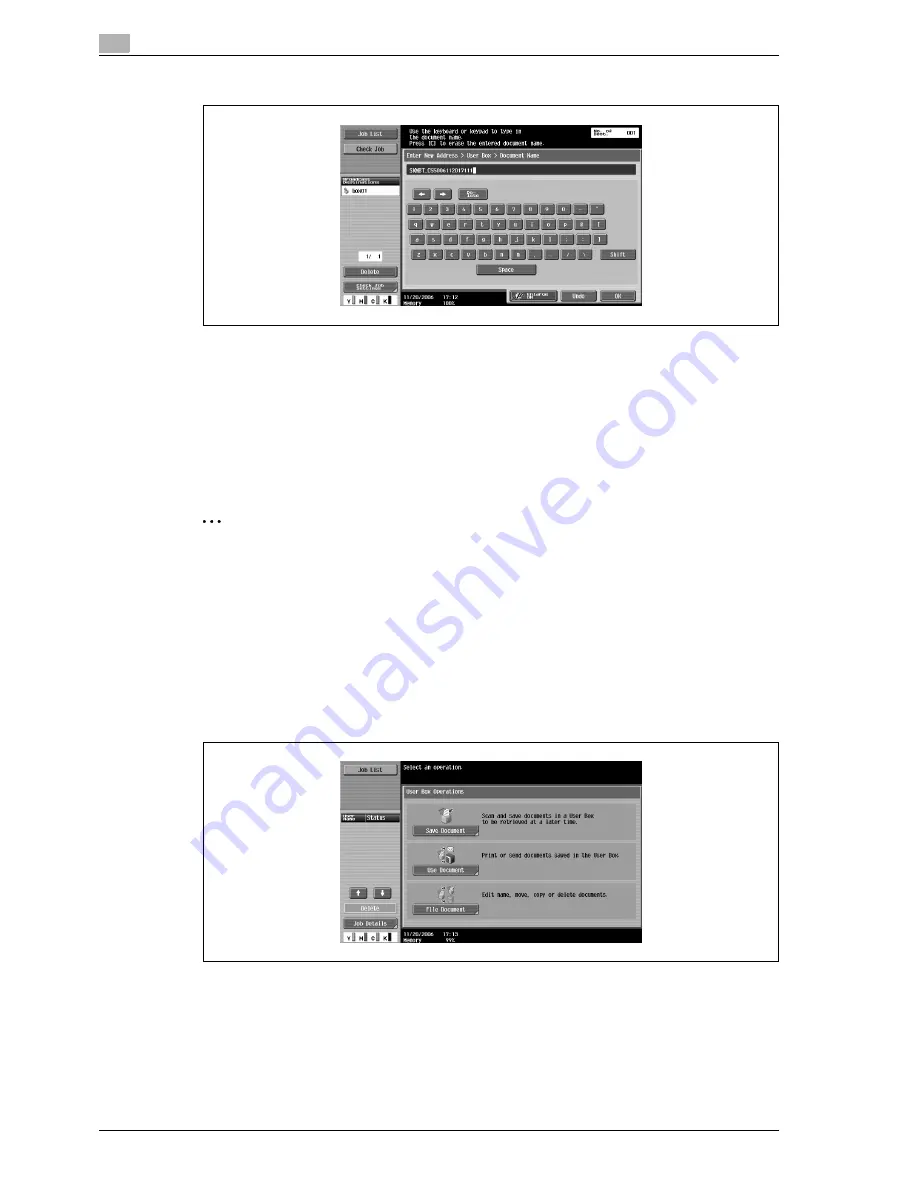
4
Box Operations
4-10
d-Color MF550/MF450
7
Type in the document name, and then touch [OK].
8
Touch [OK].
The Direct Input tab appears again. The number of the specified user box appears under "Broadcast
Destinations".
9
Specify the necessary scan settings.
10
Load the document into the ADF or place it on the original glass.
11
Press the [Start] key in the control panel.
2
Note
Only one user box destination can be specified with a single transmission, but multiple e-mail and fax
destinations can be specified.
Saving in user box mode
Press the [User Box] key in the control panel, and then directly type in the user box destination. Documents
to be saved can be used in the same way as saved scan data.
1
Press the [User Box] key in the control panel.
The User Box Operations screen appears.
2
Touch [Save Document].
Summary of Contents for d-Color MF450
Page 1: ...Code 540403en d Color MF450 MF550 REFERENCE GUIDE ...
Page 12: ...Contents 10 d Color MF550 MF450 ...
Page 13: ...1 Introduction ...
Page 14: ......
Page 36: ...1 Introduction 1 24 d Color MF550 MF450 ...
Page 37: ...2 Copy Operations ...
Page 38: ......
Page 178: ...2 Copy Operations 2 142 d Color MF550 MF450 ...
Page 179: ...3 Print Operations ...
Page 180: ......
Page 267: ...4 Box Operations ...
Page 268: ......
Page 304: ...4 Box Operations 4 38 d Color MF550 MF450 ...
Page 329: ...5 Network Scanner Operations ...
Page 330: ......
Page 385: ...d Color MF550 MF450 5 57 Network Scanner Operations 5 Text Date Time Other ...
Page 407: ...6 Web Connection Operations ...
Page 408: ......
Page 457: ...7 Fax Operations Option ...
Page 458: ......
Page 486: ...7 Fax Operations Option 7 30 d Color MF550 MF450 ...
Page 487: ...8 Network Fax Operations Option ...
Page 488: ......
Page 513: ...9 Appendix ...
Page 514: ......
Page 518: ...9 Appendix 9 6 d Color MF550 MF450 ...
Page 519: ...10 Index ...
Page 520: ......






























