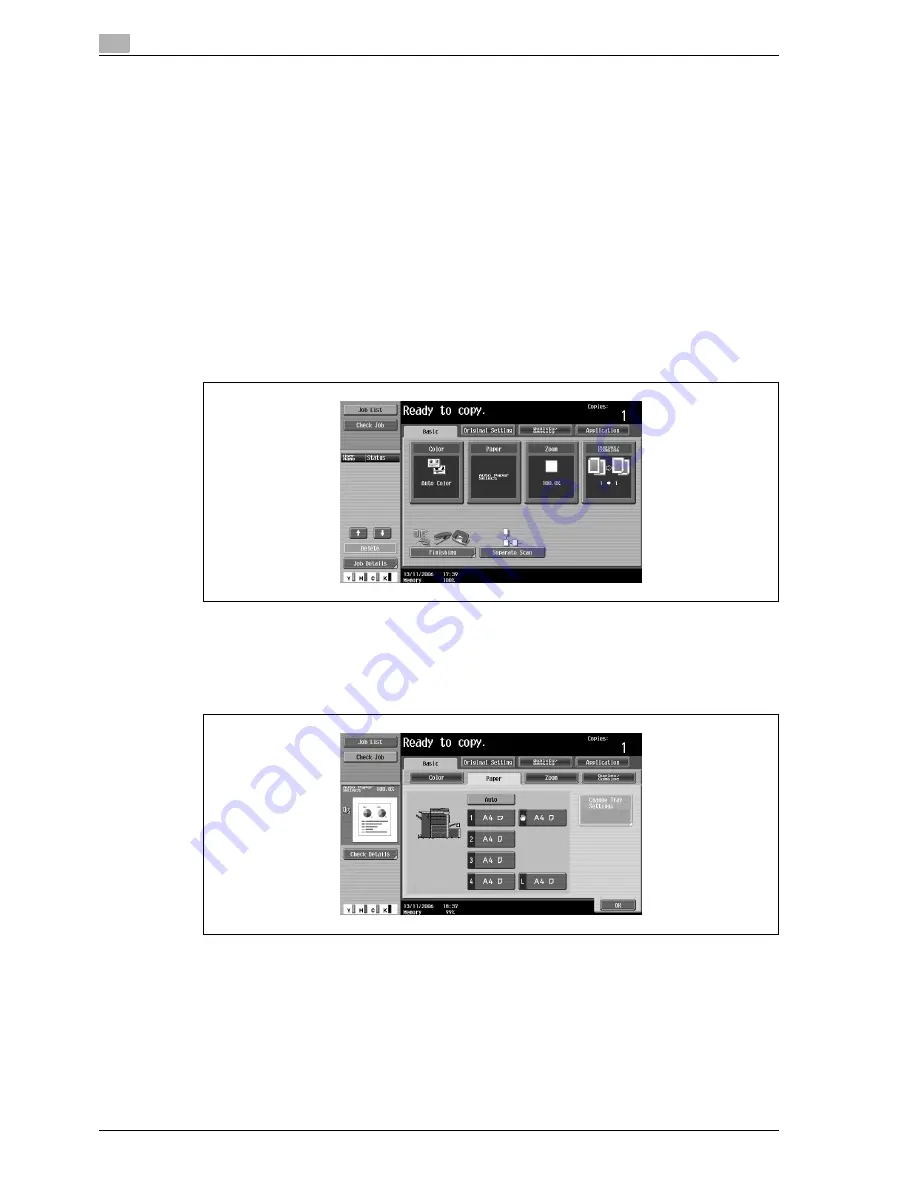
2
Copy Operations
2-84
d-Color MF550/MF450
2.24
Selecting the paper settings
This section describes the procedures for specifying the size and type of paper loaded in each paper tray.
!
Detail
For details on loading the paper into tray 1 and tray 2, refer to "Loading paper into tray 1 and tray 2" on
page 2-18.
For details on loading the paper into the bypass tray, refer to "Loading paper into the bypass tray" on
page 2-23.
Automatically detecting the paper size ("Auto Detect" setting)
The size of the paper loaded into tray 1 and the bypass tray can be detected automatically.
The following procedure describes how to specify the setting for automatically detecting the paper loaded
into tray 1.
1
In the Basic screen, touch [Paper].
The Paper screen appears.
2
Touch the button for tray 1.
–
To select the automatic paper detection setting for tray 2 or the bypass tray, touch the button for
the corresponding paper tray.
3
Touch [Change Tray Settings].
Summary of Contents for d-Color MF450
Page 1: ...Code 540403en d Color MF450 MF550 REFERENCE GUIDE ...
Page 12: ...Contents 10 d Color MF550 MF450 ...
Page 13: ...1 Introduction ...
Page 14: ......
Page 36: ...1 Introduction 1 24 d Color MF550 MF450 ...
Page 37: ...2 Copy Operations ...
Page 38: ......
Page 178: ...2 Copy Operations 2 142 d Color MF550 MF450 ...
Page 179: ...3 Print Operations ...
Page 180: ......
Page 267: ...4 Box Operations ...
Page 268: ......
Page 304: ...4 Box Operations 4 38 d Color MF550 MF450 ...
Page 329: ...5 Network Scanner Operations ...
Page 330: ......
Page 385: ...d Color MF550 MF450 5 57 Network Scanner Operations 5 Text Date Time Other ...
Page 407: ...6 Web Connection Operations ...
Page 408: ......
Page 457: ...7 Fax Operations Option ...
Page 458: ......
Page 486: ...7 Fax Operations Option 7 30 d Color MF550 MF450 ...
Page 487: ...8 Network Fax Operations Option ...
Page 488: ......
Page 513: ...9 Appendix ...
Page 514: ......
Page 518: ...9 Appendix 9 6 d Color MF550 MF450 ...
Page 519: ...10 Index ...
Page 520: ......






























