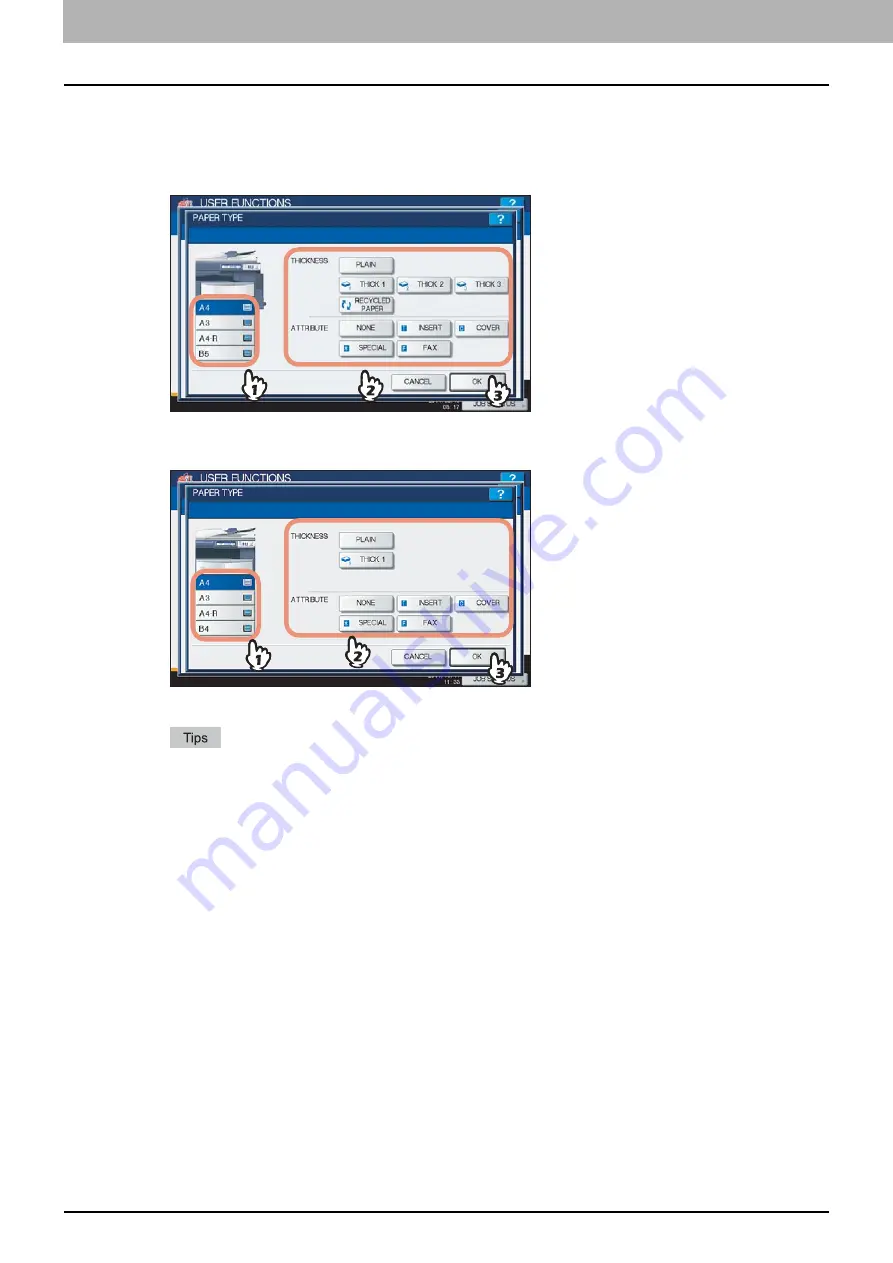
1 SETTING ITEMS (USER)
30 Setting Drawer
3
Press the drawer portion in the illustration to highlight the drawer whose paper type
you want to change, and press the desired paper type button, and then press [OK] to
save the settings.
For ES9460 MFP/ES9470 MFP/CX3535 MFP/CX4545 MFP
You can select either [RECYCLED PAPER], [THICK1], [THICK2], or [THICK3] for the paper type.
For ES9160 MFP/ES9170 MFP
You can select [THICK1] for the paper type.
For details of the paper types, refer to the
Copying Guide “Chapter 1: BEFORE USING EQUIPMENT”
.
You can select either [INSERT], [COVER], [SPECIAL] or [FAX] to restrict the uses for a specific job. For
example, if you select [INSERT] for a drawer, the paper in the drawer is always used for copy insertion.
When the thickness “THICK 1, 2 or 3” (THICK 1 only for the ES9160 MFP/ES9170 MFP), or an attribute
other than “NONE” is set for a drawer, the paper placed in this drawer will not be used for Automatic Paper
Selection (APS).
For details of APS, refer to the
Copying Guide “Chapter 3: BASIC COPY MODES”
.
When an attribute other than “NONE” is set for a drawer, the Automatic Change of Paper Source function is
disabled for the paper in this drawer.
For details of this function, see the following page:
Summary of Contents for CX4545 MFP
Page 8: ...6 CONTENTS...
Page 210: ......
Page 238: ......
Page 265: ...4 APPENDIX List Print Format 263 4 APPENDIX PS font list Output example of the PS Font List...
Page 266: ...4 APPENDIX 264 List Print Format PCL font list Output example of the PCL Font List...
Page 271: ...ES9160 MFP ES9170 MFP ES9460 MFP ES9470 MFP CX3535 MFP CX4545 MFP...
















































